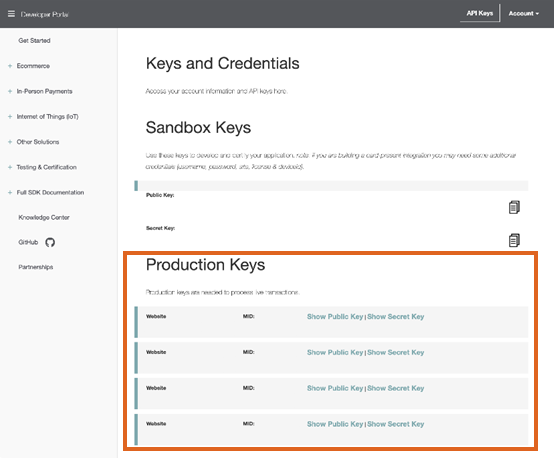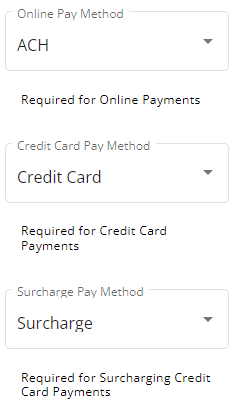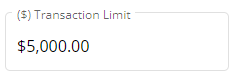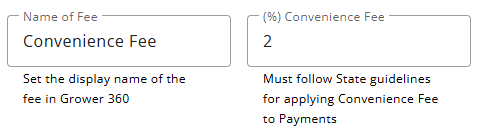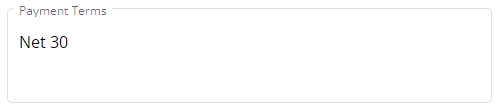Online credit card and ACH payments can be made by Growers in the Grower360 app. Setup is required in both Agvance and Agvance SKY before online credit card and/or ACH payments can be processed. A relationship with Heartland Payment Processing must also be established prior to setting up.
Initiate Heartland
To learn more about Heartland payment processing and/or initiate an account, see here.
Select Processing for information regarding card/ACH processing rates and PCI compliance. Choose Support for questions and inquiries about Heartland fees and processes.
When ready, select one of the options below on the homepage to initiate setup with Heartland:
- Sign up: Grower360 (for your customers making payments through Grower360)
- Sign up: Customer Portal (for internal SKY Customer users to make payments)
Agvance Setup
- Go to the API tab at Hub / Setup / Company Preferences.
- On the Agvance API tab, choose the Agvance User to be associated with transactions taken from Grower360. Select Save.
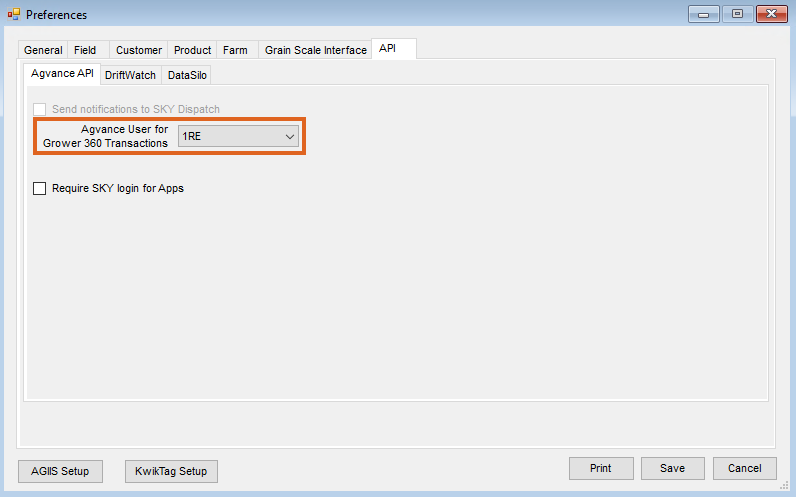
- Go to Accounting / Setup / A/R / Pay Methods and choose Add Row to set up the Pay Method to be used on the online credit card payments. Select OK.
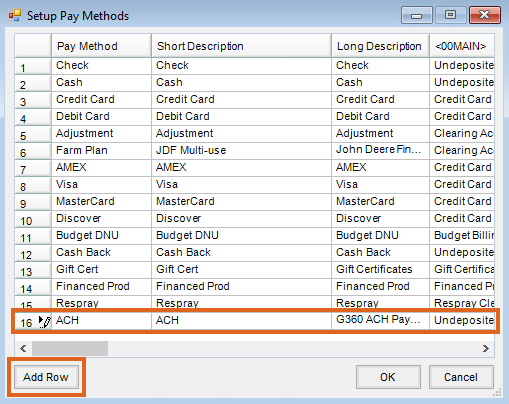 Note: The Pay Method can be set up using any name, Short Description, and Long Description. The GL Account for each location must be selected when setting up the new Pay Method. The Pay Method can be made inactive for locations not allowing online credit card payments by marking the Inactive checkbox on the G/L Posting tab of the Location profile at Accounting / Setup / Locations.
Note: The Pay Method can be set up using any name, Short Description, and Long Description. The GL Account for each location must be selected when setting up the new Pay Method. The Pay Method can be made inactive for locations not allowing online credit card payments by marking the Inactive checkbox on the G/L Posting tab of the Location profile at Accounting / Setup / Locations.
Agvance SKY Setup
- Log into Agvance SKY, then select Admin.
- Choose Grower360 from the left navigation menu.
- Choose Explore on the Finance and Reports card, then select Setup on the Online Payments card.
- Select the form of payment to be accepted, then turn on the applicable payment types.
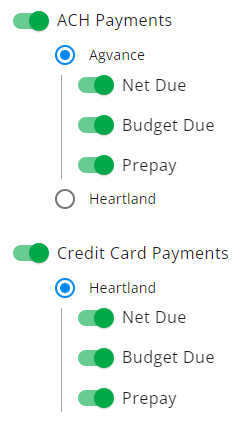
Note: Agvance or Heartland can be chosen under and can be used with Heartland Credit Card Payments. - Select Add Heartland API Key to enter the Heartland API Keys.
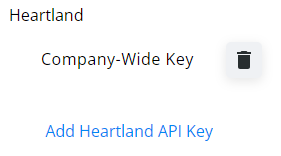
- Select Key Type – Choose Company-Wide Key to enter a single key to be used for every Location OR select a specific Location to set up individual keys for separate Locations.
- Public API Key – This must be obtained from Heartland.
- Private API Key – This must be obtained from Heartland.
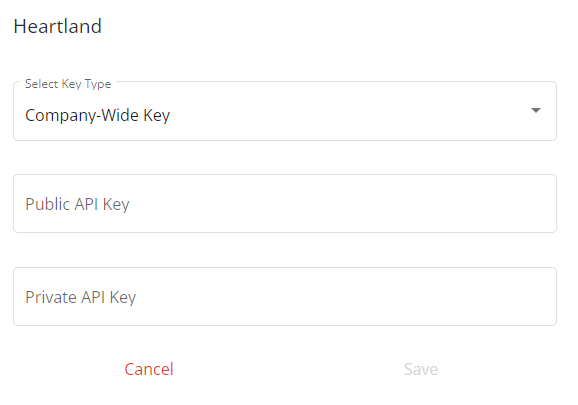 Note: When obtaining keys from Heartland, ensure the keys being copied are the Production Keys. Select Show Public Key and Show Secret Key to copy and paste the appropriate keys.
Note: When obtaining keys from Heartland, ensure the keys being copied are the Production Keys. Select Show Public Key and Show Secret Key to copy and paste the appropriate keys.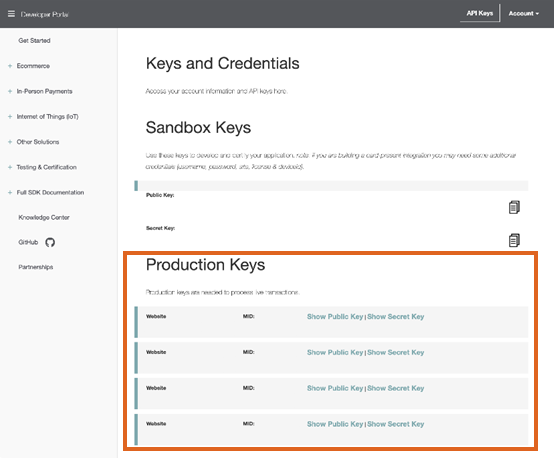
- Select Save.
Note: API Keys for Heartland will not be visible after being entered for security purposes. If edits or changes to the key need to be made, delete the original key and select the + icon to re-enter the information. - From the Credit Card Pay Method drop-down, select the pay method set up in Agvance for Heartland credit card payments.
- Optionally, select a pay method from the Convenience Fee Pay Method drop-down. This option is required for applying convenience fees to credit card payments.
Note: Best practice is to select a method different than the credit card pay method to more easily identify convenience fees on the Agvance Payment Register.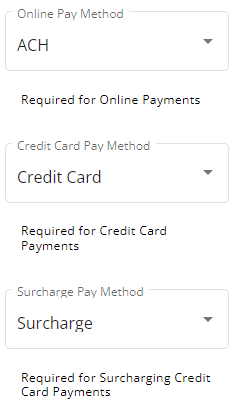
- Enter a transaction limit for credit card transactions in the ($) Transaction Limit field. This is an optional setting that will stop single credit card transactions exceeding the specified limit. If not using transaction limits, enter 0.
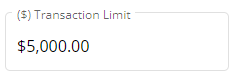
- Enter a convenience fee percentage for transactions in the (%) Convenience Fee field. This is an optional setting that will automatically apply the specified amount to all credit card transactions. The amount entered here must follow individual state guidelines and cannot exceed 4%. If not using convenience fees, enter 0. See the Heartland Convenience Fee Calculations tab for more information.
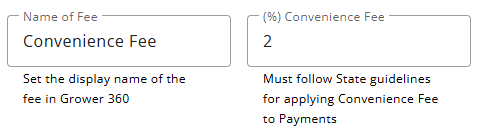
- Enter payment term verbiage in the Add Payment Terms field. This is required for credit card payments and will be visible to the customer during the credit card payment process.
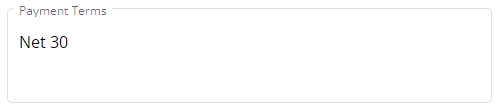
- When all the necessary credit card options are selected, choose Save New Settings.
If accepting ACH payments through Grower360, that authorization language for the ACH should be included here to display to the customer from the Payments screen in Grower360. See the following as an example:
By submitting a payment, I authorize my bank to debit my specified account for the amount of my payment. This is a one-time payment which will occur on the next business day or as soon as practical thereafter.
If my payment cannot be completed for any reason, including insufficient funds or error in the information which I submitted, I will retain the same liability, which is my sole responsibility, for payment as though I had not attempted to make the payment. I also understand that additional fees and penalties may be collected to the extent of applicable law.
This exact language does not have be used, but similar terms must be spelled out for customers to access from Grower360.
Heartland Convenience Fee Calculations
The amount received from Heartland will not exactly match the amount taken from the Customer's credit card payment.
When accepting credit card payments through Grower360 and choosing to implement a convenience fee of 3% (as an example), the amount received from Heartland will not exactly match the amount taken from the Customer's credit card payment because Heartland charges the 3% fee on the total amount collected from the Customer as well as a $0.15 fee per transaction.
Amount Charged to Customer's Credit Card = Invoices - Discount Amount + Convenience Fee
Heartland applies the convenience fee to the amount charged to the Customer's card.
This means an additional 3% of the amount of the convenience fee being charged will be paid plus the transaction fee.
Example
The Customer's Invoice total after the discount was applied totaled $3,741.13. The 3% convenience fee came to $112.23. The additional amount expected to pay Heartland would be as follows:
3% * 112.23 = 3.37
3.37 + 0.15 = 3.52
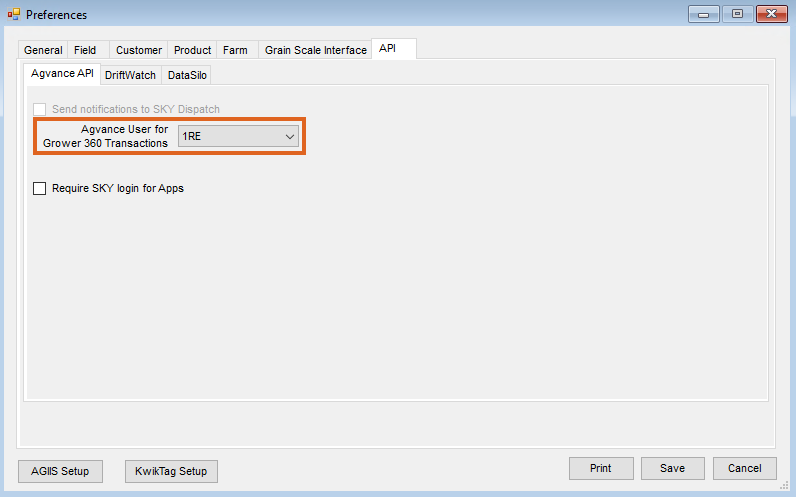
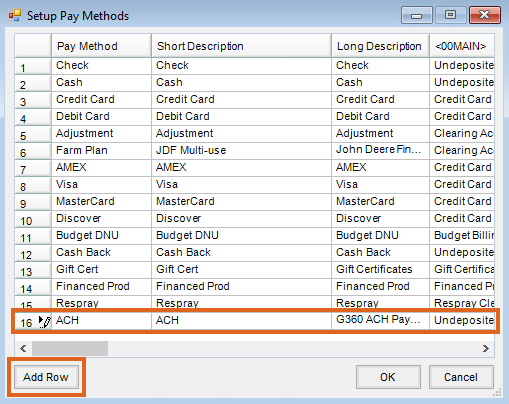 Note: The Pay Method can be set up using any name, Short Description, and Long Description. The GL Account for each location must be selected when setting up the new Pay Method. The Pay Method can be made inactive for locations not allowing online credit card payments by marking the Inactive checkbox on the G/L Posting tab of the Location profile at Accounting / Setup / Locations.
Note: The Pay Method can be set up using any name, Short Description, and Long Description. The GL Account for each location must be selected when setting up the new Pay Method. The Pay Method can be made inactive for locations not allowing online credit card payments by marking the Inactive checkbox on the G/L Posting tab of the Location profile at Accounting / Setup / Locations.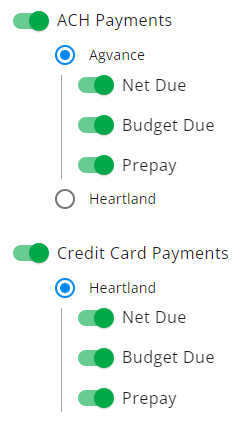
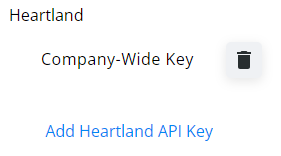
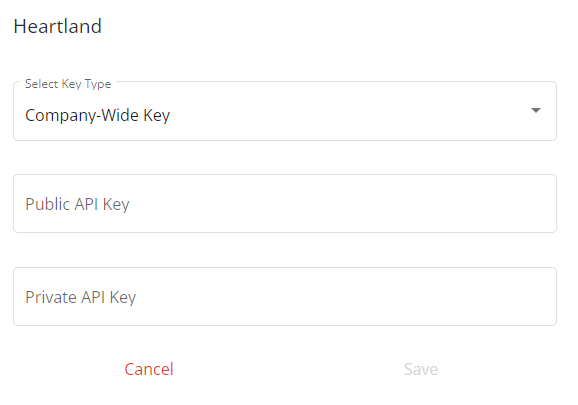 Note: When obtaining keys from Heartland, ensure the keys being copied are the Production Keys. Select Show Public Key and Show Secret Key to copy and paste the appropriate keys.
Note: When obtaining keys from Heartland, ensure the keys being copied are the Production Keys. Select Show Public Key and Show Secret Key to copy and paste the appropriate keys.