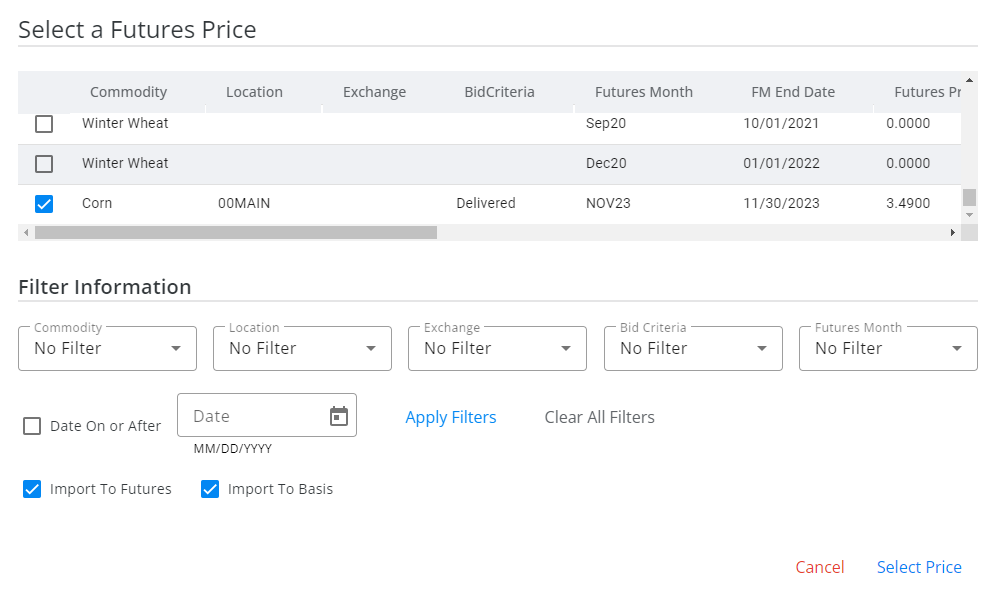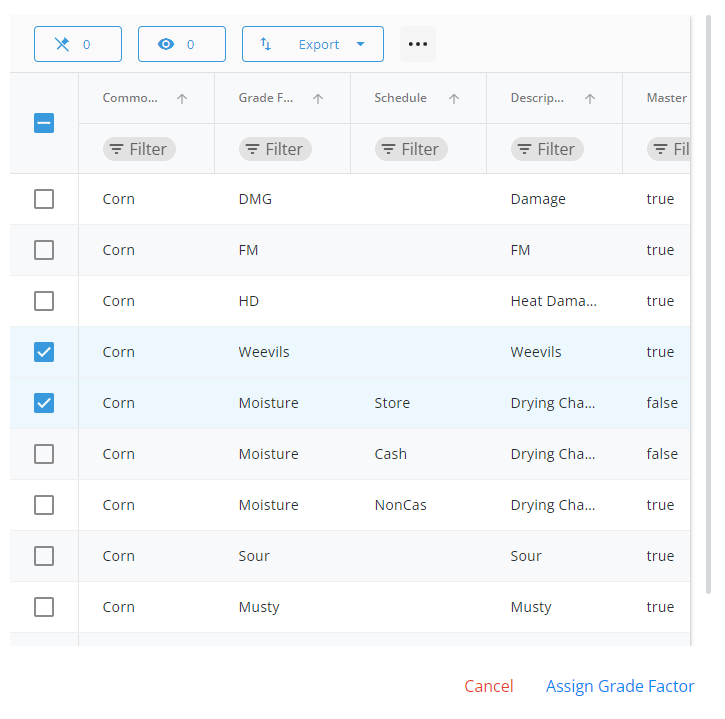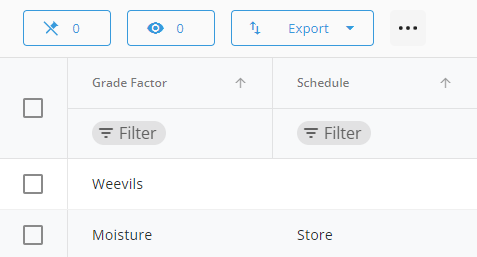When opening Inbound in SKY Grain, a grid displays to show Purchase and Purchase Offer Contracts. For more information on how this grid works, see Using Grids in Agvance SKY.
Note: Purchase Offer Contracts are only available to those with the permission enabled in SKY Admin.

Contracts listed can be filtered by selecting the Filters icon and specifying criteria.
Use the Search bar to find specific contracts. Under the Ellipsis of the Search bar, there are options to Delete Contracts, Reprint Contracts, or Mark as Expired. These are available when contracts have been checked in the far left column, giving the ability to perform these actions for multiple Contracts rather than individually. Reprinting multiple Contracts at the same time opens each in a new tab to either download or send to a printer.
Note: The Require reason for changes preference in Windows Agvance at Grain / Setup / Preferences, must be turned off for the Delete Contracts option to be enabled.
Select a Purchase Offer Contract number to view the contract.
Options to Edit, Print, and Delete a Purchase Offer Contract are available in the far right columns of the grid.
Add a Purchase Offer Contract
Select the blue + to add a contract.
General Information

- Enter the Contract ID (if auto-numbering is not turned on), and select the Customer from the drop-down.
- Indicate the Location and Commodity.
- A Salesperson and a Contract Format can be selected from the drop-downs.
- Indicate the Date Established. Today's date defaults but this can be changed. The Expire Date can also be chosen.
- If the Contract has been signed, check the Contract Signed box.
- Checking Print contract on Save will open the Contract in a new tab, giving the ability to download the Contract or send to a printer.
Contract Details

- Select the Contract Type.
- Enter the Contract Quantity.
- Indicate the Offer Status (Open, Filled, Expired, Canceled) and the Destination from the drop-downs.
- Choose Open or New Crop.
Pricing

- Enter the Cash Offer Price.
- Select the Futures Month, Exchange, and Bid Criteria from the drop-downs.
- A brief Pricing Note can be entered.
- Selecting Get Price opens the Select a Futures Price window. Results display based on filters selected. Make any necessary selections in the Filter Information area and choose Apply Filters. Alternatively, choose Clear All Filters to display all Futures Prices. Check the desired Futures Price row then choose Select Price.
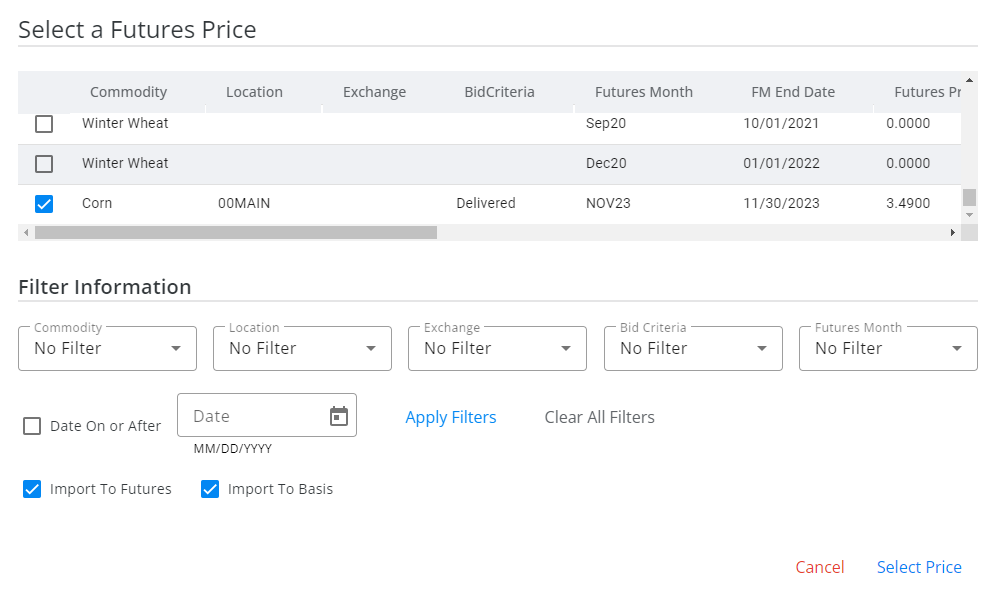
Grading Factor & Schedule
- Select Add Grade Factor to choose from the list of Grade Factors that displays. Once the Grade Factor is selected, choose Assign Grade Factor to apply to the Contract.
Note: Multiple Grade Factors on different Schedules cannot be selected. If two Grade Factors on different Schedules are chosen, a prompt will display asking which Grade Factor should be removed from selection.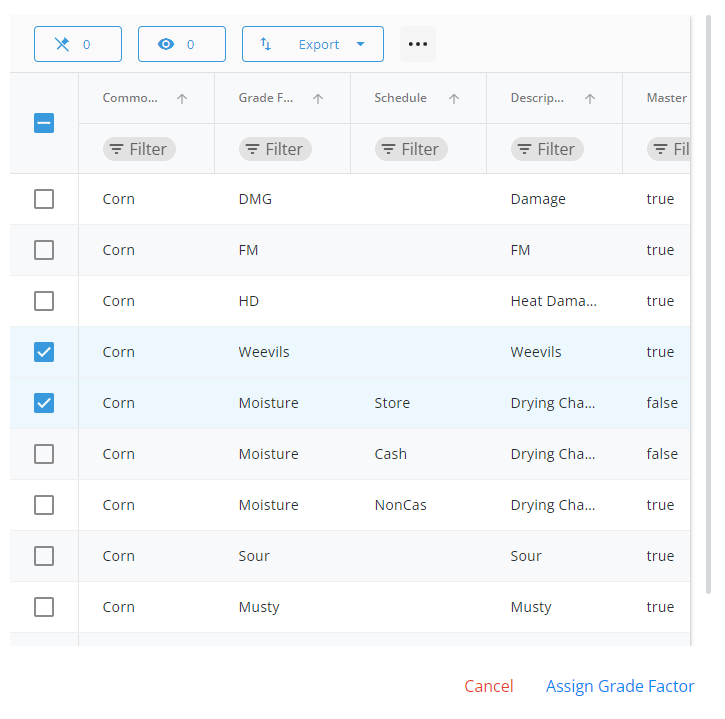
- Selecting Add Schedule displays a Schedule Type drop-down. Choose from the list then select Apply Schedule.
- Once Grade Factors and Schedules are applied, they will display in a grid.
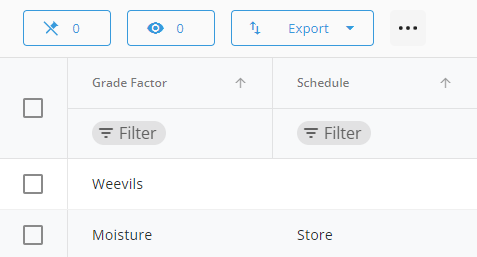
Deliveries

- Enter the Start Delivery date, Complete Delivery date, and Quantity.
- Choose + Add Another Delivery if another date range and quantity needs entered.
Comments
- Enter any applicable Comments.
- Choose Select Saved Comments to choose from a list of saved Comments.
- Choose Clear to remove comments and Add for any additional notes.
- Use the navigation on the left to return to different sections of the contract for review/editing. When finished, select Save & Start New to save the offer and start a new one or Save Contract & Close to save the offer and return to the Purchase Offer Contract list.