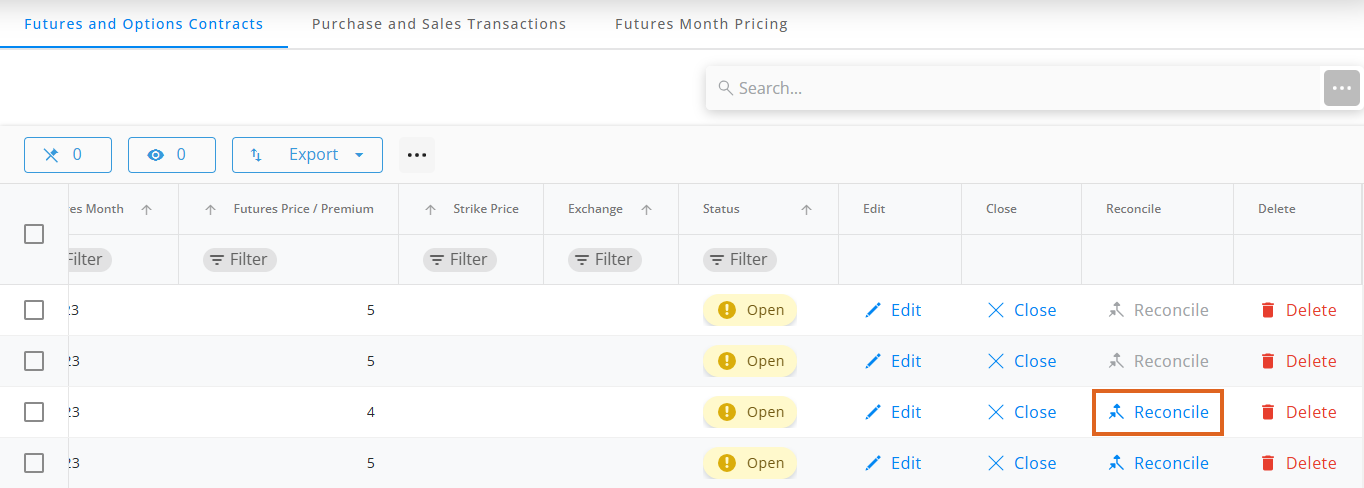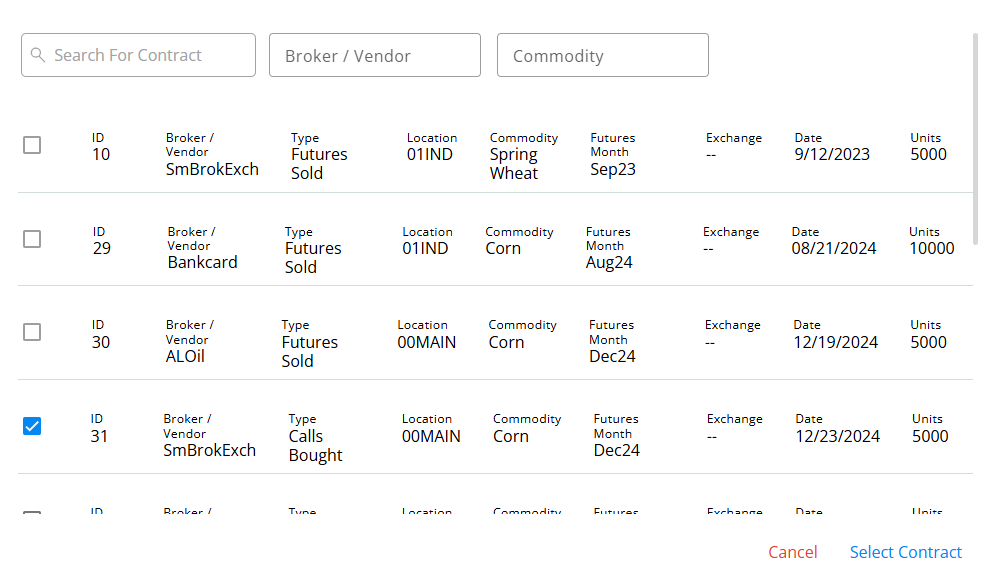Purchase and Sales Transactions are available under Futures in SKY Grain. For more information on how this grid works, see Using Grids in Agvance SKY.
Note: Purchase and Sales Transactions are only available for those with the permission enabled in SKY Admin.

Transactions listed can be filtered by selecting the Filters icon and specifying criteria.
Use the Search bar to find specific contracts. Under the Ellipsis of the Search bar, there are options to Reprint Transactions or Delete Transactions. These are available when contracts have been checked in the far left column.
Options to Print or Reverse are available in the columns at the far right of the grid.
Add a Purchase and Sales Transaction
There are two ways to add a Purchase and Sales Transaction.
- On the Futures and Options Contracts tab, find the desired Contract and scroll to the right. Choose Reconcile.
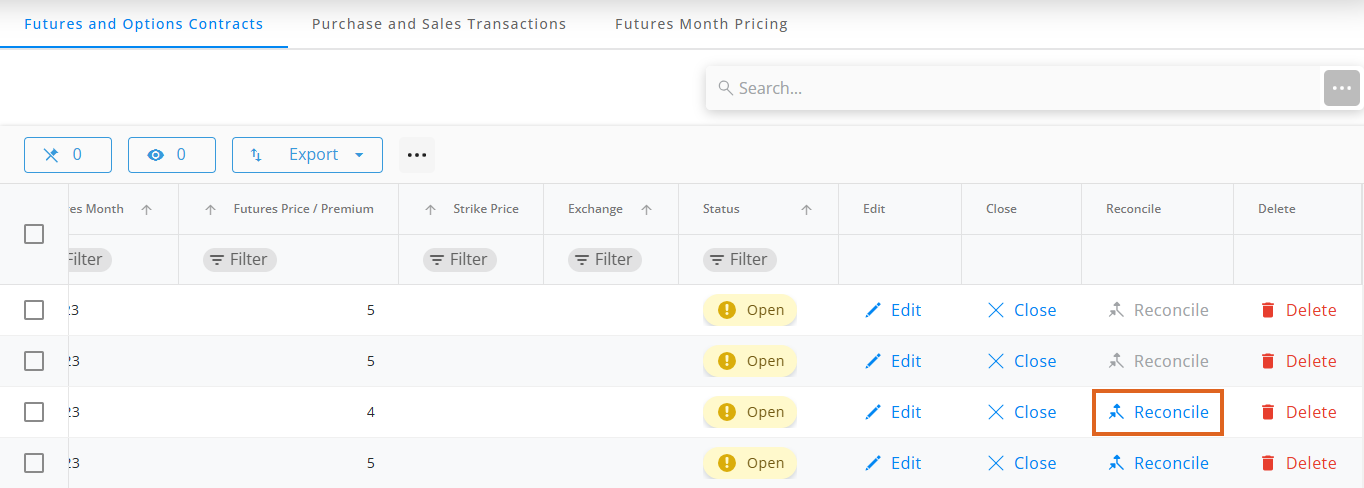
- On the Purchase and Sales Transactions tab, select the blue + to add a transaction. Check a contract from the window that displays. Search for contracts by ID, Broker/Vendor, or Commodity.
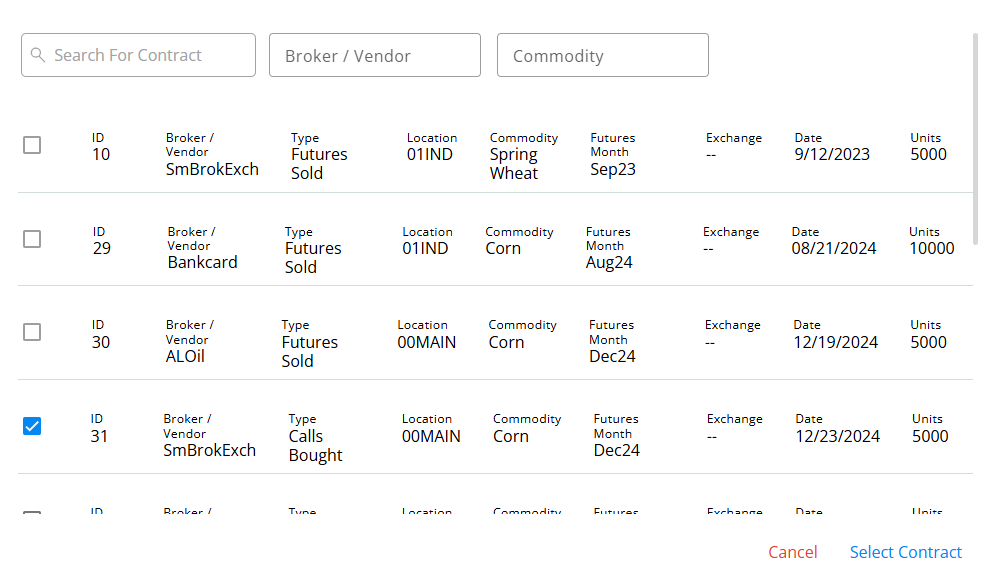
Use the navigation on the left to go to different sections of the transaction.

Transaction Details

- The Transaction Date defaults as today's date but can be changed.
- Indicate the Location from the drop-down.
- The Name defaults from the Contract selected.
Bought

- Information here defaults from the Contract selected.
- The number of units can be edited if needed on the far right.
Sold

- The number of units sold can be modified.
- If multiple lines exist from choosing multiple Contracts, choose Auto Select to automatically select the number of units/lines to close.
- Alternatively, check the Close option for the line.
- The number of Units to close as well as the Gain or Loss amount is calculated at the bottom of the window. Once the number of Units to close is 0, select Calculate.


- When finished, choose Add & Start New to start a new transaction or Add Transaction & Close to add the transaction and return to the list of Purchase and Sale Transactions.