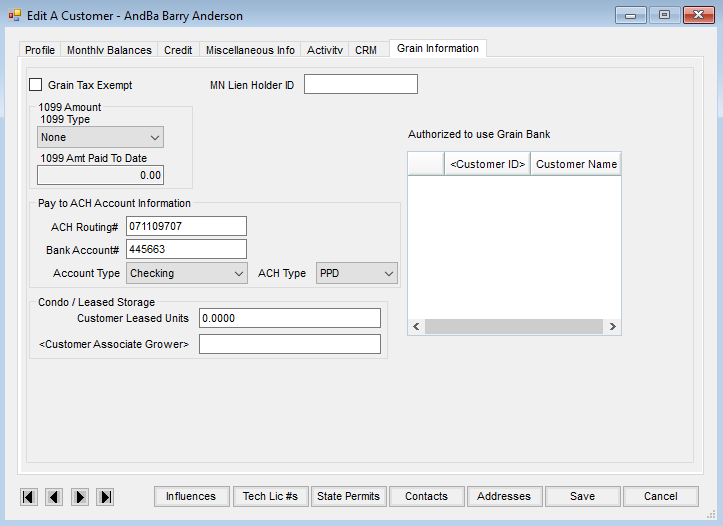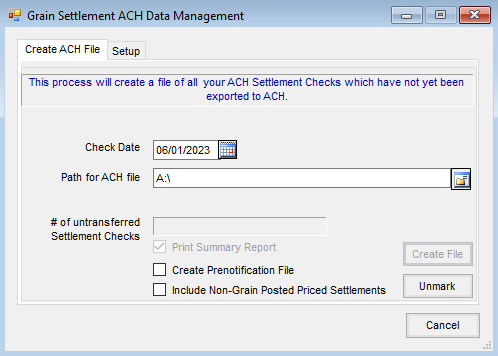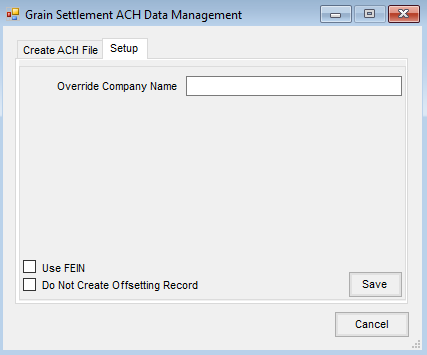This area is used to create a file to export the ACH settlement checks for Grain which have not been exported. When processing Grain ACH payments, an ACH file in the format set up at Accounting / Preferences will be produced.
This is found at A/R / Process Grain ACH.
One-Time Setup
The company and customer(s) require a one-time setup before an ACH payment can be made.
Company
Navigate to Accounting / Setup / Preferences and select the G/L tab. In the Define Checking Accounts grid, enter the bank account information for the disbursement account that will be used to process the payments.
- Enter the G/L Account to which the entry will post.
- Enter the Last ACH# used.
- Enter the Dest ACH Route# – This is the Federal Reserve Bank’s routing number that the Processing Bank reports. The Processing Bank is the bank that processes the transaction. It may or may not be the bank where the settlement checks are withdrawn. Contact the plan administrator for this information.
- Enter the Dest Bank Name – This is the Federal Reserve Bank’s name that the Processing Bank reports.
- Enter the **Orig ACH Route# – This is the routing number of the Processing Bank. This may or may not be the company bank.
- Enter the Orig Bank Name – This is the processing bank’s name. This may or may not be the company bank.
- Enter the Company ID – This is the company’s Federal Identification Number (FEIN).
- Enter the **Company ACH Route# – This is the routing number of the bank where the settlement checks are withdrawn.
- Enter the Company Bank Acct# from which the money will be removed.
- Select Save Checking Acct Info and then choose Save.
**Note: Either the Orig ACH Route# or Company ACH Route# must be entered. Both are recommended.
Customer
- Edit the customer at Hub or Accounting / File / Open / Customers and select the Grain Information tab.
- Complete the Pay to ACH Account Information area.
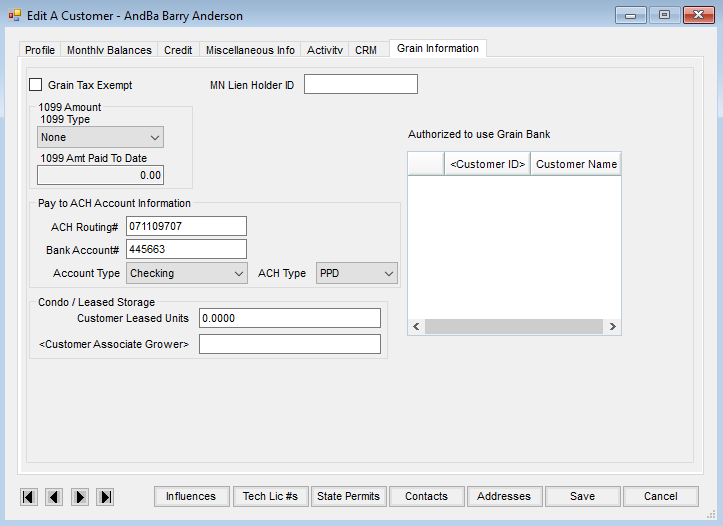
Process
Grain
- ACH payments are created within Grain in the Settlement process. After selecting Apply to Destination on the Add a Settlement window, the Check Number cell disappears.
- On the Paynames tab of the Add a Settlement window, the Pay Via ACH option is selected by default if the customer is set up to use ACH. The ACH is posted to the customer shown in the Pay To cell. The ACH Number only displays when editing a Settlement, not when adding one.
Note: Uncheck the Pay Via ACH option to not pay with ACH. This reactivates the Check Number cell on the General tab. Select Save to create a check.
Accounting
- Navigate to Accounting / A/R / Process Grain ACH to create a file to export the ACH Settlement checks.
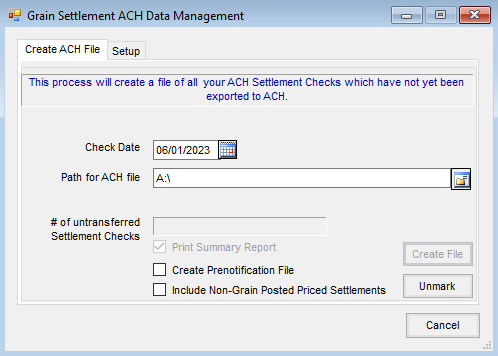
- On the Create ACH File tab, enter the Path for ACH file, which is the path to where the file being created is stored. If desired, select the Create Prenotification File option and the Print Summary Report option. Check the Include Non-Grain Posted Price Settlements option to include Priced Settlements with a Source of Deferred Payment or Installment Sale that have not been Grain posted in the ACH file when using the Deferred Payment Period preference at Grain / Setup / Preferences / Posting.
Note: Create Prenotification File is an option to create a test file for the bank. A prenotification file can be useful when first setting up ACH with the bank or when new customer ACH information is added. It contains an entry for every customer with ACH information but has a zero dollar amount. - On the Setup tab, optionally enter an Override Company Name, select Use Company ID, select Use FEIN, or select Do Not Create Offsetting Record and select Save.
Note: When the Use Company ID option is selected, the File Header Record Type 1 will use the Company ID set up on the checking account instead of the routing transit number of the institution sending the ACH file. Checking the Use FEIN option allows the use of the company's FEIN rather than the ABA Routing number. The dash is stripped out of this number from the company profile.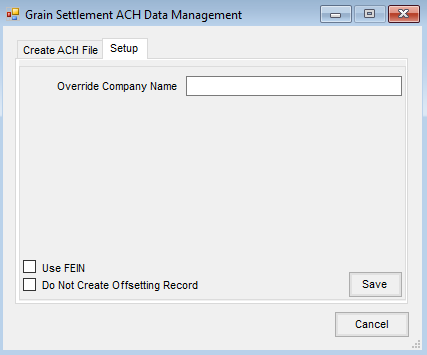
- Back on the Create ACH File tab, choose Create File.
- Send the file to the bank using the required method.