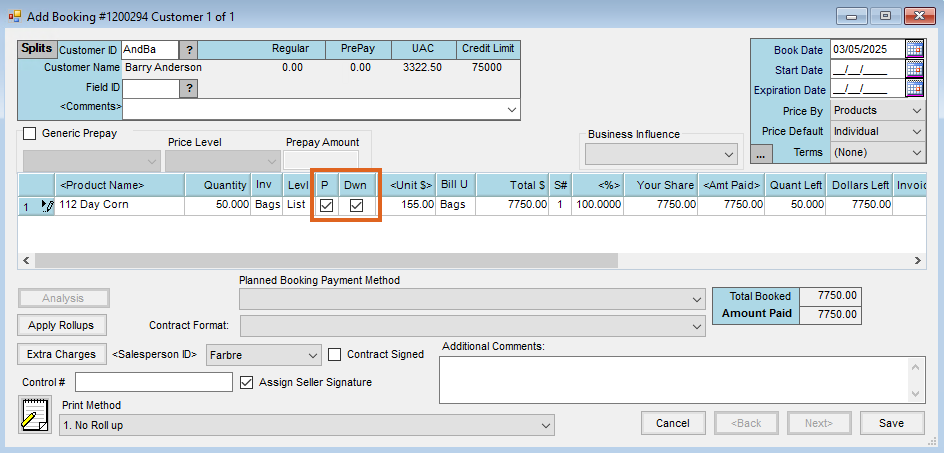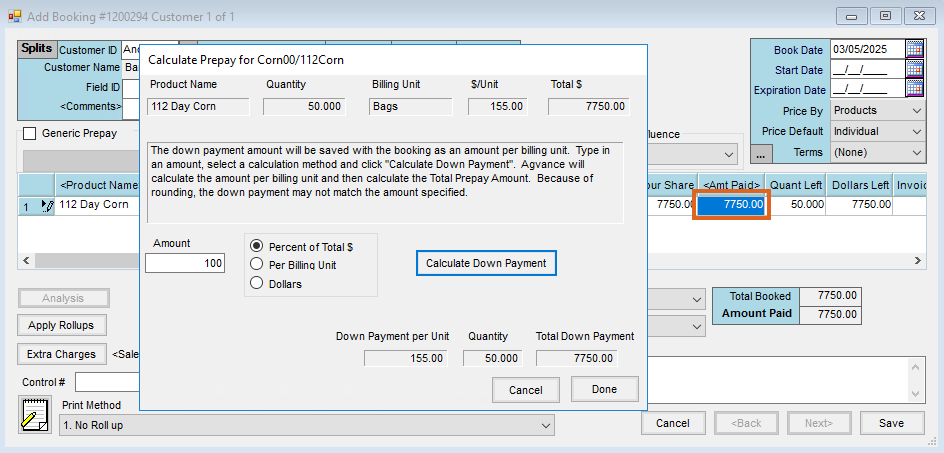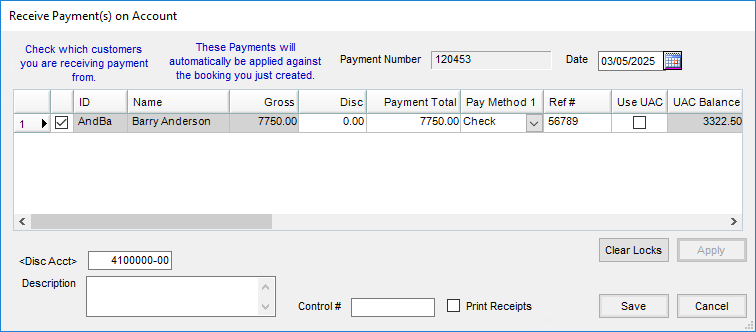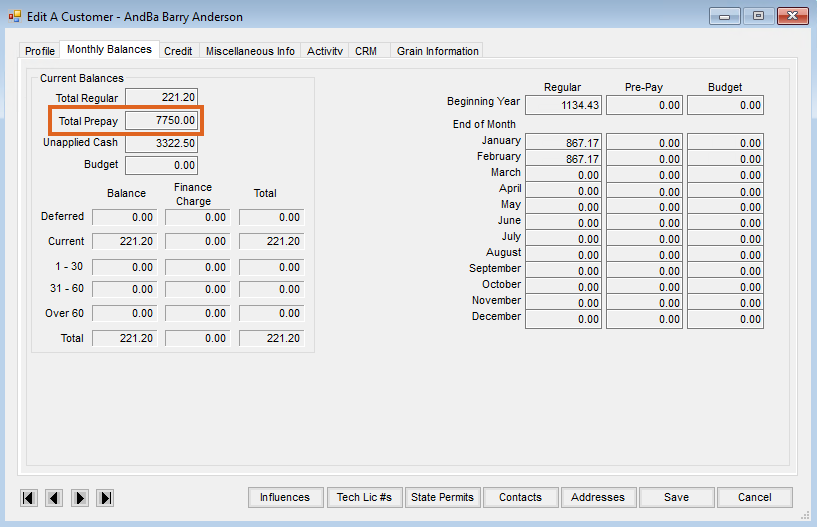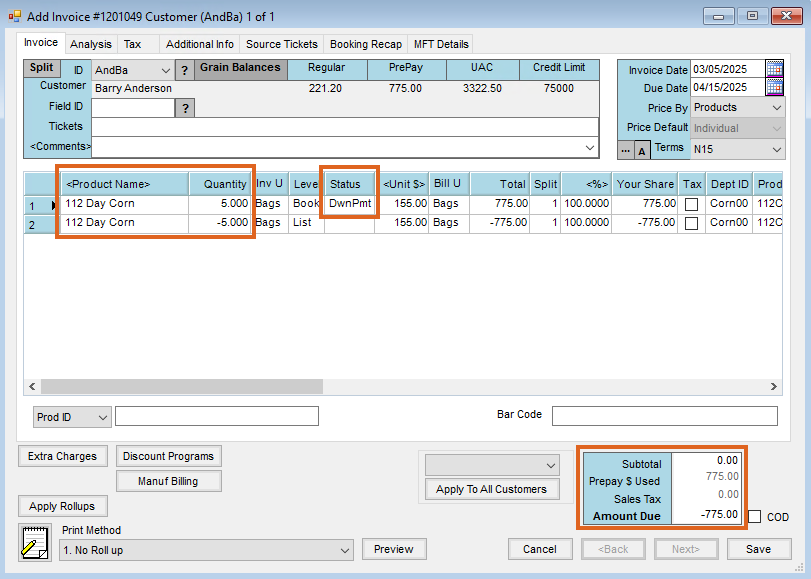Often, a Customer wants to pay for a Commodity that is purchased before it is actually delivered. One way to handle this is by entering a prepaid Booking that creates a Sales Contract in Grain. Following are the steps to do this as well as what to do if the Customer does not take delivery of the entire booked amount and a refund needs to be issued.
Setup
- Create or edit a Booking for a Commodity in Grain. Check the P and the Dwn boxes. This will mark the Booking as a Down Payment Prepaid Booking.
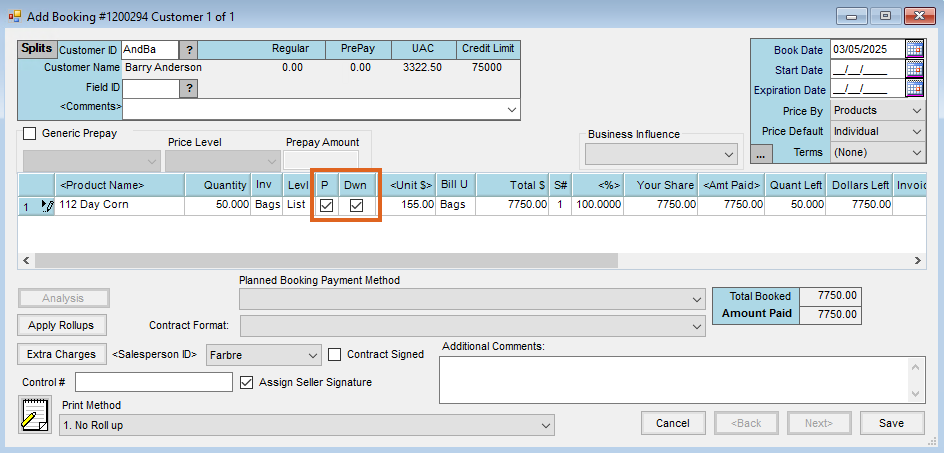
- Double-click in the Amt Paid field. The Calculate Prepay window will open. Since the Booking is tied to Grain, a requirement of the Booking is that 100% of the Total $ must be down paid. The dollars can be calculated by one of three methods. In this example, Percent of Total $ was used and 100 was entered in the Amount field. The Total Down Payment now calculates to the total amount of the Booking. Select Done.
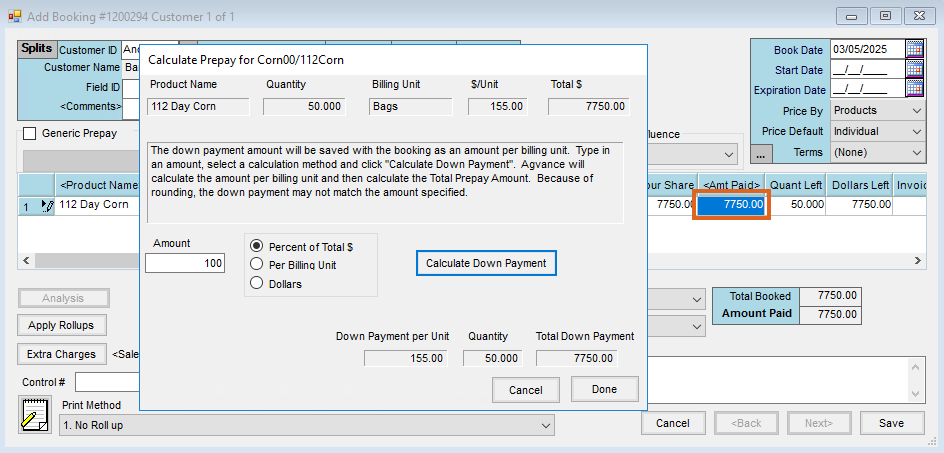
- Once the Booking is saved, the Payment on Accounts screen will populate, allowing the payment information to be entered.
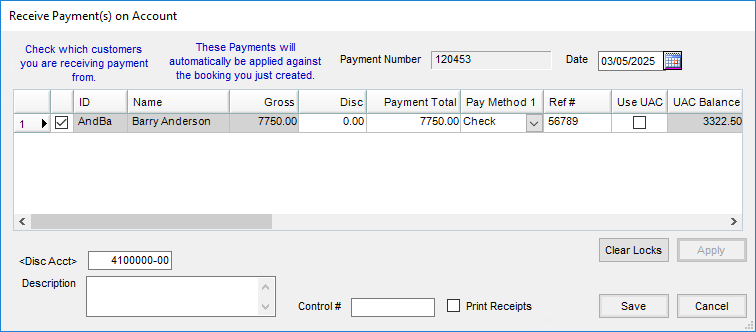
- The Customer’s account now shows that they have Prepay dollars.
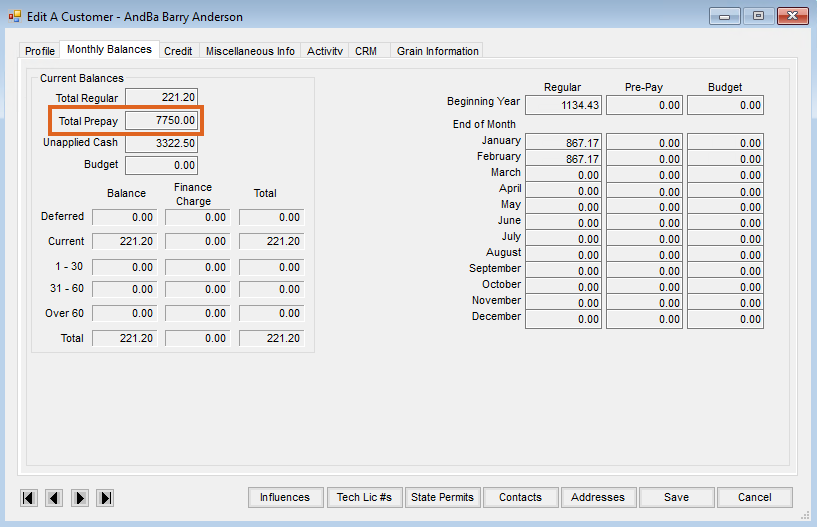
In the event the whole Booking is not utilized, the prepaid dollars can be refunded using the following steps.
- Create an Invoice for the Customer. Select the Product on the Booking twice. The units remaining will be entered in the Quantity column as both a positive and a negative so the quantity will be zeroed out. The negative quantity line will have the same Unit $, so both lines zero each other out.
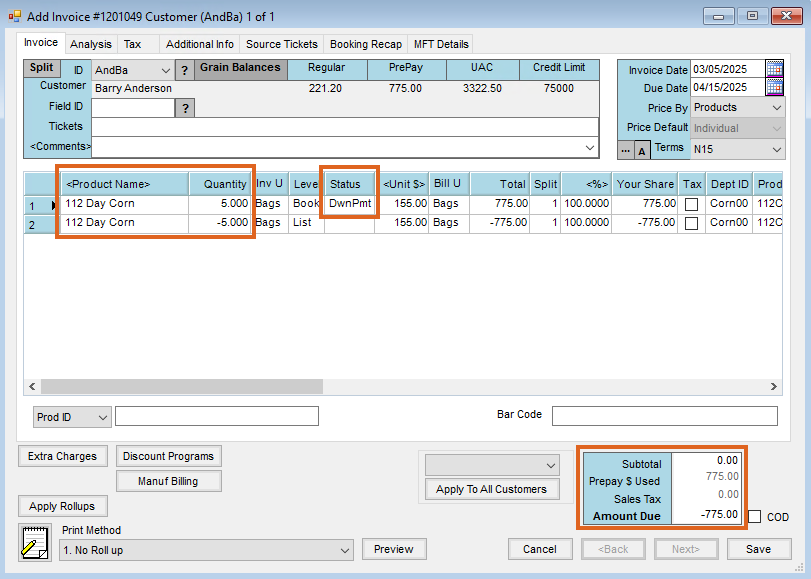
- Select Save to close the Booking and the corresponding Sales Contract in Grain.
- The prepay will be consumed, and a credit Invoice will be generated for the Customer.