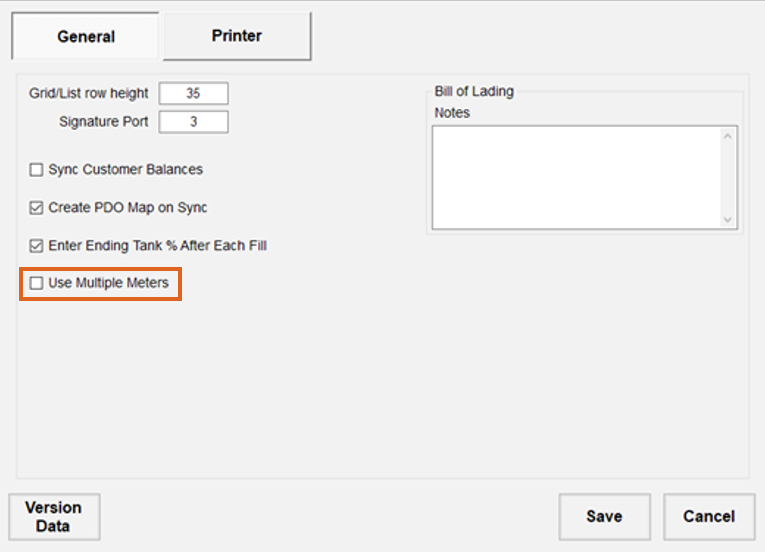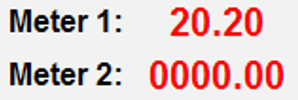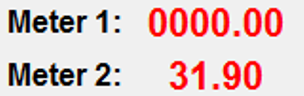When making a fuel delivery, dual meters can be used to fill fuel tanks simultaneously.
- In Mobile Energy, select Setup.

- Ensure the Use Multiple Meters checkbox is unchecked.
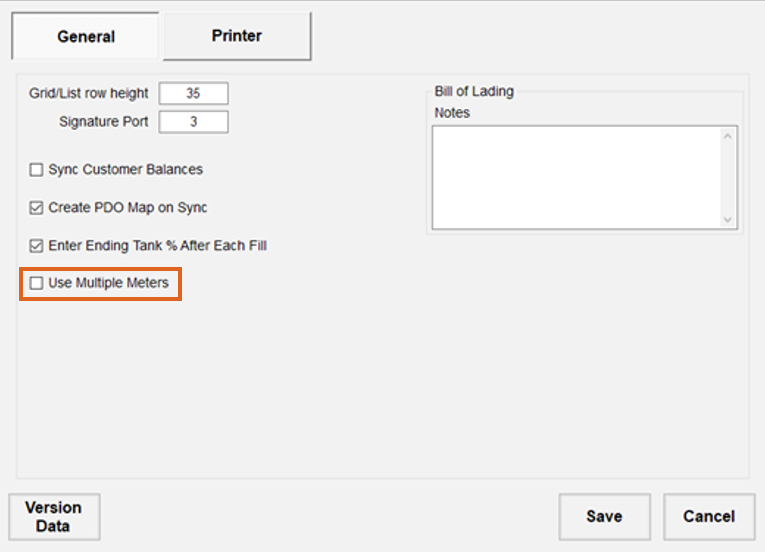
- Start a ticket for one of the tanks (Gas or Diesel). When prompted, select the proper meter for the fuel to be delivered.
IF BOTH METER KNOBS ARE ALWAYS SET TO THE RUN POSITION, ONLY THE FIRST METER WILL AUTOMATICALLY RESET WHEN THE TICKET IS STARTED.
THE SECOND METER WILL HAVE TO BE MANUALLY RESET.
TO RESET THE METER MANUALLY, TURN THE KNOB FROM RUN TO STOP. THEN TURN THE METER KNOB BACK TO RUN.
- Pump the fuel(s) into the two tanks.
- In the truck, select Read Meter. The system will display the gallons for only the meter previously selected for this ticket.
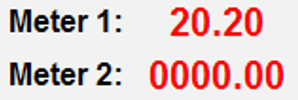
- Complete and Save the ticket for the first tank.
- Remove the finished ticket from the printer and place a new ticket in the printer.
- Start a ticket for the second tank being filled. When prompted, select the proper meter for the fuel pumped into the second tank.
- In the truck, select Read Meter. The system will display the gallons for only the meter previously selected for this ticket.
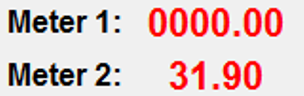
- Complete and Save the ticket.
IF BOTH METER KNOBS ARE PLACED IN THE STOP POSITION UPON COMPLETION OF SERVICING, UTILIZE THE FOLLOWING STEPS AFTER SETUP (STEP 2):
- Start a ticket for one of the tanks
- Exit the truck and turn BOTH meter knobs to Run.
- Pump the fuel(s) into the two tanks.
- Once completed, turn BOTH meter knobs to Stop.
- In the truck, select Read Meter. The system will display the gallons for only the meter previously selected for this ticket.
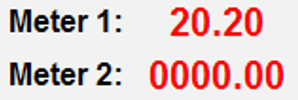
- Complete and Save the ticket for the first tank.
- Remove the finished ticket from the printer and place a new ticket in the printer.
- Start a ticket for the second tank being filled. When prompted, select the proper meter for the fuel pumped into the second tank.
- In the truck, select Read Meter. The system will display the gallons for only the meter previously selected for this ticket.
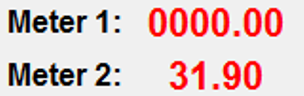
- Complete and Save the ticket.