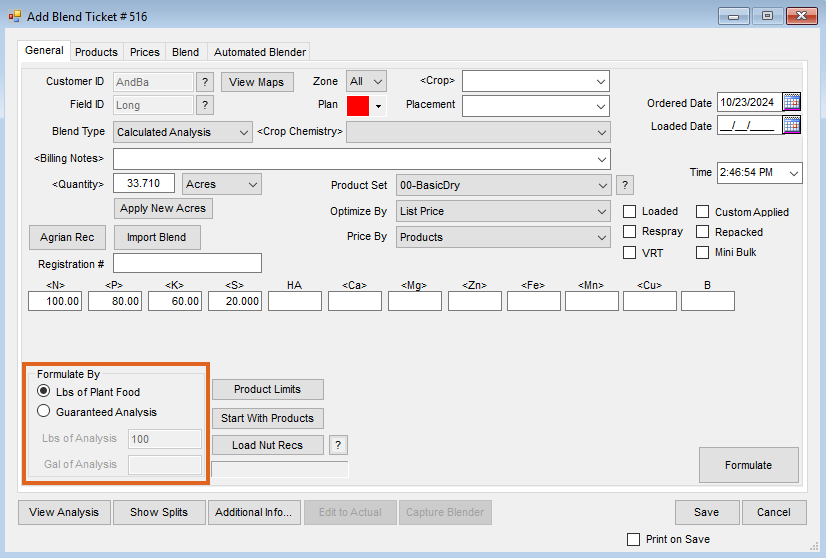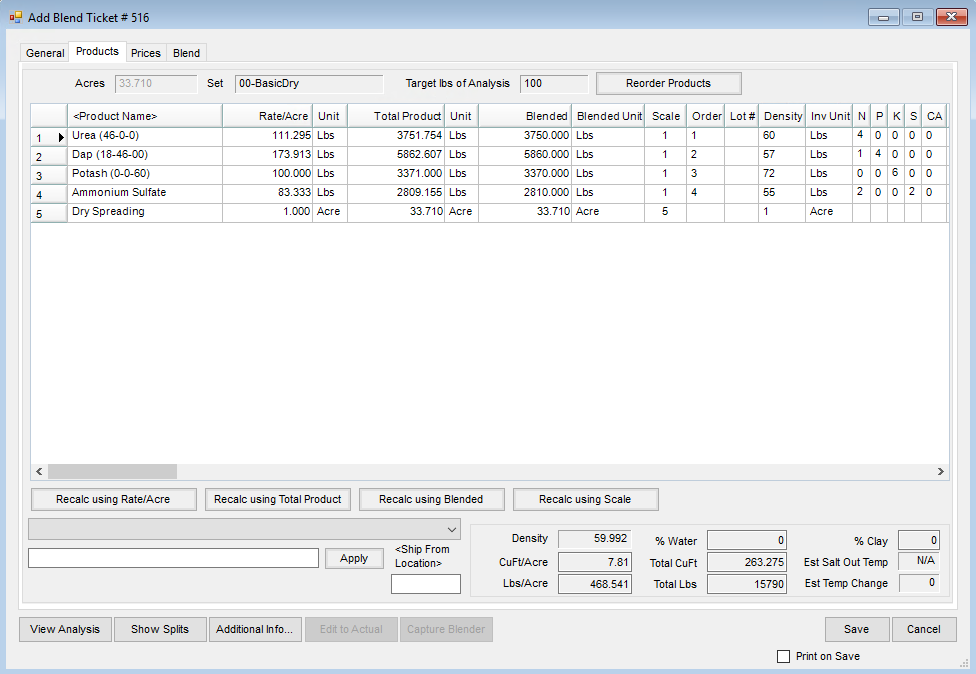Blend Tickets can be created in multiple ways to handle many different blending scenarios. Below is an example of creating a basic Blend Ticket with a Blended Analysis, using a Basic Dry Product Set. The steps to create a Blend Ticket with a Blended Analysis, also referred to as Lbs of Plant Food, would be the same if using a Basic Liquid Product Set.
Create a Blend Ticket with Lbs of Plant Food as the pounds of nutrient per acre.
- Navigate to Blending / File / Open / Blend Ticket.
- On the Select a Blend Ticket window, select the Customer and Field. Choose Add.
- On the Select a Field window, verify the bill splits and choose OK.
- On the General tab choose a Crop, Placement, and enter any Billing Notes.
- Enter the Quantity and select unit of measurement.
- Choose the Product Set, Optimize By, and Price By options.
Note: Selecting Import Blend allows access to existing Agvance Blends. Use this to import templates for the most common blend scenarios. - Enter the needed Lbs of Plant Food per acre in the N, P, K, etc. fields.

- Select Lbs of Plant Food in the Formulate By area.
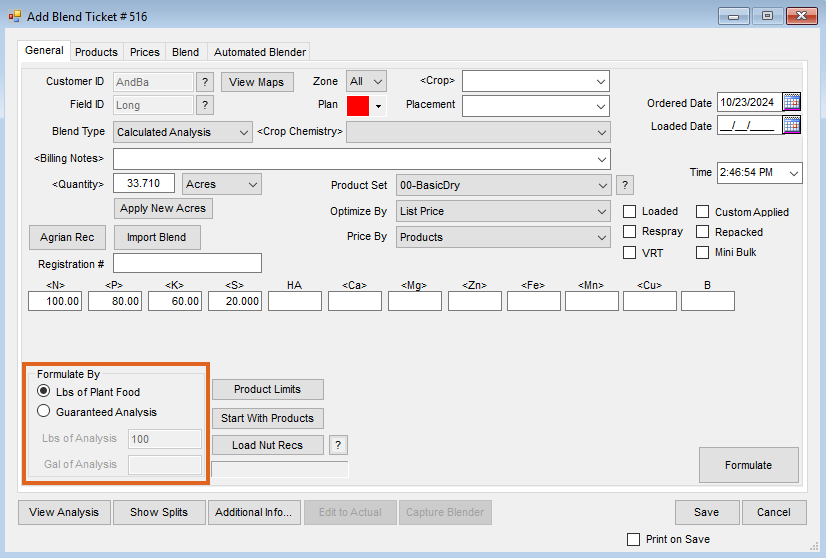
- Choose Formulate. The appropriate Products and quantities are calculated to meet the requested analysis and display on the Products tab.
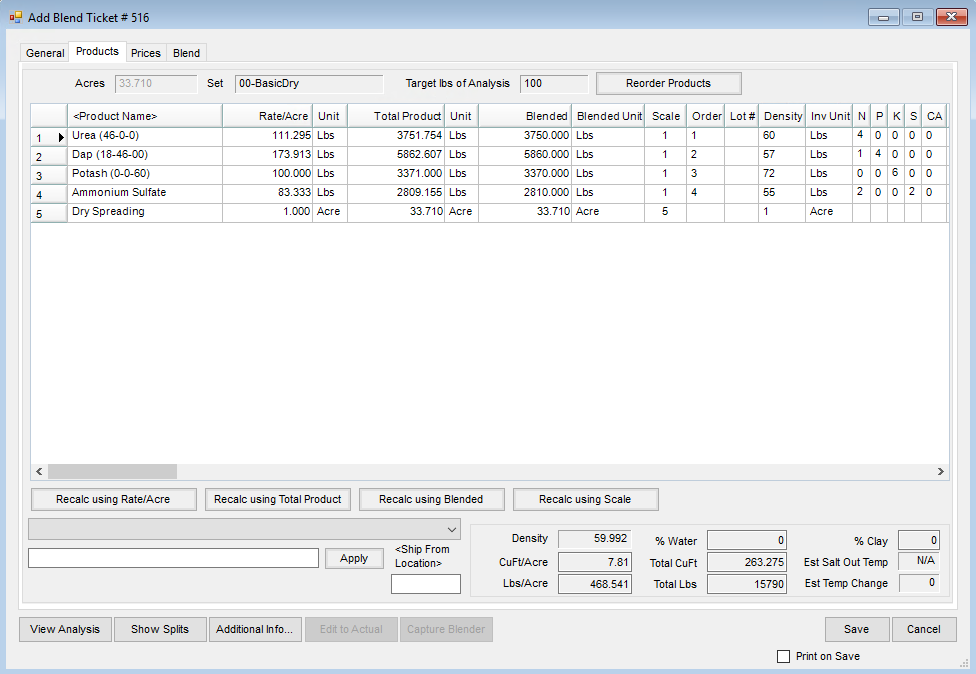
- Select the Prices tab to adjust Product pricing.
- Select the Blend tab to add Application Comments and Blend Comments or to edit the Batch Breakdown.
- Select Save.