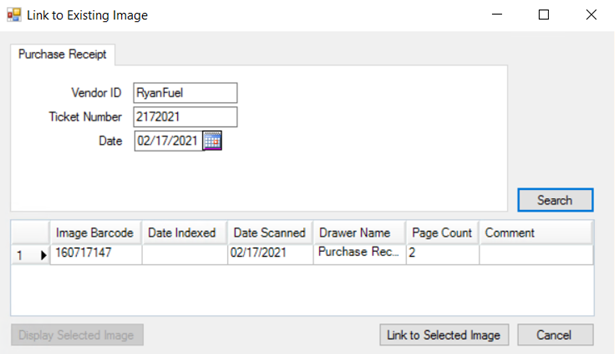When adding or editing a Purchase Receipt or Purchase Invoice, Add Image can be selected to save a reservation into KwikTag. This reservation is a holding spot for the document that will be scanned at a later time.
Adding a Reservation/Image
- Place a bar code sticker onto the document.
Note: The bar code sticker may go in any direction but should not be placed over lines or words. - Select Add Image.

- Enter the Next Barcode number.
- The bar code number entered should be the same as the bar code number on the label.
- The bar code should increment by one after the reservation is saved.
- Optionally enter the number of pages for the document as referenced in the Page Count area.
- Comments can optionally be entered and are displayed in KwikTag.
Retrieving an Image
- Select Find Image.
- This uses the date, Vendor ID, Ticket/Invoice number, and bar code to retrieve the document from KwikTag.
- This image is displayed in a PDF viewer.
Link to Existing Image
If a transaction in Agvance needs to be voided but the scanned document found in KwikTag is correct, Link to Existing can be selected to link the new transaction in Agvance to the existing document in KwikTag.
- Choose Link to Existing.
- Enter the Vendor ID, Ticket Number, and Date of the original transaction.
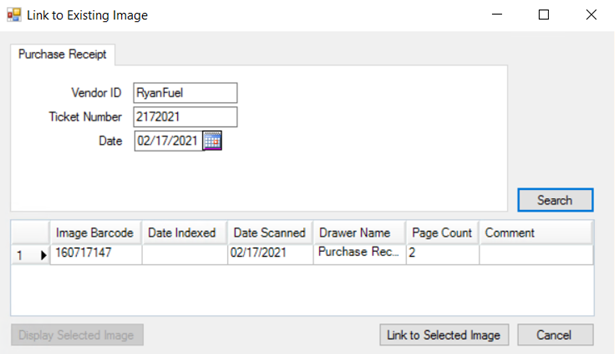
- Select Search.
- Choose the Image Barcode so the row is highlighted in blue.
- Select Display Selected Image to view the document.
- Choose Link to Selected Image to link this image to the new transaction in Agvance.
Using the Agvance/KwikTag Integration with Delivery and Blend Tickets
Delivery and Blend Tickets have the same options to select Add Image and Find Image as in other areas which function the same as discussed above. However, Delivery and Blend Tickets also have the ability to print the KwikTag bar code on the document because these documents originate in Agvance. As these transactions are saved and printed, the Add Barcode options on the Print window will need to be utilized to include the bar code on the printed document.

The bar code may be included on the following:
- Delivery Ticket
- Priced Delivery Ticket
- Haz Mat Sheet
- Blend Ticket
- Consolidated Blend Ticket
- Custom Application
- State Fertilizer Tag