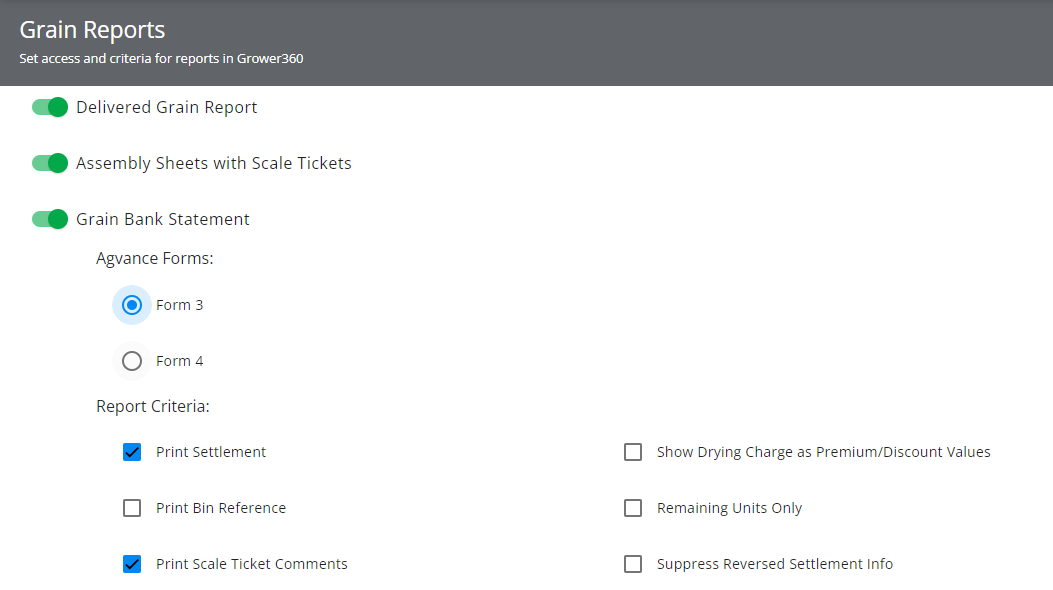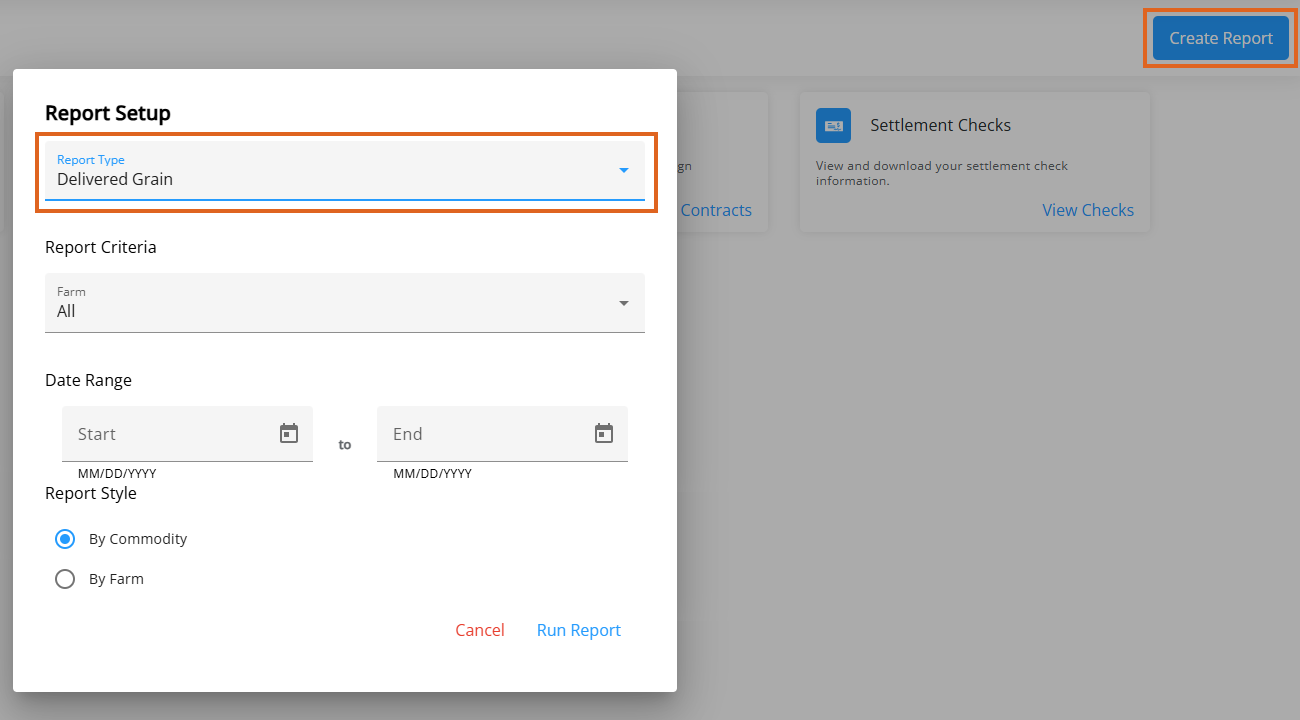Run the Delivered Grain Report on demand rather than having the elevator generate the report and send it on. For this report to work, a Grower360 User must be selected at Hub / Setup / Company Preferences on the API tab in Agvance.
- In SKY, go to Admin / Grower360 / Grain and turn on Delivered Grain Report under Grain Reports.
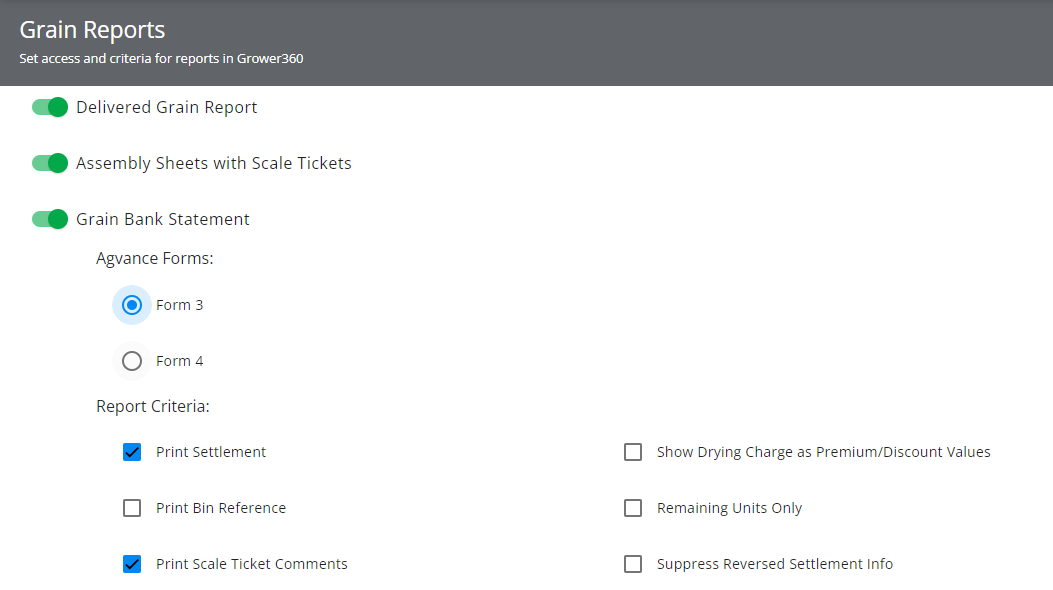
- In Grower360, choose Create Report in the upper right corner of the Grain menu.
- Choose Delivered Grain as the Report Type.
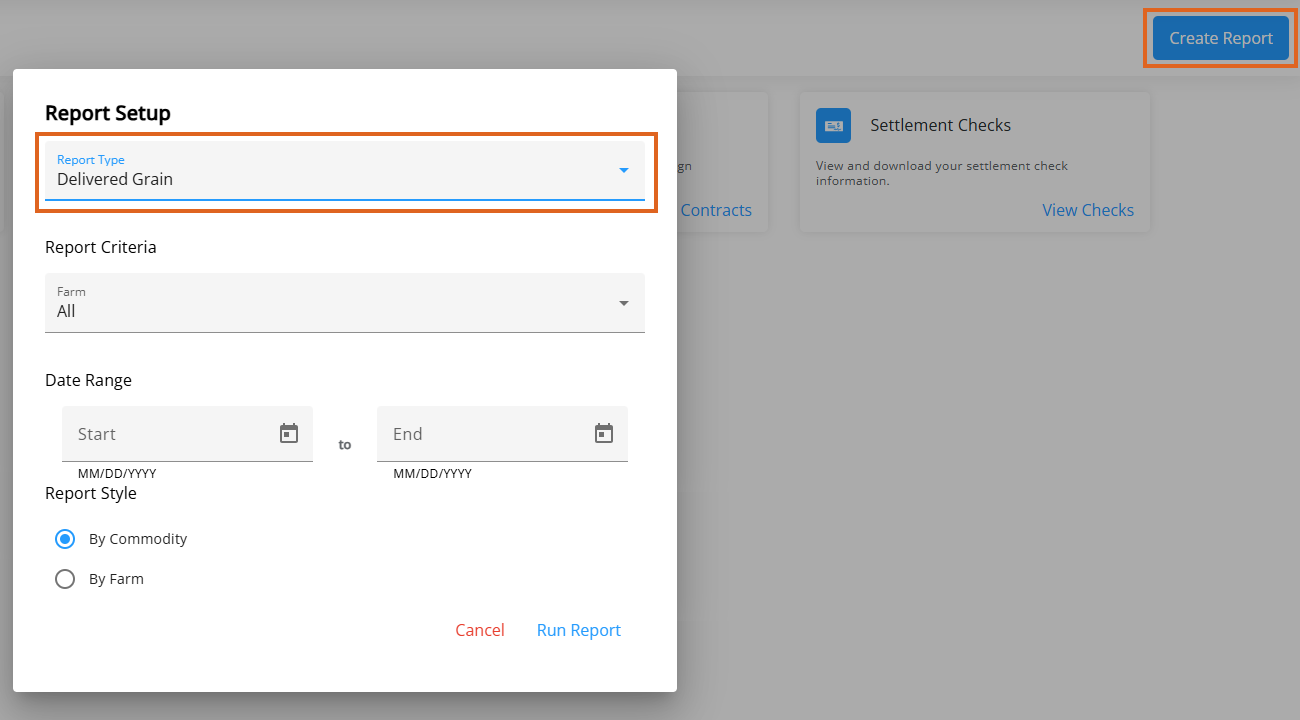
- Choose the Farm then enter the Date Range.
- Indicate if the primary sort should be By Commodity or By Farm.
- A spinner will display upon selecting Run Report to indicate the report is being prepared.
- The report will open in a new browser tab.
Note: If pop up blockers are enabled, these may need to be disabled for the Grower360 site to see the report. - Optionally download or print the report. If the report is closed, it will need to be regenerated to access it again.