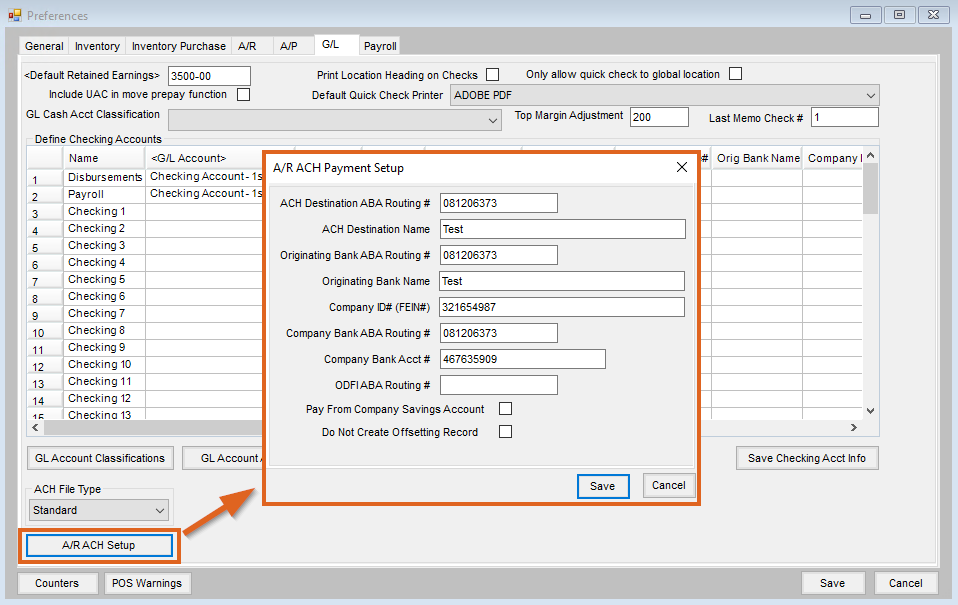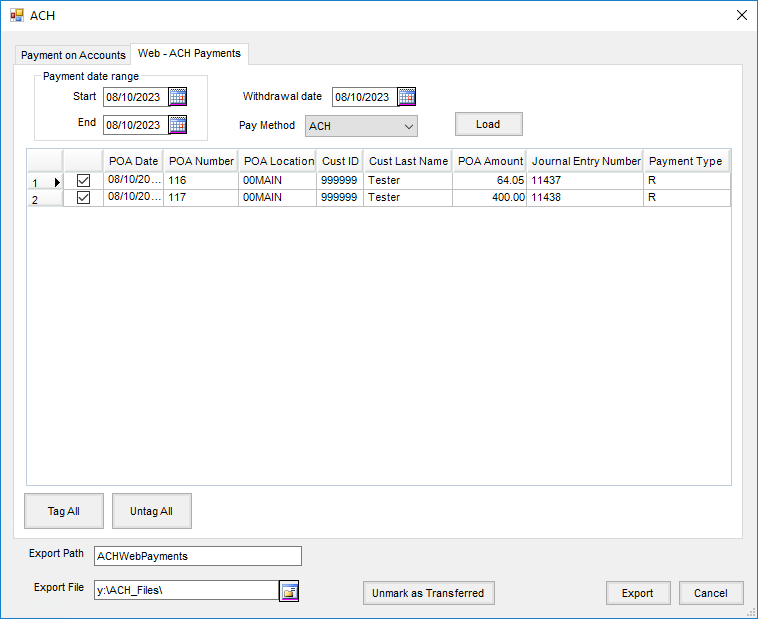Online ACH Payments can be made by growers in the Grower360 app. Setup is required in both Agvance and Agvance SKY before online payments can be processed.
Agvance Setup
- Go to Hub / Setup / Company Preferences / API.
- On the Agvance API tab, choose the Agvance User to be associated with transactions taken from Grower360. Select Save.
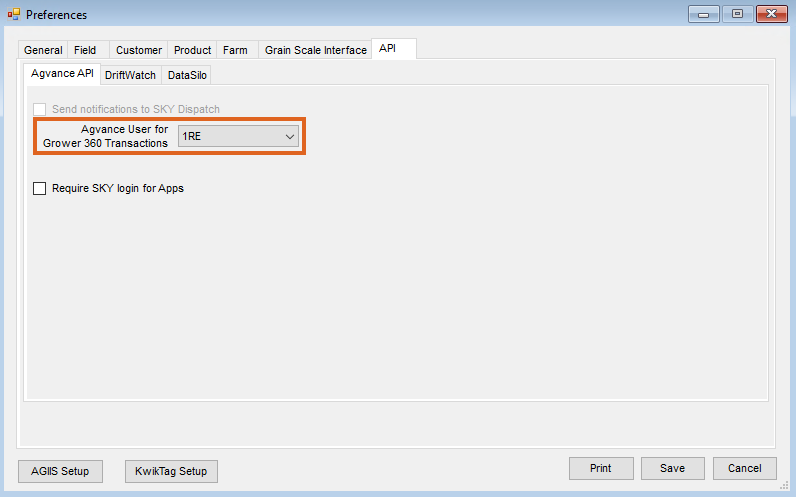
- At Accounting / File / Customers, choose the customer to set up for Grower360 payments. Select Edit.
- On the Miscellaneous Info tab of the customer profile, enter the customer’s ACH Routing#, Bank Account#, and Account Type. Select Save.
Note: Growers can now enter ACH information within Grower360 and will be saved here. Collecting this information beforehand is not required.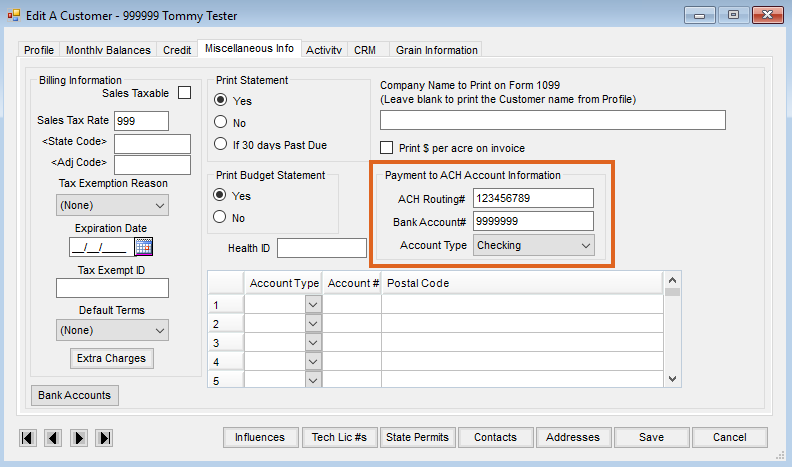
- Go to Accounting / Setup / A/R / Pay Methods and choose Add Row to set up the Pay Method to be used on the online ACH payments. Select OK.
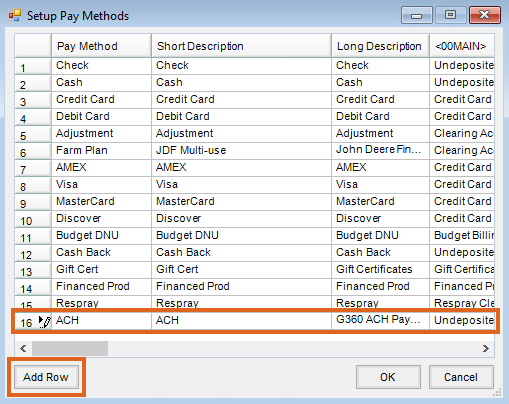 Note: The Pay Method can be set up using any name, Short Description and Long Description. The GL Account for each location must be selected when setting up the new Pay Method. The Pay Method can be made inactive for locations not allowing online ACH payments by marking the Inactive checkbox on the G/L Posting tab of the Location profile at Accounting / Setup / Locations.
Note: The Pay Method can be set up using any name, Short Description and Long Description. The GL Account for each location must be selected when setting up the new Pay Method. The Pay Method can be made inactive for locations not allowing online ACH payments by marking the Inactive checkbox on the G/L Posting tab of the Location profile at Accounting / Setup / Locations. - At Accounting / Setup / Preferences / G/L, select A/R ACH Setup to enter the ACH Payment Setup information. This must be completed in order to create ACH files. Select Save.
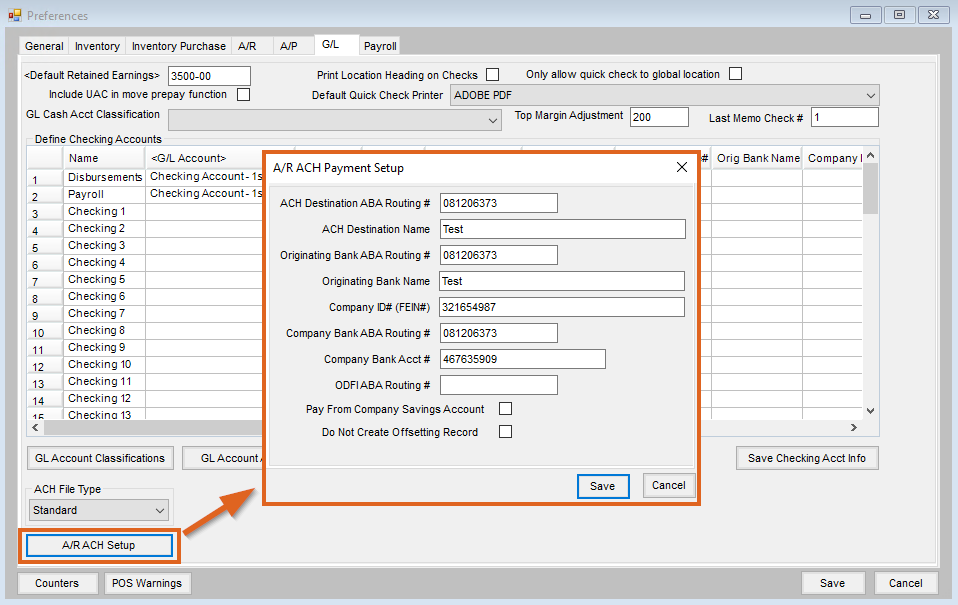
Agvance SKY Setup
- Log in to Agvance SKY, then select Admin.
- Choose Grower360 from the left navigation menu.
- Choose Explore on the Finance and Reports card, then select Setup on the Online Payments card.
- Toggle the ACH Payments option to On and select the Payment Method (set up in Step 5 of the Agvance Setup tab) under Payments Setup. This is the Payment Method that will be used for all online ACH payments.
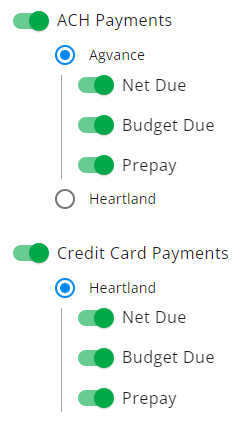 |
 |
Generating ACH Files in Agvance
When an ACH payment is successfully saved in Grower360, the payment displays as a Payment on Account at Accounting / A/R / Payments. These payments should be processed as an ACH file and sent to the bank on a regular basis.

- Go to Accounting / A/R / ACH Payments / Web – ACH Payments
- Select a Start and End date for the Payment date range, Withdrawal date, and Pay Method. The Pay Method selected should be the same Payment Method set in the Grower360 Admin area.
- Select Load. Payments submitted via Grower360 will display in the grid.
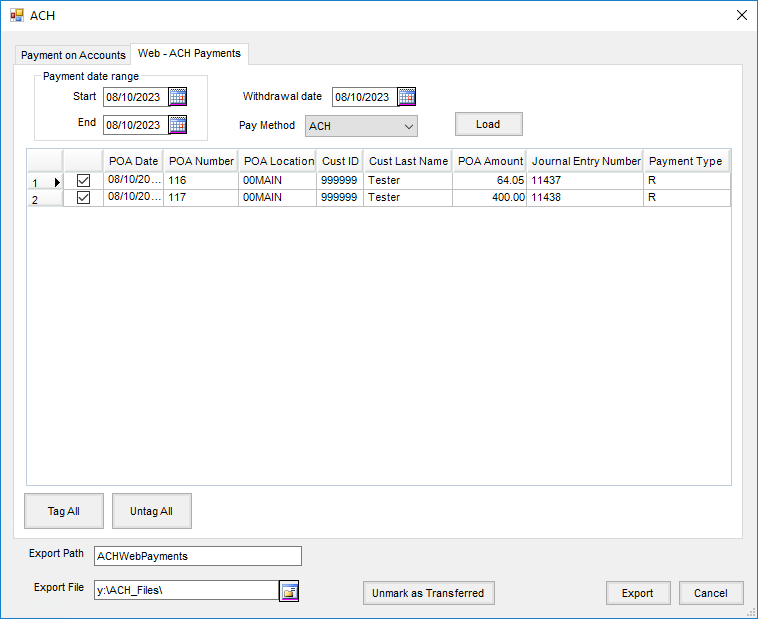
- Enter the Export Path (the desired file name) and select the Export File (the path to the folder where the file will be saved).
Note: Any existing file with the same name as the Export Path name will be overwritten when Export is selected. If multiple exports are being created in the same day, it is recommended to enter a new Export Path name for each export. - Choose Export. This creates an ACH file that can be submitted to the bank.
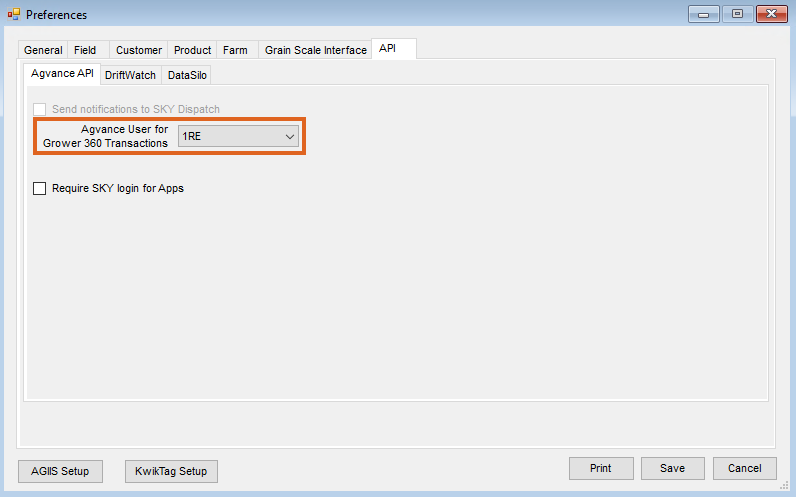
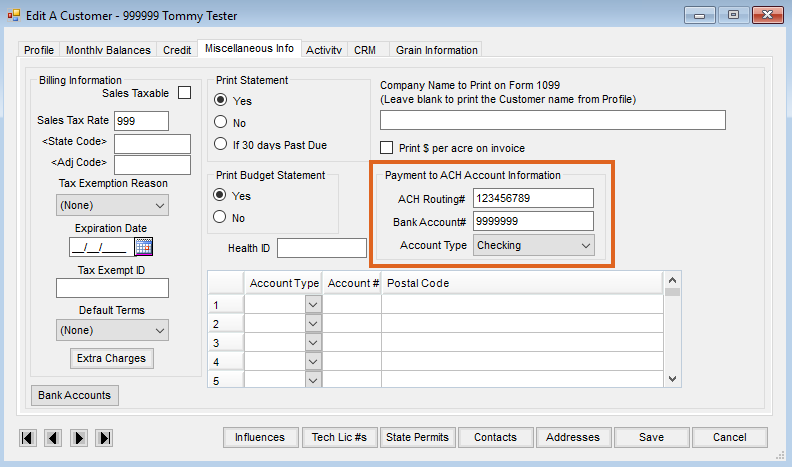
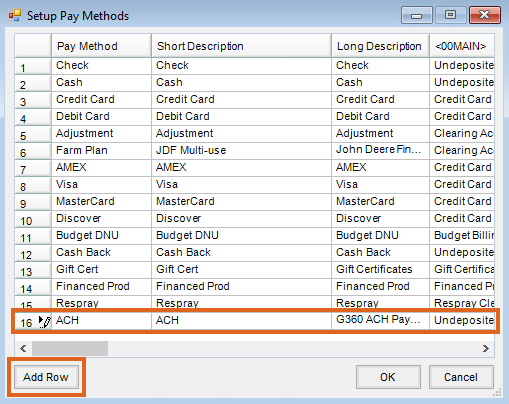 Note: The Pay Method can be set up using any name, Short Description and Long Description. The GL Account for each location must be selected when setting up the new Pay Method. The Pay Method can be made inactive for locations not allowing online ACH payments by marking the Inactive checkbox on the G/L Posting tab of the Location profile at Accounting / Setup / Locations.
Note: The Pay Method can be set up using any name, Short Description and Long Description. The GL Account for each location must be selected when setting up the new Pay Method. The Pay Method can be made inactive for locations not allowing online ACH payments by marking the Inactive checkbox on the G/L Posting tab of the Location profile at Accounting / Setup / Locations.