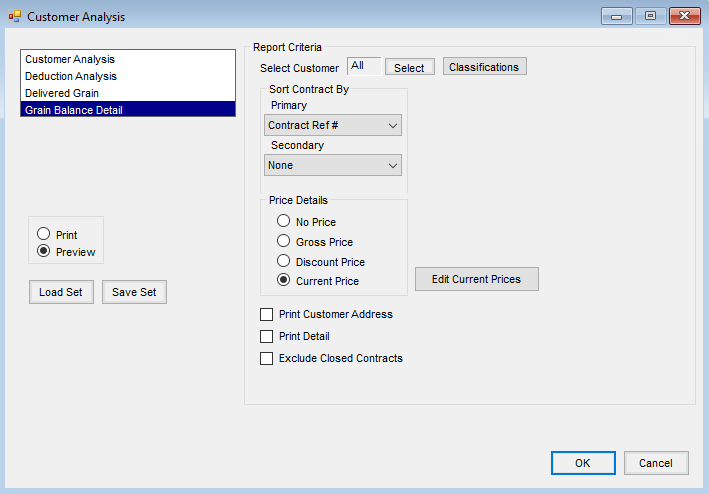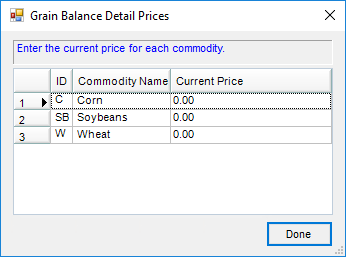The Grain Balance Detail report provides a customer analysis of grain by contract and price.
At Grain / Setup / Grain Ledger Accounts, establish the Grain Ledger Accounts for each Commodity per Location to display grain balances on the Grain Balance Detail report. The report pulls default prices from the Grain Ledger Accounts.
Running the Report
- At Grain / Grain Reports / Customer Analysis select Grain Balance Detail.
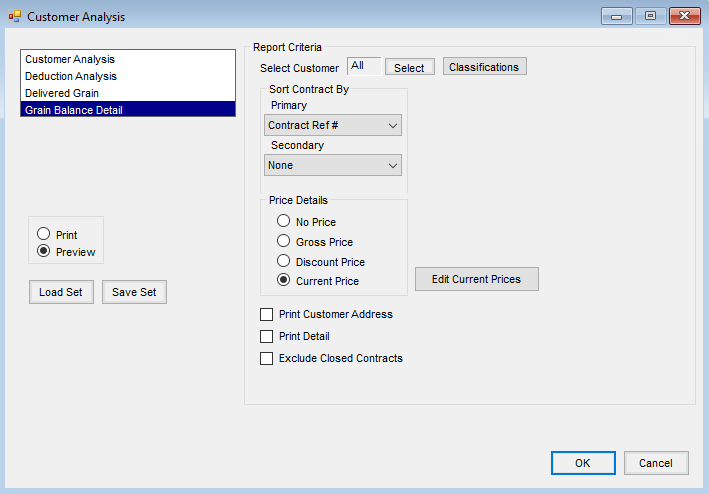
- Use the Select or Classifications buttons to choose specific Customers or Classifications of Customers.
- In the Sort Contract By section, designate a Primary sort option from the drop-down and optionally select a Secondary sort (defaults to None).
- In the Price Details section, select an option. Data is drawn from the prices on Grain Ledger account for Commodities by Location.
- No Price – Prices do not display.
- Gross Price – The non-priced Commodity balances display. Or, if priced and multiple prices are available, the average Commodity price displays.
- Discount Price – The price less the discount applied to the balance displays. Non-priced Commodities do not display.
- Current Price – Select Edit Current Prices. On the Grain Balance Detail Prices window, enter the Commodity's Current Price in the grid. Select Done.
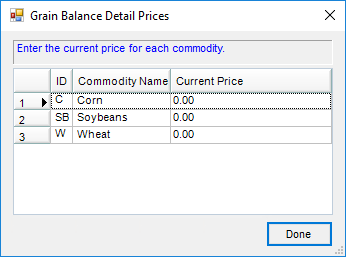
- Print options include Print Customer Address, Print Detail, and Exclude Closed Contracts. With the Print Detail option, source details are included for each of the inventoried balances on the report.
- Choose to Print or Preview and select OK.