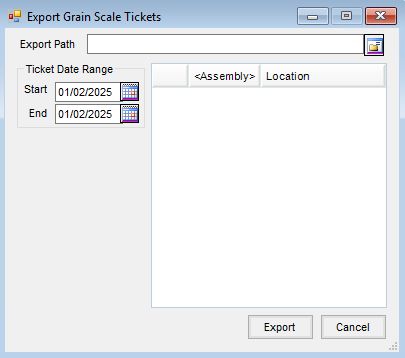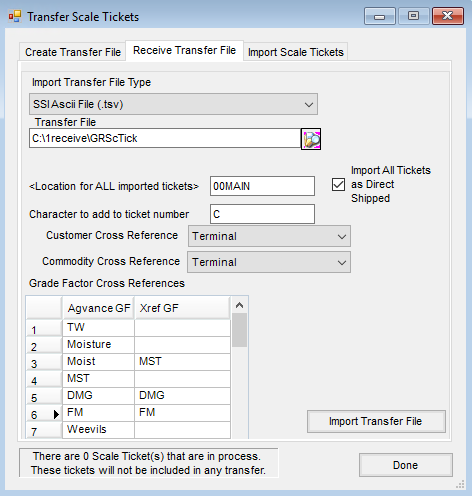How to export scale tickets from one Agvance customer, and then importing them to another.
Export Scale Tickets From Grain
A function to export Grain Scale Tickets is found at Grain / Transfers / Export / Grain Scale Tickets.
- Set the Export Path where the file is to be created. This will require that the selected folder exists already. The export file will be named GRScTick_StartDate_EndDate_CurrentTime.tsv. The established Export Path will default with each subsequent export.
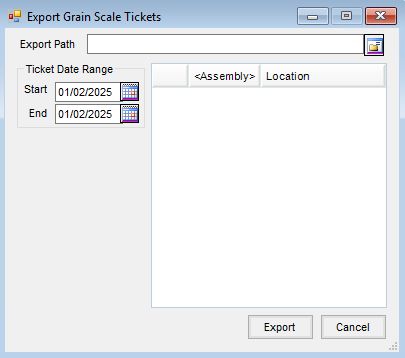
- Enter the Date Range for the Tickets to be exported.
Note: The date range defaults to the previous day for the starting and ending dates since common practice is to close a day’s DPR on the following morning and the export is expected to be done immediately following the close of the DPR. - Select the Assemblies that have Scale Tickets to be exported. Only the Scale Tickets on those Assemblies that fall within the Start and End Date range will be exported. The export will not happen until those Assemblies are selected.
- When the export has finished, the file is ready to be transferred.
Note: The program expects exported tickets to be 100% for one Customer. If an exported ticket is a split ticket, all units will be assigned to the first Customer during the export from Grain. The user who will be importing these tickets into their Grain module should make sure the Assembly with the appropriate splits is selected for each ticket.
Import Scale Tickets into Grain Scale Interface
One-Time Setup
Before importing the transfer file, a Customer Cross Reference will need to be set up at Hub / Setup / Company Preferences on the Customer tab and a Commodity Cross Reference will need to be set up at Grain / Setup / Preferences on the General tab.

Any Scale Ticket imported will need to be cross-referenced in each Customer's profile with the originating company's Customer ID (Hub / File / Open / Customers). The Commodity ID used by the originating company must be linked to the Commodity by entering its ID for the Commodity (Grain / Setup / Commodity).

Import Process
- Save the Scale Ticket transfer file that is to be imported to a folder that can be accessed by the machine receiving the transfer file into Grain Scale Ticket Interface.
- In Grain Scale Interface, go to Operations / Transfer Scale Tickets.
- Go to the Receive Transfer File tab.
- Select the Import Transfer File Type called SSI ASCII FILE (.tsv).
- Enter or select the import file.
Note: Since each export file name will have the date and time appended, the file will have to be selected for each import. - Indicate the Location to be assigned to all imported tickets.
- Check the option to Import All Tickets as Direct Shipped if applicable. Also, if a character (suffix) is to be attached to each ticket number, enter the character.
- Select the Customer and Commodity Cross References that correspond to an import of this file type. In the above example it was Terminal.
- Set up the Grade Factor Cross References needed for file type SSI ASCII FILE (.tsv). The Xref GF (cross reference) is the originating company's Grade Factor ID for each corresponding Grade Factor.
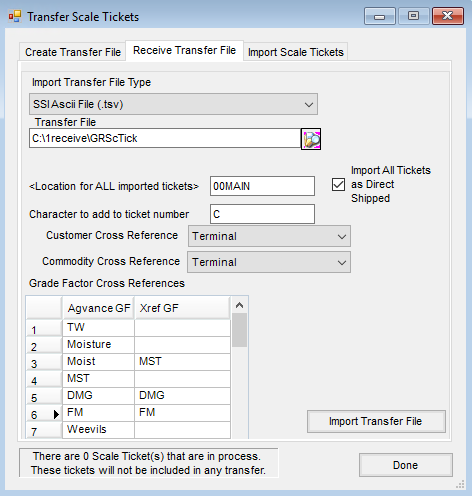
- Select Import Transfer File and wait for a message confirming the import is complete.
- Go to the Import Scale Tickets tab and select the tickets to be imported. Select Import.
Note: On the new tickets, the Assembly and Field data elements are blank.