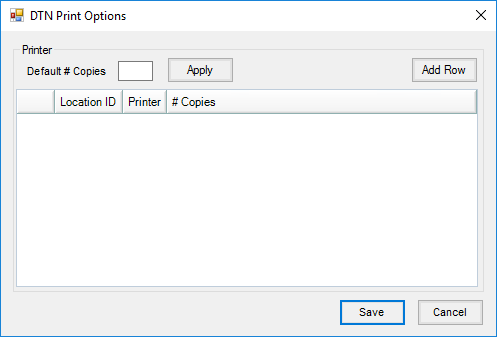DTN Contracts may be imported into the Agvance Grain module.
DTN
To import DTN contracts into Agvance Grain, the company must establish an External Account. Enter the Agvance customer ID value in the new external account displayed for each DTN customer.
To add the External Account, go to Manage External Account Data Collections and select Add External Account.

Creating an Offer Contract for New Customer
In this example, a new Customer wants to create an Offer Contract for CN. Once the price matches the offer, that accepted offer is imported into Agvance Grain as a Purchase Contract.
Add the Customer in Agvance.

Add the customer in DTN by going to Manage Users and Groups and selecting Add Customer. Mark the Subscribe to the Online Offer Center checkbox at the bottom of the Add Customer tab. At the bottom of the Add Customer tab in the External Accounts section, select New ID.


The Create New External Customer ID window displays. Select the External Account Type created for Agvance.

When the External Account Type that was set up for Agvance Customer IDs is selected, the following window displays.

Set the Customer ID value equal to the Agvance Customer ID and select Add New User. The screen returns to the Add Customer page.

Select Add Customer.
Add the offer contract in the DTN portal. Go to Transact / Offers / Contracts, enter the offer information, and choose Submit for Confirmation.

The Confirm Offer window displays.

Select Create Offer and the Offer Completed window appears.

The newly added offer displays in the New Offers grid. The Offer Contract must be acknowledged. In the Action column, select Acknowledge.

Once the offer is acknowledged, it is included in the Acknowledged Offers list.

When the price of the Commodity reaches the offered price, the acknowledged offer moves to the Contracts/Accepted Offers grid and can be imported into Agvance.

In Grain, navigate to Transfers / Import / Import DTN Contracts.
Agvance Import Setup

- Commodities / XRef – Cross-reference an Agvance Commodity to a DTN Commodity by the name DTN displays. Futures Contract Size is also set in this area for each Commodity.
- Locations / XRef – Cross-reference the Agvance Locations with the DTN Location by the name DTN displays.
Note: For RVC, the location setup is handled differently. - DTN Login / Agvance Salesperson – Cross-reference the DTN user’s login information with an Agvance Salesperson on all contracts for the DTN user. If no user is cross-referenced, the Default Salesperson is used.
- Bid Criteria / XRef – Cross-reference an Agvance Bid Criteria with a DTN Delivery Basis when not being used for the RVC location reference and the Use Bid Criteria Xrefs to Assign Location option is unchecked. With the Use Bid Criteria Xrefs to Assign Location option selected, the Bid Criteria / XRef grid is cross-referenced with a DTN Location name (that DTN displays) and also an Agvance Location ID.
- DTN Customer ID Field – Cross-reference a DTN Customer ID to an Agvance Customer ID.

- Import remarks from the DTN offer record into the Comments of the new purchase contract option – Import the latest comment from DTN into the Purchase Contract comments.
- Disposition Contract Format – Specify the printing formats for each contract type BF (Basis Fixed), HTA (Hedge to Arrive), and Priced. These are required selections. These formats print according to the Agvance user’s global location, not the location of the DTN contract.
- Credentials – Enter the login credentials for the DTN portal.
- Print Options – Open the DTN Print Options window where each global Location printer and number of copies can be set up. This is helpful in cases where DTN contracts imported into other Locations will print on different printers.
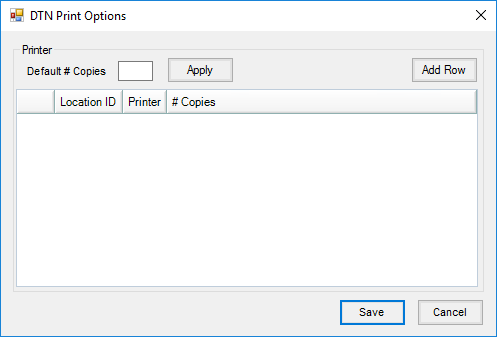
- Default Futures Contract Location and Default Broker – Set up defaulting information for the Futures Contracts made from importing DTN contracts with Hedge Orders.
Import

The DTN offers are imported into the Import tab. Certain elements may be edited such as the Salesperson, Customer ID, whether the contract is signed or not, FOB status, Farm ID, and pricing notes to appear on the contracts once imported.
Selecting Get Offers pulls in any DTN offers that are within the last 10 days and have not already been imported into Agvance.
If any of the offers in the grid have the Import column checked, selecting Import turns the information in the grid into actual Purchase Contracts and futures for any offers with Hedge Orders.
The Print Contracts On Save checkbox defaults to the last used setting.