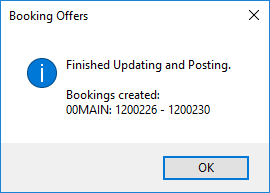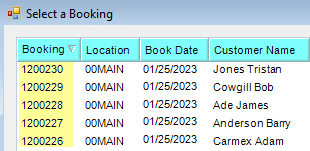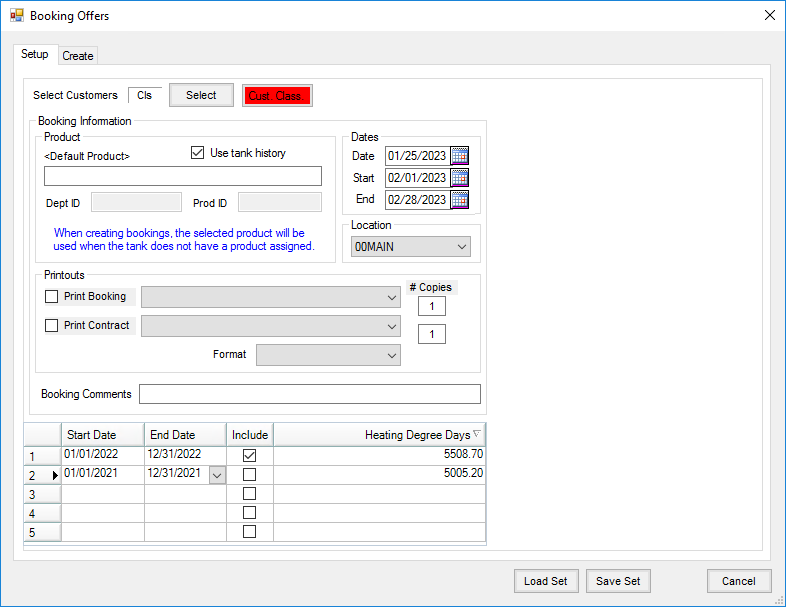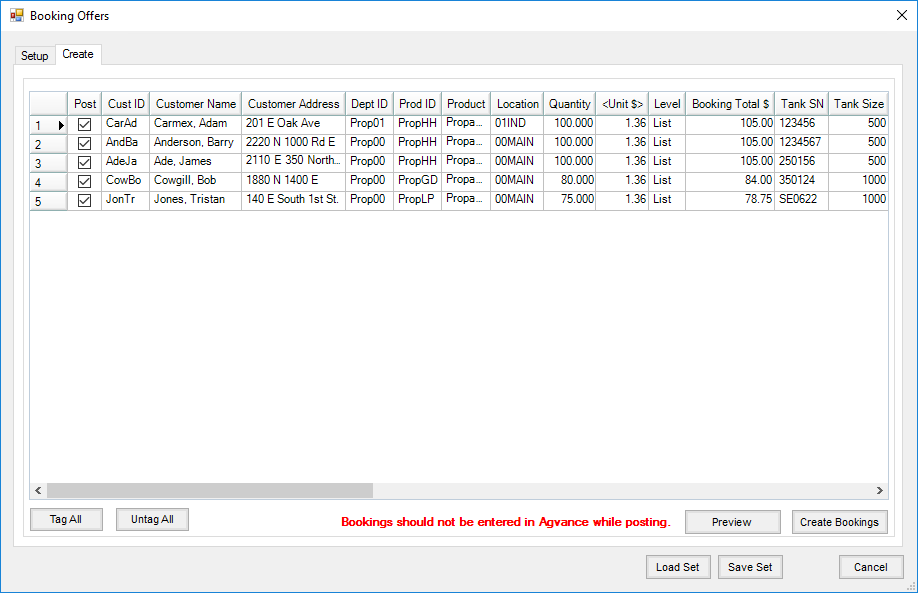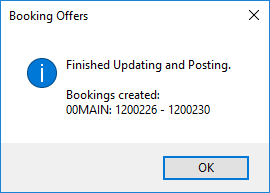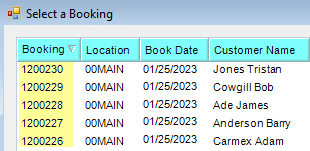A tool in Accounting to create mass Bookings, located at Accounting / Utilities / Booking Offers, gives the ability to gather information to subsequently mass-create Bookings for non-budget tanks as well as any product offered on Bookings.
The Load Set/Save Set capabilities are available and remember the values in the grid. This can be exported to an external file to create contracts so offers can be distributed. Upon being accepted, the Load Set can be used to recall information and create a Booking from selected lines.
- On the Setup tab, choose Select by Select Customers to specify for whom a Booking is being entered or select Cust. Class. to choose a Customer Classification.
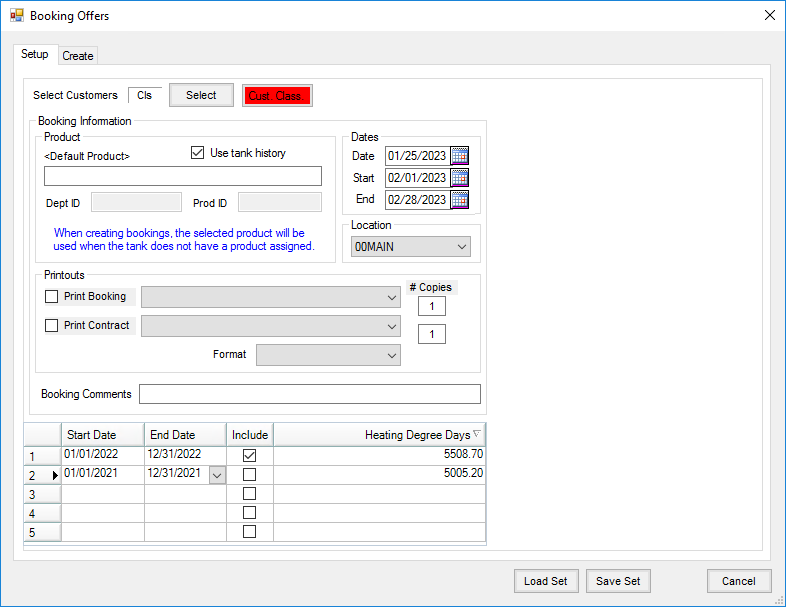
- Checking the Use tank history option gives the ability to enter five date ranges. Three of those ranges can be used to calculate the quantity and Heating Degree Days. Enter the Start Date and End Date and choose Include if applicable.
- With Use tank history unchecked, selecting a Location from the Location drop-down populates dates on the Create tab for that Location's tanks and posts the Booking in the Location selected. When Use tank history IS checked, dates will be populated for all tanks and the Booking will be posted to the tank Location.
- A Default Product can be chosen by double-clicking in that field. This product will be used on the Booking created.
- Choose Save Set and enter a Description to remember options chosen here. When ready to recall the information, select Load Set.
- On the Create tab, select Preview to display Bookings matching criteria set on the Setup tab.
Note: Tanks displaying here are only those not set up with a Budget Billing cycle. - Enter the Quantity for the product.
- Enter a unit price or double-click in the <Unit $> field to choose a price. This price can by applied to all in the grid by right-clicking and selecting Copy Down. If a Price Level is selected, this will be indicated in the Level column.
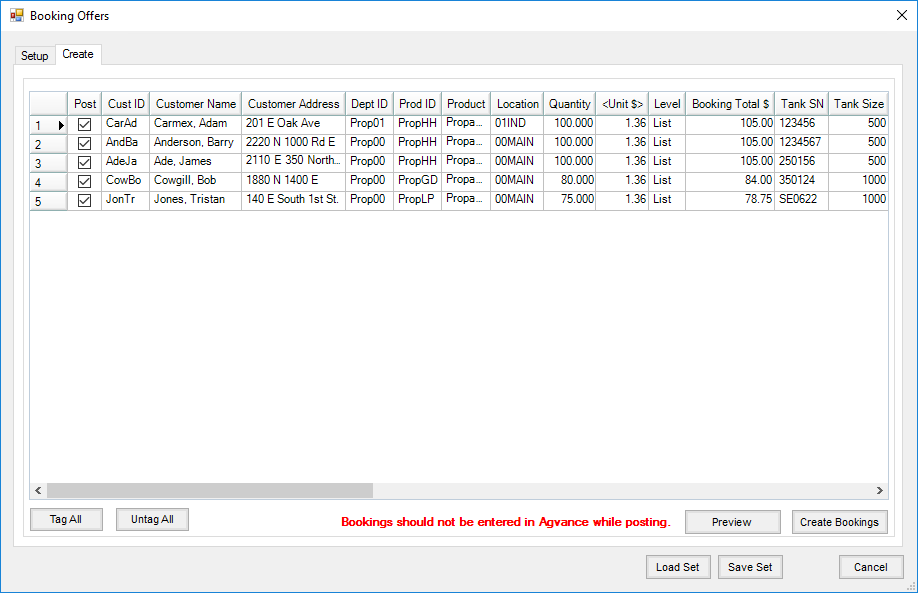
- Check the Post column to create a Booking for that customer. Selecting Tag All will select all customers.
- Choose Create Bookings. A confirmation message will display giving the range of Bookings created.