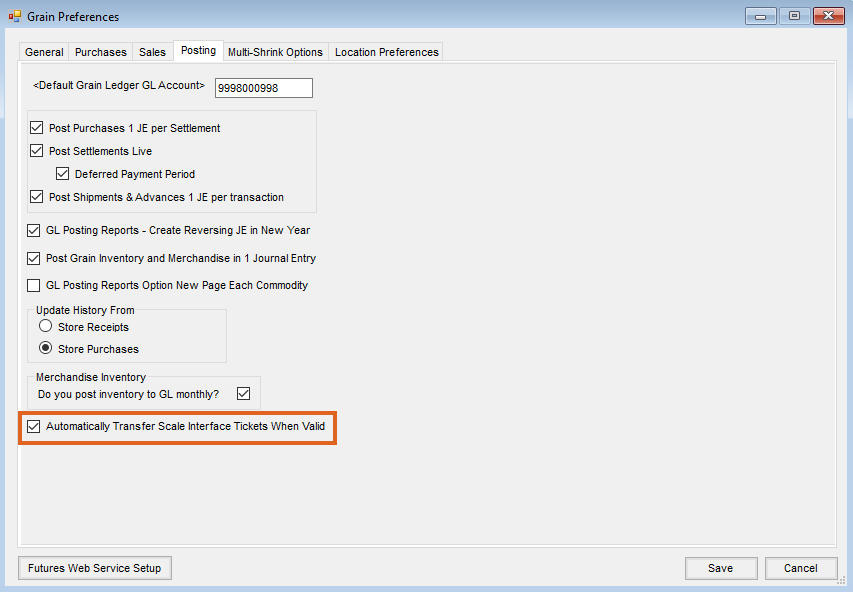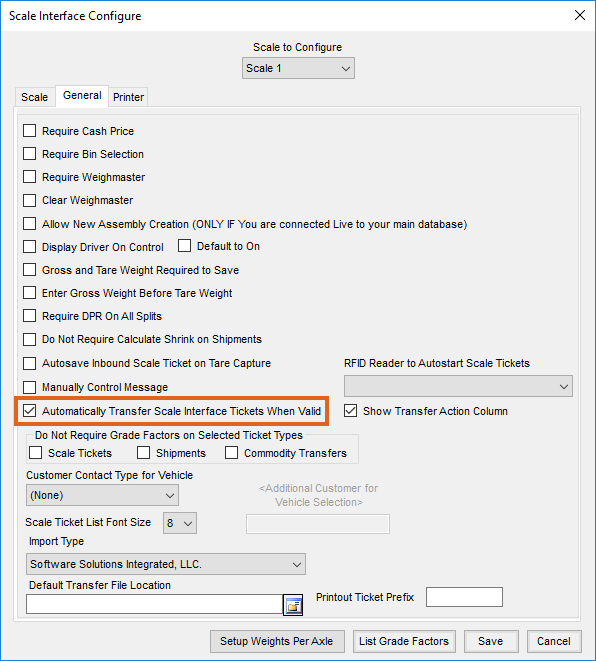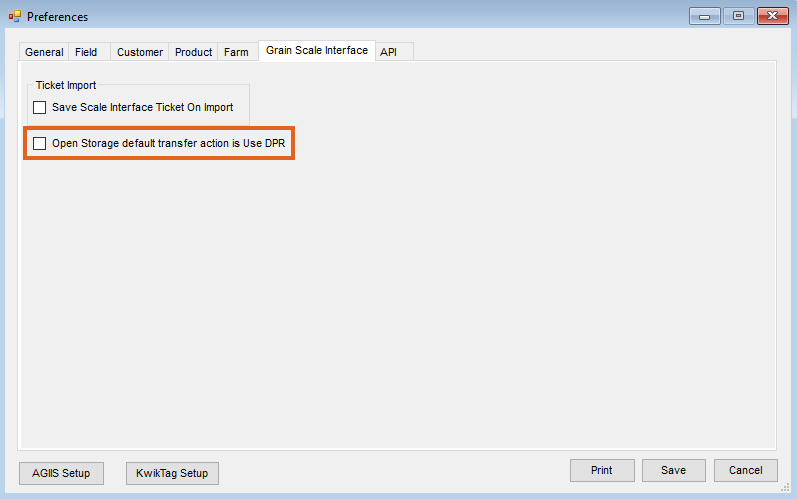Scale Tickets can be automatically transferred to Grain based on rules set per location. Spot priced tickets can also be identified either prior to or after filling contracts. If the preference is set to automatically transfer Scale Tickets, the transfer happens during the save of the Scale Ticket and immediately affects the DPR.
Setup
Transferring Tickets when Saving
Import rules must first be established by selecting the Setup button at Grain Scale Interface / Operations / Review and Transfer Scale Tickets. These business rules vary by company and are based on the Location selected on the Scale Ticket. The rules determine how Scale Tickets are applied to Purchase Contracts and what happens when the contracts are filled.
When transferring the Scale Ticket to Grain, the units on the ticket are applied to Purchase Contracts beginning with the first row in the Order of Contract Lookup grid, then continue through each row in the grid. If there are still units left after consuming these contracts, Agvance sends the remaining units to the selected Non-contract DPR.
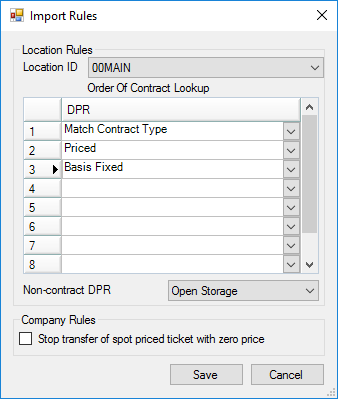
After the import rules are established, the Automatically Transfer Scale Interface Tickets When Valid preference must be selected. This preference is available in Grain and Grain Scale interface at the following locations.
- Posting tab at Grain / Setup / Preferences
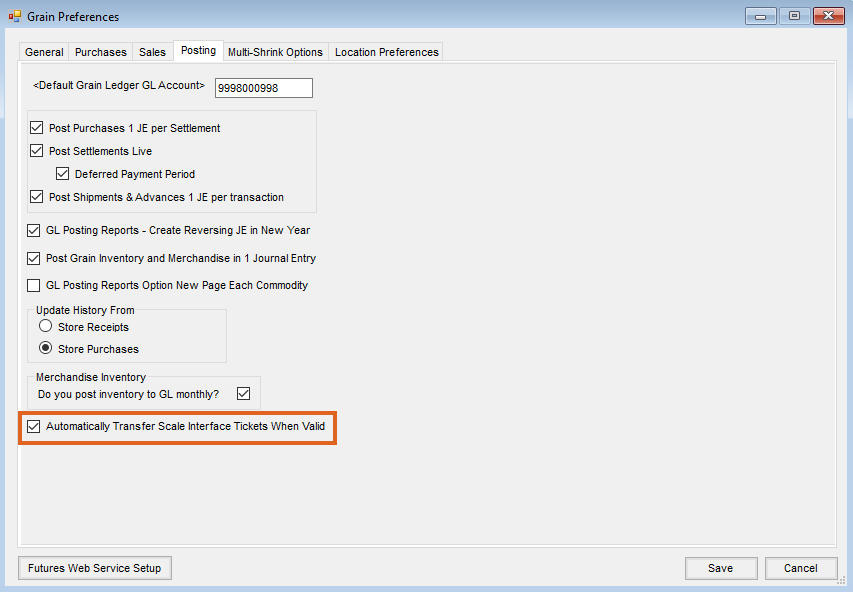
- General tab at Grain Scale Interface / Setup / Configure Scale Interface
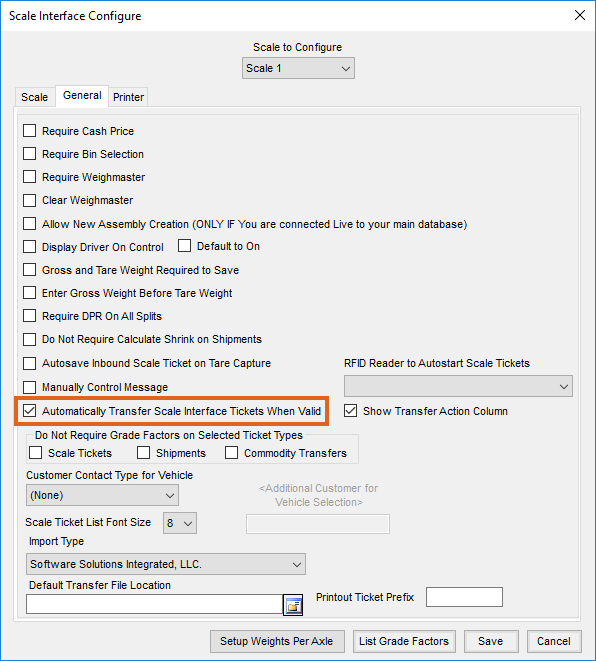
This preference controls whether the Grain Scale Interface Scale Tickets transfer when saving the ticket. This should be turned off during the daily posting of the DPR and turned back on after the posting is done. When this preference is turned on, any tickets created during the end of day DPR posting may optionally be transferred.
The Show Transfer Action Column preference controls the visibility of the Action column for inbound Scale Tickets in Grain Scale Interface.
Selecting this preference allows for alternate instructions that supersede business rules. For example, Import Rules defaults in the Action column on the Scale Ticket, but, if a farmer requests a different Action, the requested Action may be selected from the drop-down.
The four options available from the Action column are described in more detail below.

- Import Rules – This follows the business rules established at Grain Scale Interface / Operations / Review and Transfer Scale Tickets under the Setup button.
Note: There is a Match Contract Type option in the grid which looks at contracts on file for the Customer with the same DPR as the current ticket. - Use DPR – This adheres to the selected DPR on the ticket. If a split line is set to this, the units go to an Assembly split line that has no contract and is for the same DPR that is on the ticket.
- Spot All – This gives the current spot price that is entered on the Scale Ticket. The units for that Customer are entered on a priced line without a contract.
- Spot After Contracts – This gives the current spot price on the Scale Ticket after the Customer has taken care of some or all contract obligations. The contracts required to be filled prior to a Spot After Contracts Customer getting the spot price is determined by the Import Rules. On the Import Rules window, the order the contracts are consumed is set. One of the DPR options is Honor Spot After Contracts which determines when to give a Spot After Contracts Customer the spot price on the Scale Ticket. For example, if the rules are set up Priced, Priced Later, Honor Spot After Contracts, and then Basis Fixed, a Customer set to Spot After Contracts on a ticket must fill their Priced and Priced Later contracts first. After those contracts are filled, if there are still open units, the Customer then gets those units at today’s spot price. Because Basis Fixed is after Honor Spot After Contracts, the Customer is not required to fill their Basis Fixed contracts prior to receiving the spot price.
The selected Action is used to determine how to import the ticket into the Grain program and defaults to Import Rules except in the following cases.
- If the split line is Grain Bank, the Action column can only be set to Use DPR.
- If the split line is Priced and no contract is entered, the Action column can be set to Spot All or Spot After Contracts, with Spot All being the default.
- If the Open Storage default transfer action is Use DPR option is selected at Hub / Setup / Company Preferences / Grain Scale Interface, the Action column will default to Use DPR when Open Storage is selected.
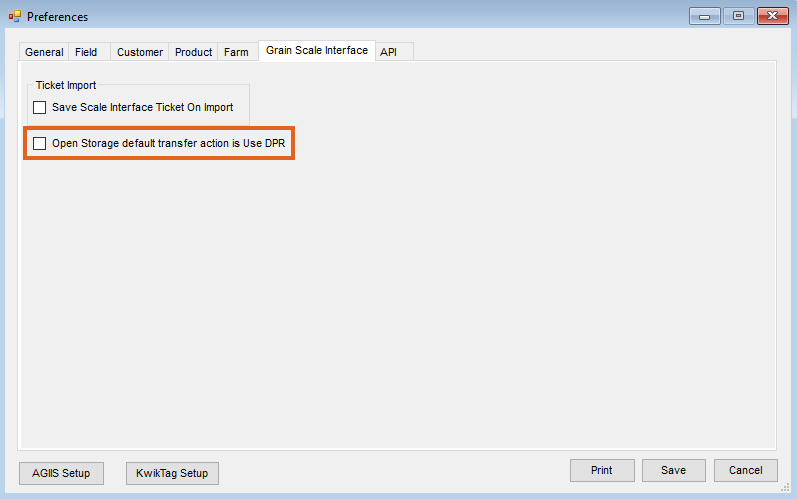
Grain Scale Interface Scale Ticket Window
For inbound Scale Tickets, only the split lines from the selected Assembly that will receive units display. For example, if a Customer had a contract (#1) on an Assembly and that contract was filled with overage going to another contract (#2), which was also filled with overage going to a non-contract split line of Open Storage, then when that Assembly is selected, the Splits grid on the ticket only displays the Open Storage split line from the Assembly.
During the Transfer (Applicable for Both Live Transfer and Review and Transfer Process)
The Action of a split line determines what happens to the units. In the case of Spot After Contracts and Import Rules, the contracts on the ticket are filled first. The Import Rules are then used to determine where the remaining units should go. When the transfer is applying units to Purchase Contracts, Agvance adheres to the Delivery date range for purchase contract application preference found on the Purchases tab at Grain / Setup / Preferences.
The Purchase Contract Farm ID is also used when applying units to contracts. If a Farm ID is on the current ticket, then only Purchase Contracts with that Farm or a blank Farm can be consumed. A contract that contains a different Farm will not be used. If the ticket has a blank Farm ID, then all contracts (with and without Farms) can be consumed. Agvance first tries to match on existing Assembly Sheets. If there is not a good match, Agvance adds a new Assembly Sheet when it can. Scale Tickets are added, Assembly Sheets are updated or added, Purchase Contracts are updated, and the DPR is updated. If a ticket cannot be transferred due to no rules being set up, an invalid Customer, an invalid Commodity, an invalid Location, etc., then the ticket is still saved in Grain Scale Interface, but it does not get transferred into Grain.
Tickets remaining in Grain Scale Interface that could not be transferred automatically must be reviewed and addressed before they can be brought into Agvance Grain.