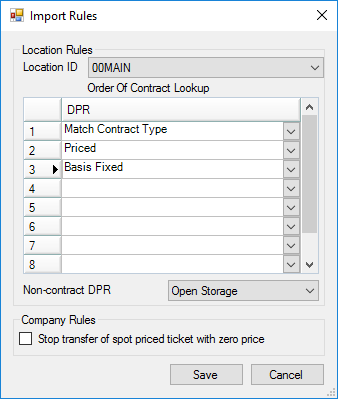This utility Grain Scale Interface / Operations / Review and Transfer Scale Tickets was designed to be able to review, update, and transfer Scale Tickets to the Grain module. Scale Tickets with the following statuses display: Not Posted, Not In-Process, Weight Bearing, Ready for Transfer, and In Direction Tickets. A right-click on the Selected checkbox gives an option to Select All Tickets or Unselect All Tickets. Any tickets displayed in red require updating before they can be transferred. Tickets that are not displayed in red may be selected and transferred to the Grain module.
The transfer of Outbound Redelivered tickets includes Open Storage Assemblies and Open Storage Settlements from all locations to create Redelivered Settlements. Open Storage from the shipment location is used first. If additional sources are needed, Open Storage from other locations for that Customer or Commodity are used.
When using sources from a different location, separate Settlements are created and Commodity Transfers are made so inventory is reduced from the correct location. If sources from other locations are used, the Scale Ticket number is appended with a letter. Due to this, the reversal of a Settlement created for a different location does not reopen the Grain Scale Interface Ticket.

- Commodity – This filters the Scale Tickets to display by a selected Commodity.
- Customer – This displays only Scale Tickets for the selected Customer.
- Location – This defaults to All locations, but a single Location may be selected.
- Scale Ticket Type – Select to display Inbound Scale Tickets or Outbound Redelivered Tickets in the grid.
- Retain Scale Ticket Shrink/Dock -This checkbox is only visible when working with Inbound Scale Tickets and defaults to the last used setting per Agvance user. When the checkbox is not selected, the Shrink and Dock Units are recalculated based on the Assembly and Purchase Contract for the ticket. When the checkbox is enabled, the Shrink and Dock Units from the Scale Ticket are used.
- Allow Contract Decisions – With this option selected when importing the Scale Tickets, Contracts that have been overfilled will display a message and the Scale Ticket for those will not be imported.
- Setup – Enter the rules to follow when a Purchase Contract is filled during the import and there are remaining units. These rules are used regardless of the status of the Allow Contract Decisions preference on the Transfer Scale Tickets window. When sending the overage to other Contracts the program honors the Delivery date range for purchase contract application setting at Grain / Setup / Preferences on the Purchases tab.
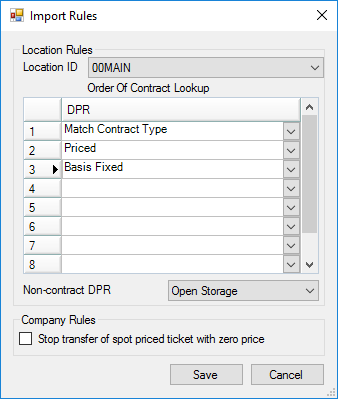
- Location ID – The overfill rules are set per Location. For multi-Location companies, the location on the Grain Scale Interface Scale Ticket is used to determine which rules to use.
- Order Of Contract Lookup – Set the order to be used when a Purchase Contract is filled during the import process. Specify if the overage is sent to another Contract of the same type or sent to any other Contract type.
- Non-contract DPR – If there are no Contracts to be used based on the order above, the product may be sent to a non-contract entry by selecting the type in this area.
- Cash Price – This is used to apply a price to Scale Tickets marked as priced but with no contract applied to them.
- Import – This enables when Scale Tickets are selected to be imported.