Field data, including soil test results, nutrient recommendations, application history, and budgeting information, can be maintained and viewed at Hub / File / Open / Field. Archiving the data is an important step in preserving the previous field information before new data is imported. Additionally, this process can optionally create archive season layers in Agvance Mapping. This document will review this process to ensure historical and current field data is available to help with critical management decisions.
Archiving seasons creates a copy of the data in the Samples, Test Results, Nutrient Recs, Budget, and History tabs of the Field. All of this data remains in the current season which will be overwritten when new points and test results are imported to the current season. This allows access to the archived year’s data points and test results by selecting the desired season.

Archiving field data is typically an annual event timed after all the test results are complete for the cropping season. Contact SSI Support with any questions on this process.
Preparation for Archive
Important to the field history are the By Field transactions that record Product applied. Prior to archiving the data, check that the Transfer to Field History function, found at Hub / Utilities, has no outstanding documents. Blend Tickets, By Field Delivery Tickets, and By Field Direct Invoices (not originating with a Blend or Delivery Ticket) are available for posting at this screen. Check Transfer for all three transaction types.

Note: Attempting to archive seasons with outstanding transactions not yet posted will cause the following message. Choose to either proceed with the archive, leaving some outstanding transactions, or run the Transfer to Field History utility before archiving.
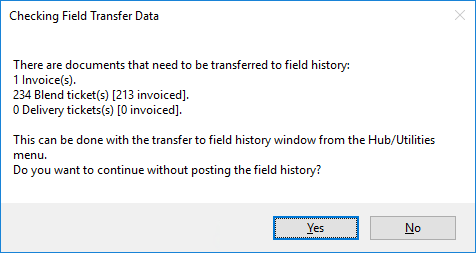
For more information about transferring to Field History, view the Transfer to Field History document.
Archiving Field Data
Navigate to Hub / Utilities / Archive Field Data.

- Previously archived seasons – Previously archived seasons along with the current season will be listed here.
- Specify a name for the archived season – Select the year to associate with the archived data. This will default with the computer's system date year.
- Archive Options – Left unchecked, the archive process will preserve any Field Notes, Field History, and Field Budget in the current season. Select any to delete. The last option, Create Archive Season Mapping Layers, will cause a mapping layer to be created and available in Agvance Mapping. These mapping season layers can also be created or removed at Hub / Utilities / Manage Season Layer Information.
Note: All Users should exit Agvance and a backup of the data should be made prior to archiving the field data.
Choose Archive to begin the process.
When the archiving is complete, a confirmation message displays as notification. Data for the new season may now be imported.
