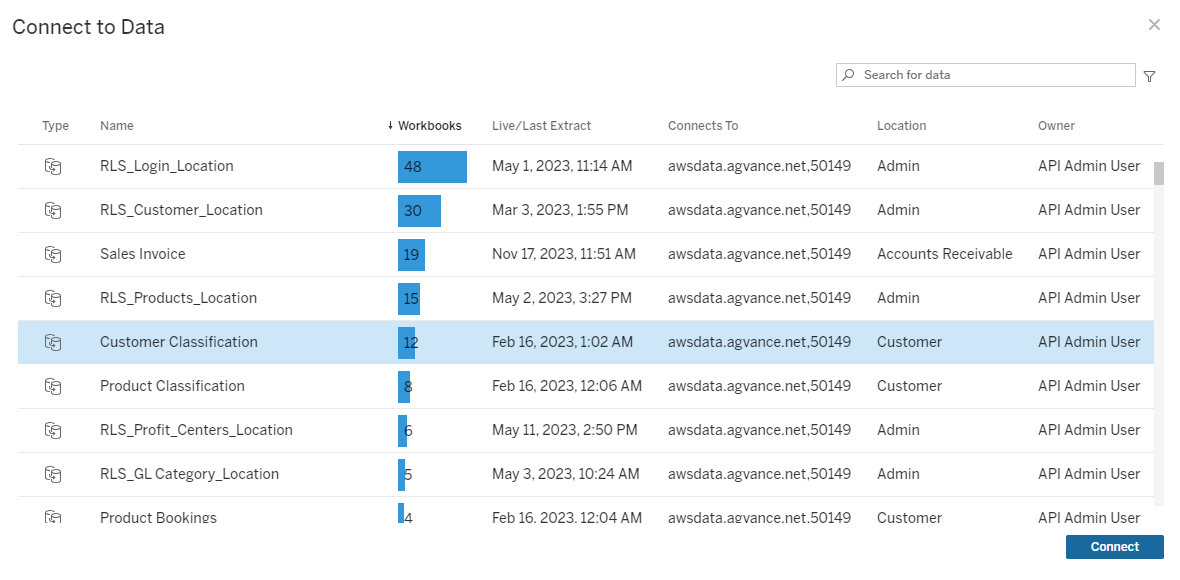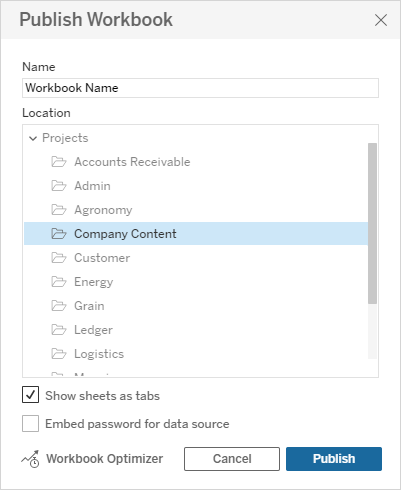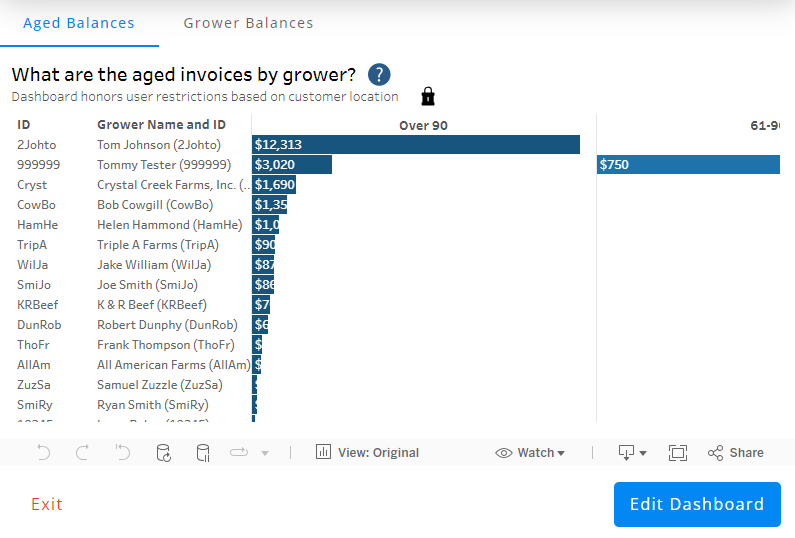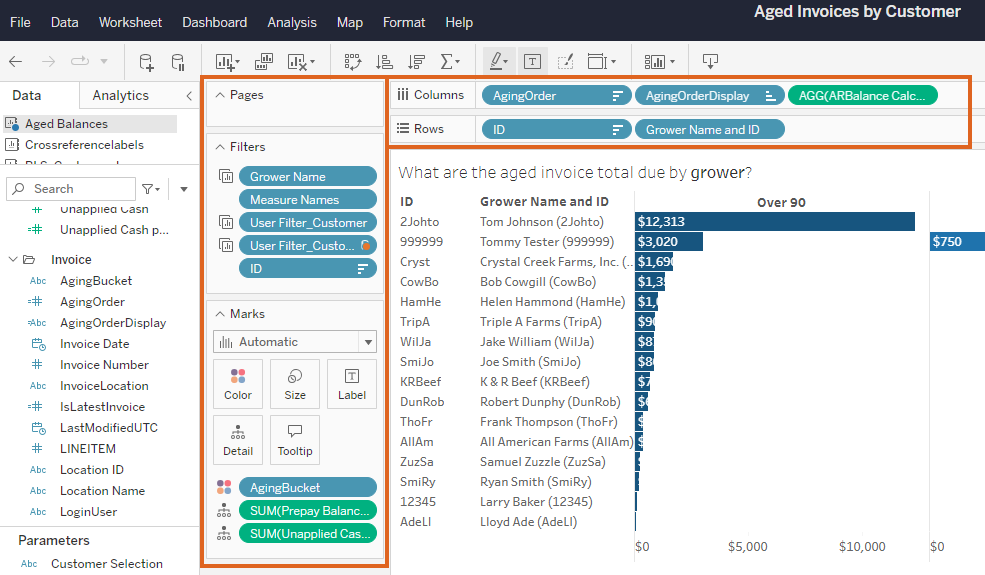Those designated as Analytics Authors have the ability to create and edit dashboards in SKY Analytics.
SKY Admins have the ability to see who is set up as an Analytics Author by editing the User in Admin. The setting cannot be edited in SKY. To enable or disable this setting, reach out to an SSI Sales representative.

Terminology and menu options can be found at:
Create a Dashboard
If there is a need for a dashboard that is not currently available, one can be created.
- In the upper right, choose Create Dashboard.

- The Connect to Data window displays. The data source determines which data fields are available to select when building the dashboard. Highlight the appropriate row then choose Connect.
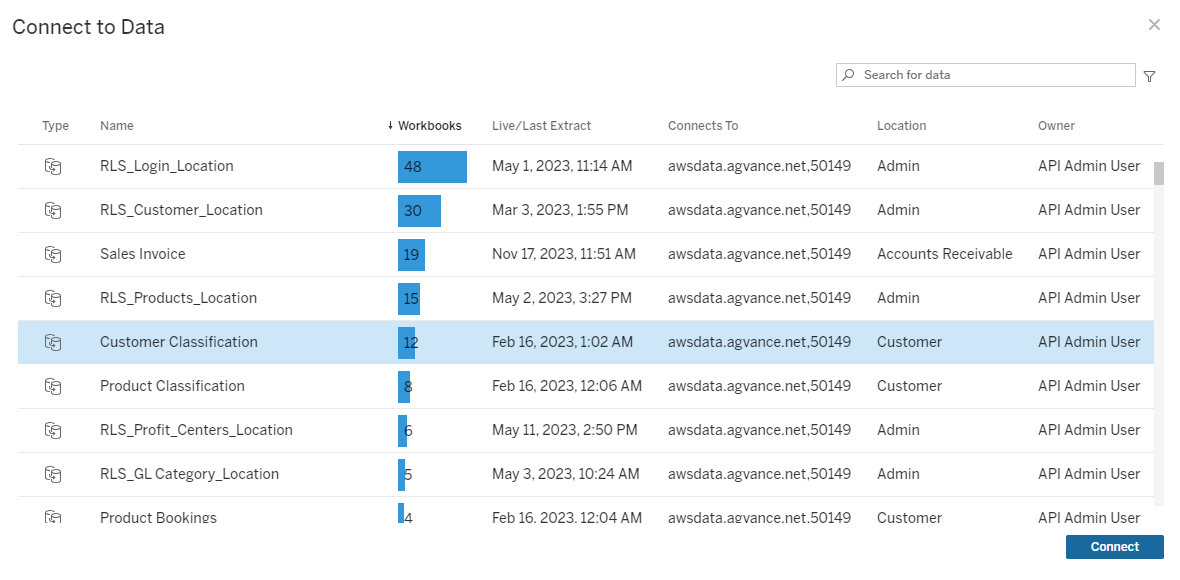
- The dashboard is built by dragging data elements to the Columns and Rows shelves. It is highly recommended to walk through this Analytics eLearning for more information on this process.
- Select Publish As when the dashboard is set up as desired.
- On the Publish Workbook window, enter a Name then make sure Company Content is selected. This makes the dashboard available to those with access to the Company Content area in Analytics.
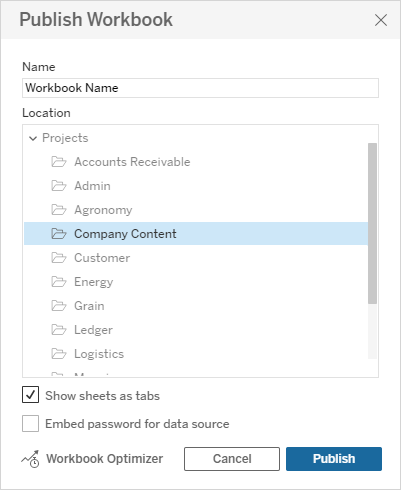
- Optionally check Show sheets as tabs and/or Embed password for data source.
- Choose Publish.
Edit a Dashboard
- To make edits to a dashboard, select to view the dashboard and choose Edit Dashboard in the lower right.
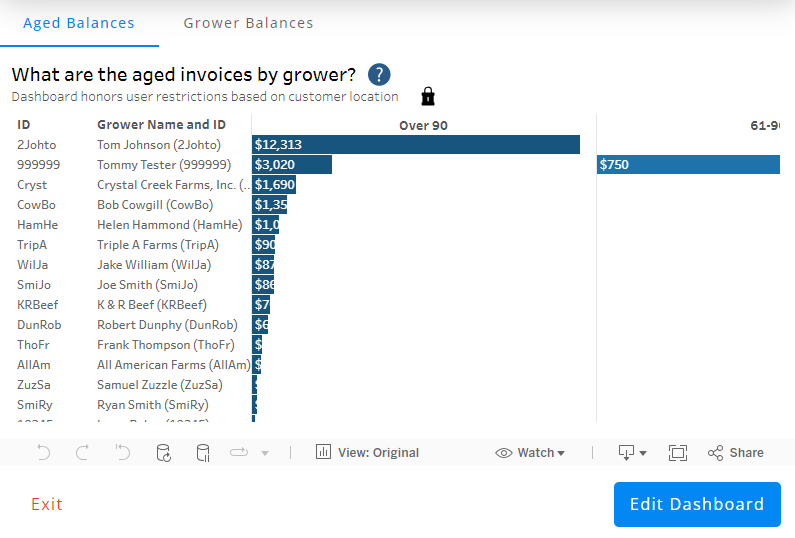
- Select the worksheet needing edited then choose the Go to Sheet icon.
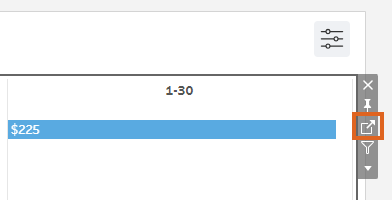 The dashboard is built by dragging data elements to the Columns and Rows shelves. It is highly recommended to walk through this Analytics eLearning for more information on this process.
The dashboard is built by dragging data elements to the Columns and Rows shelves. It is highly recommended to walk through this Analytics eLearning for more information on this process.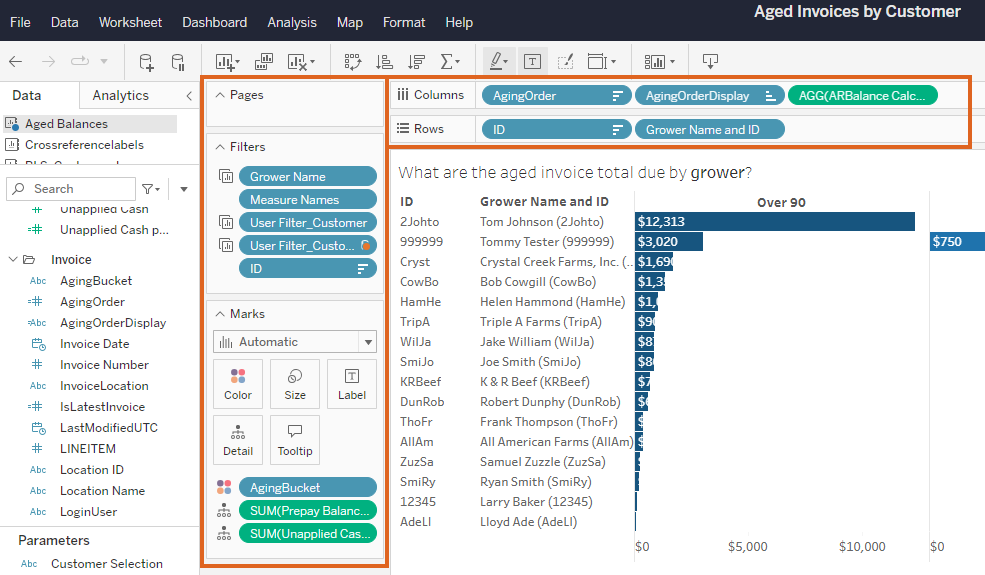
- Once all edits have been completed, select Publish As.
- On the Publish Workbook window, enter a Name then choose Company Content. This makes the dashboard available to those with access to the Company Content area in Analytics.
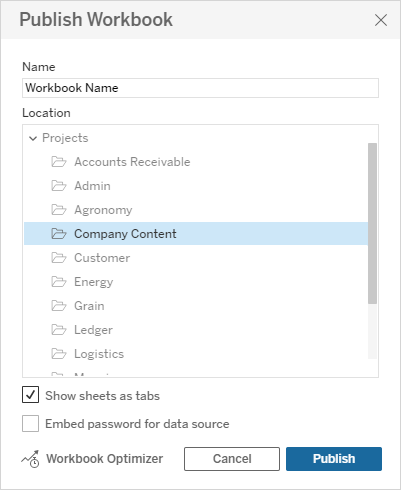
- Optionally check Show sheets as tabs and/or Embed password for data source.
- Choose Publish.