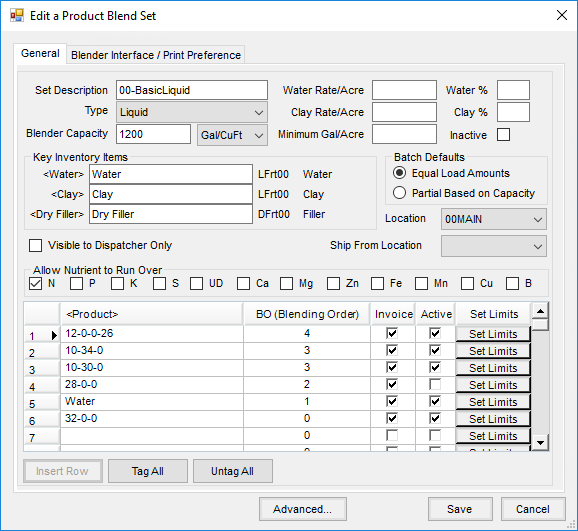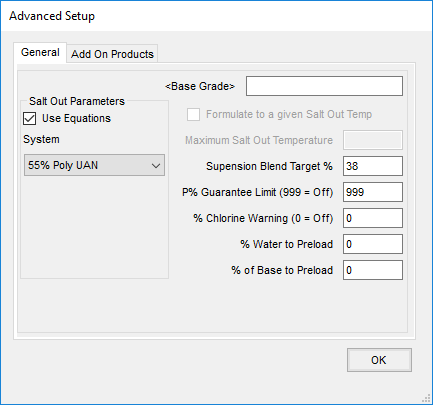Q. While adding a Blend Ticket, Field Plan, or Sales Order the price does not show up for a product just added.
A. A List Price needs to be added for the Product at Accounting / File / Open / Products or at Hub / File / Open / Products. If changing Product pricing, any existing, quoted Blend Tickets, Field Plans, or Sales Orders made prior to the price change will not reflect the new pricing.
Q. I am trying to add a Blend Ticket / Field Plan / Sales Order, and I do not have a Product Set available.
A. Product Sets are Location-specific. The Location that will use the Product Set must be specified at Blending / Setup / Product Sets. Only Product Sets associated with that Location will be available for use when adding a Blend Ticket, Field Plan, or Sales Order.
Q. I have changed prices on both customers then set the Quote status. On the second customer, the Quote status is not set.
A. If using the Apply Prices to All button, the Quote status will need to be set before selecting that button. If it is not done in this order, other Customers’ pricing in the split may not be correct, and the Quote status for each Customer on the split will need to be manually set.
Q. When formulating a Blend or Plan, I receive a message that tells me P2O5 analysis has exceeded the value zero.

A. Edit the Product Set.
- Select Advanced.
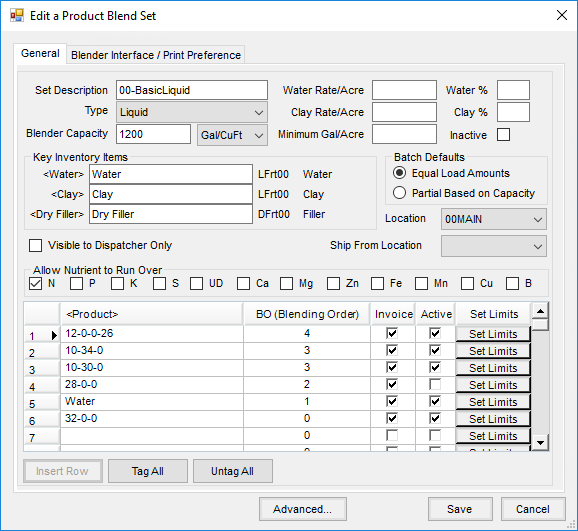
- Enter 999 in the P% Guarantee Limit field.
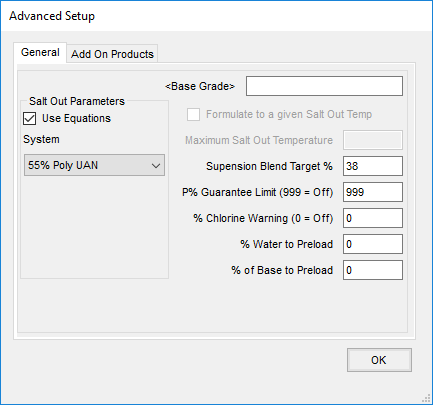
- Choose OK.
- Select Save on the Edit A Product Blend Set window.
- Formulate the blend again.
Q. I am getting a message that the product is restricted, and the customer does not have a valid permit. Is there a way to stop this message?
A. To disable permit checking, go to the Customer tab at Hub / Setup / Company Preferences. There is a preference called Method to Check Sale of Restricted Products. The option Don’t Check should be selected.

Q. Why are the comments on the Blend Tickets not printing?
A. The comments need to be entered on the Blend tab in Blend Comments to be printed on the Blend Ticket document. The Billing Comments from the General tab will print on the Consolidated Blend Ticket document.

To have the Blend Comments print on the Consolidated Blend Ticket document, go to Blending / Setup / Location Preferences / Print Prefs tab and check the box to Print Blend Comments as shown below.

Q. I have recently ended my fiscal year in Agvance Accounting, and now I cannot find some of my Blend Tickets in the current year.
A. When ending the fiscal year in Agvance Accounting, voided Blend Tickets are removed from the database during the End-of-Year process. All other tickets are moved to the new year after the previous year is closed. Voided tickets can be found in the previous year.
Note: This assumes Blend Tickets have not been purged in the new fiscal year.
Q. Trying to run an analysis like 6-6-16 blend and getting message that the P requirement (or some other requested nutrient) could not be met. An example of the message is below.

A. Edit the Product Set at Blending / Setup / Product Sets. Make sure to have a Product in the Product Set from which the program can pull P. If such a Product does not exist in the Product Set, add one here. If there is a Product in the Product Set for P, make sure it is checked as Active. Another possibility to try would be to check the box to allow P to run over. Add the Blend Ticket again.
Q. Trying to run an analysis like 6-6-16 blend and getting message that the P requirement (or some other requested nutrient) could not be met. An example of the message is below.

A. Edit the Product Set at Blending / Setup / Product Sets. Make sure there is a Product in the Product Set from which the program can pull P. If such a product does not exist in the Product Set, add one here. If there is a Product in the Product Set for P, make sure it is checked as Active. Another possibility to try would be to check the box to allow P to run over. Add the Blend Ticket again.