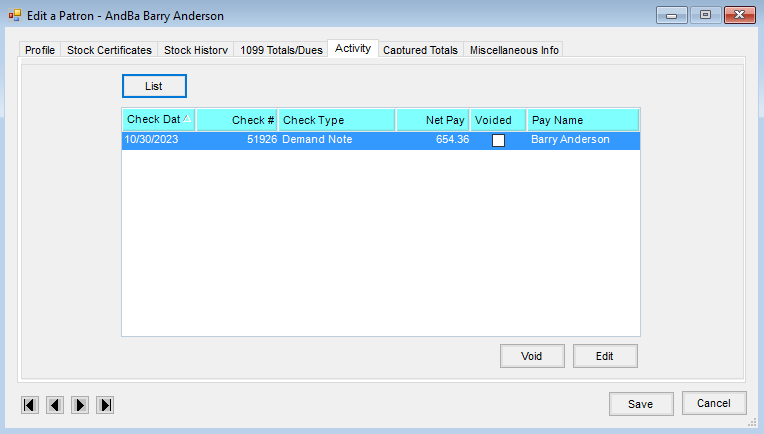In Patronage, navigate to File / Open / Patron Info and edit the appropriate Patron.
Note: This process of voiding a check should only be used if the check was written today. If a check from a previous date needs to be voided, please contact SSI for help.
- Go to the Activity tab, select List, and highlight the check to be voided.
- Choose Void at the bottom of the screen.
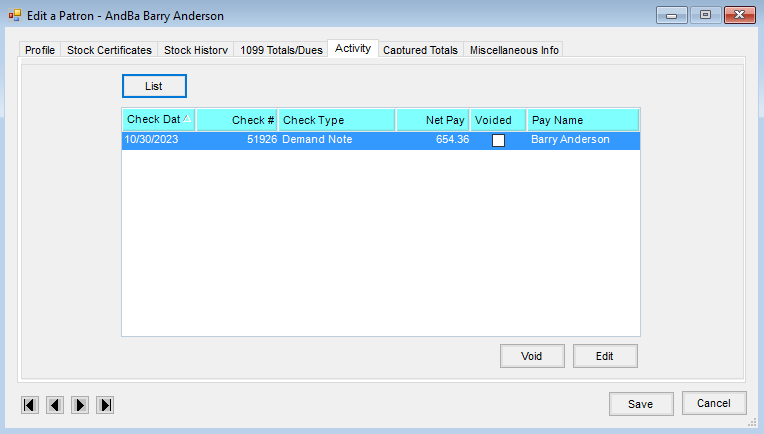
- If upon selecting Void the following message appears, please go to Step 6 below.
Note: This message may happen when voiding a check that closed out the Patron's demand note balance.
- If the above message does not appear, the process is complete when the void is finished and the check can be reissued if necessary.
- If the message does appear, select Yes and proceed to Step 7.
- Edit the Patron at File / Open / Patron Info and go to the Stock Certificates tab. Edit the Demand Note certificate that was associated with the voided check. Edit the # of Shares back to what the principal balance was before the check was cut.
- Go to File / Open / Stock History and filter down the history to the Stock Certificate for which the check was cut. There should be two entries for the check that was cut. Both of these entries need to be deleted.