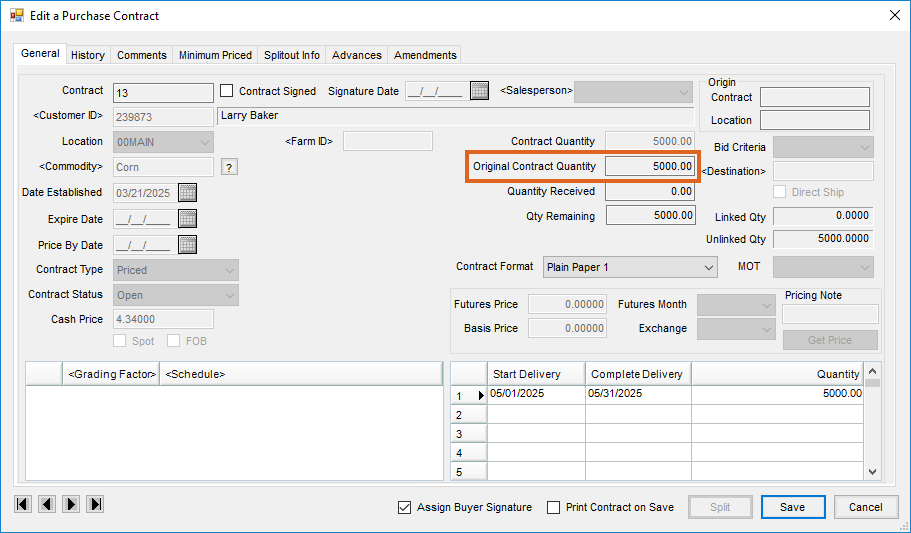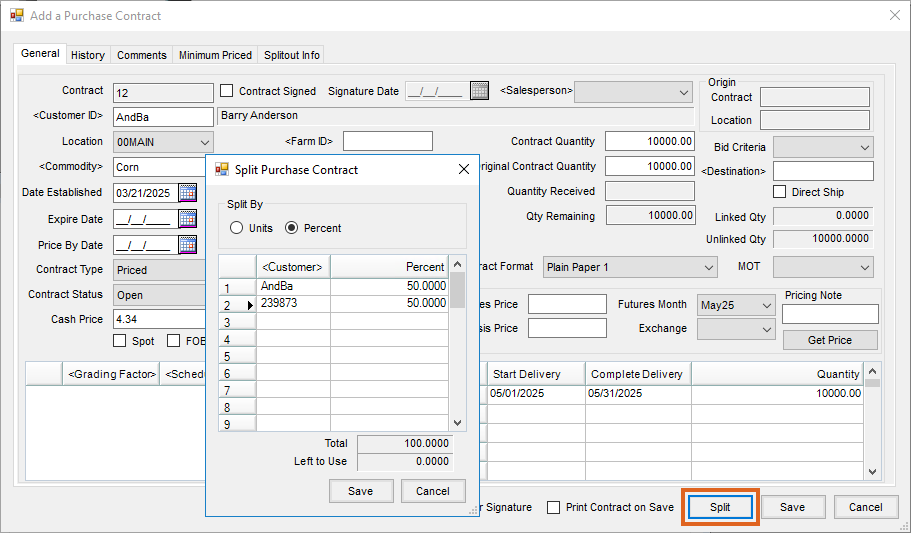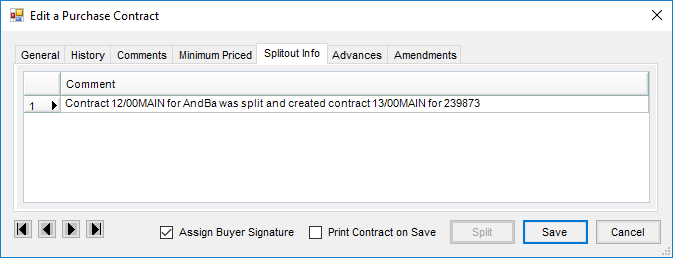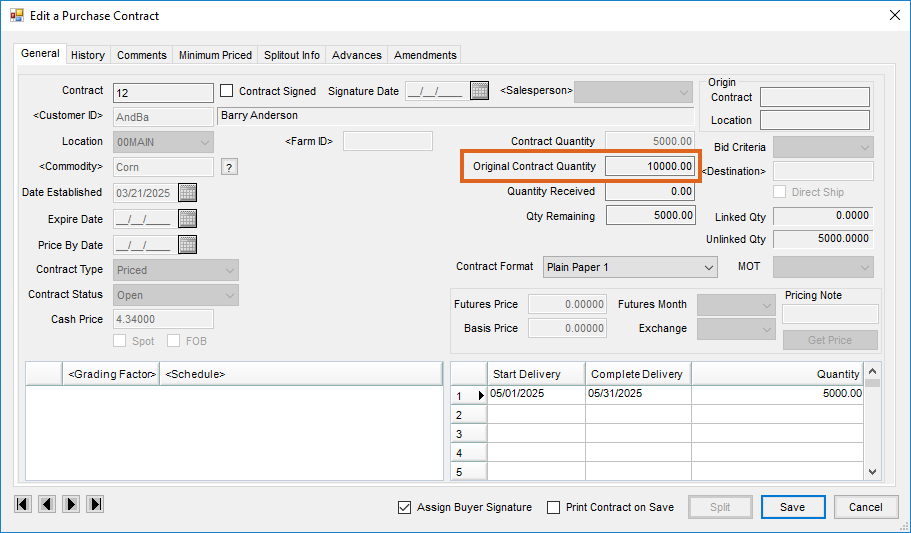A Purchase Contract may be split between one or more Customers when adding or editing a contract.
To utilize this functionality, the Auto-number Document option must be selected for Purchase Contracts on the Grain / Setup / Document Counters window.
Note: The same customer can be used multiple times when splitting a Purchase Contract.
- On the Add or Edit a Purchase Contract window, select the Split button.
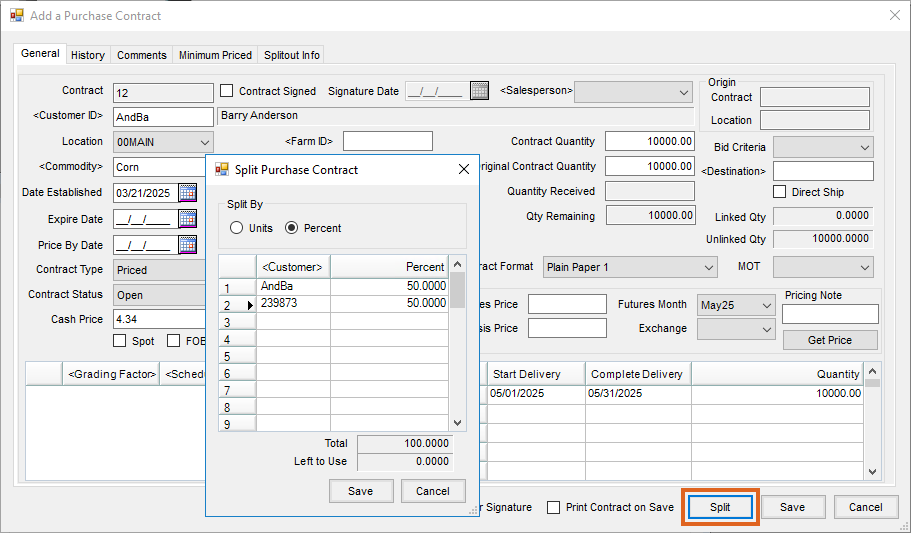
- The Split Purchase Contract window displays, and one or more Customers may be added for the split along with the option to Split By either Units or Percent.
- Double-click in the Customer column to add the necessary customers to the split, and enter the Units or Percent. The Total must equal either the Contract Quantity on the contract when selecting Units or 100.0000 if using Percent. Select Save.
Note: When a Purchase Contract is split when adding, all contracts created during the split process print. When editing, only the current contract prints. - Each Customer in the Split Purchase Contract window receives their share in a separate contract, and a comment is entered on the Splitout Info tab.
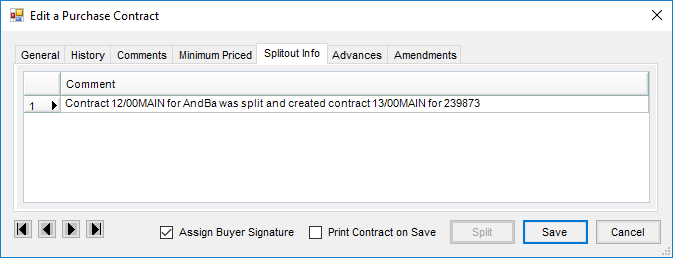
- The original contract shows the total Original Contract Quantity.
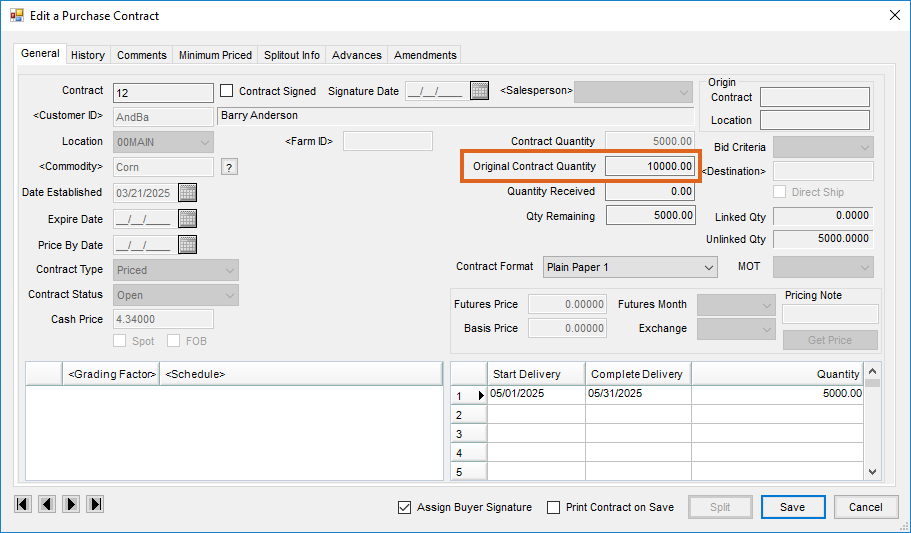
- The additional contracts show their share as the Original Contract Quantity.
Note: When splitting a contract that has been partially delivered, only the Qty Remaining is split.