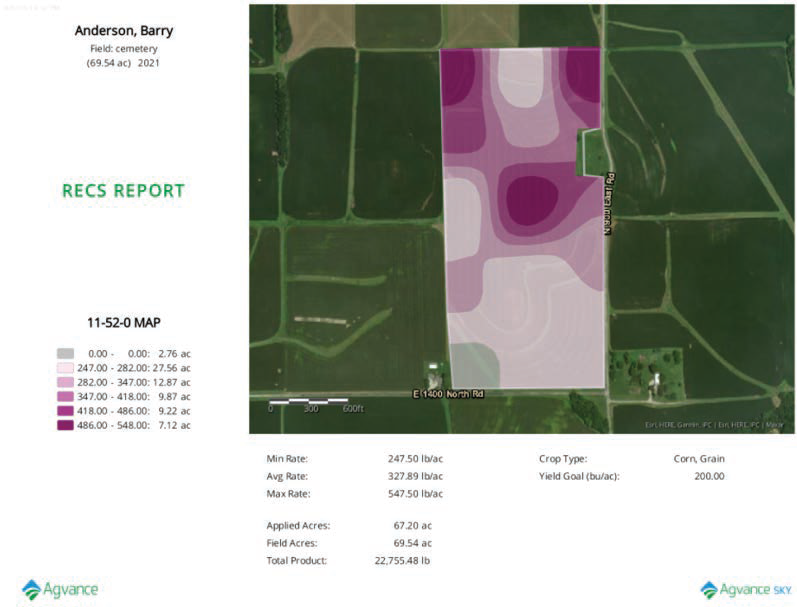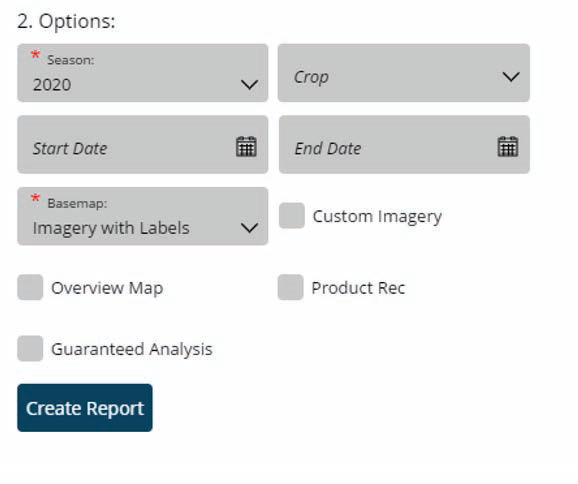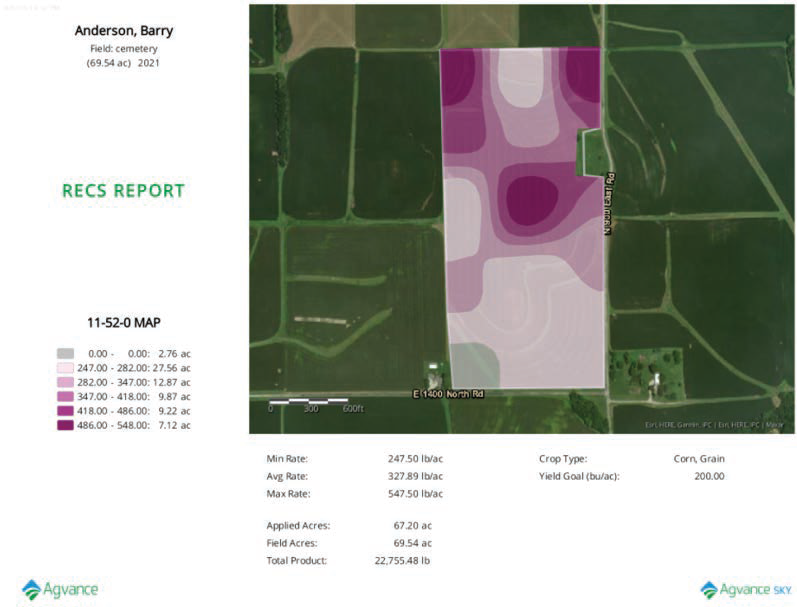The Sky Recs Report provides Growers an overview of fertilizer or planting plans with rates, total product used, and associated application costs.
- Navigate to Reports / SKY Mapping and select the Sky Soil Type Map Report.

- Select the desired Field(s).
Note: Multiple Fields can be selected and will display on a single report. To print one Field per page, select a single Field. - Choose the appropriate season from the Season drop-down under Options.
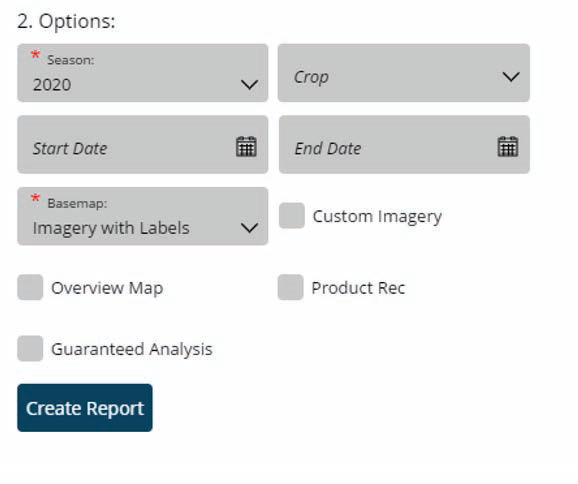
- Select the desired Basemap imagery from the Basemap drop-down.
- Optionally select the following report criteria:
- Start / End Date – Choose to include only Recs within the selected date range.
- Custom Imagery – Select if custom drone imagery has been imported for the chosen Field.
- Overview Map – Select to add a boundary overview of the field to the report.
- Once all desired report criteria are selected, choose Create Report.
Note: If no Recs are available per the report criteria selected, a warning message displays and the report fails to run. - The report displays in the Reports Based on Field Selection grid with a Status of In Progress. Choose View Report to open the report.