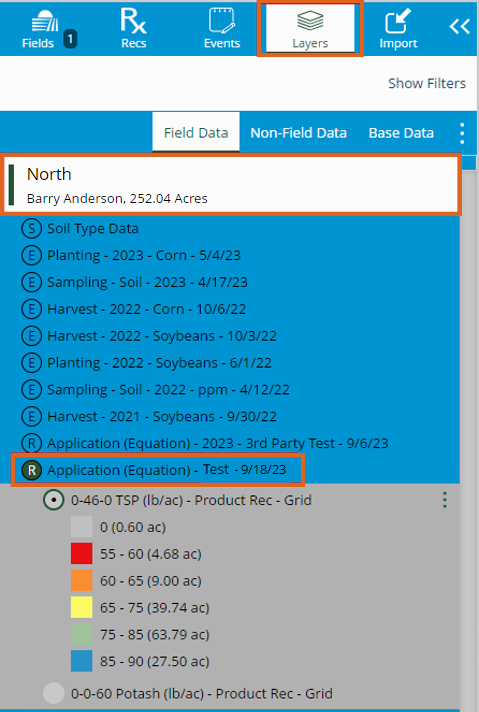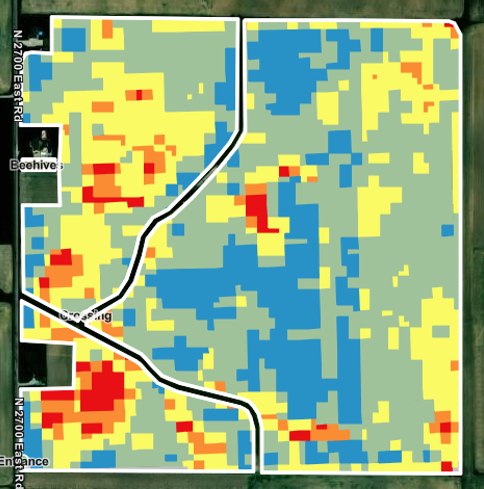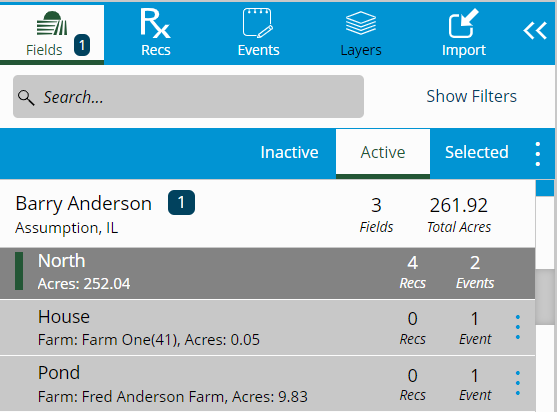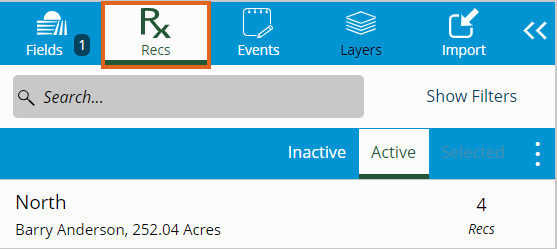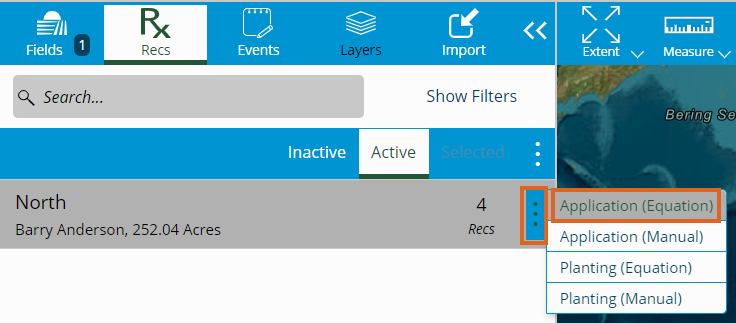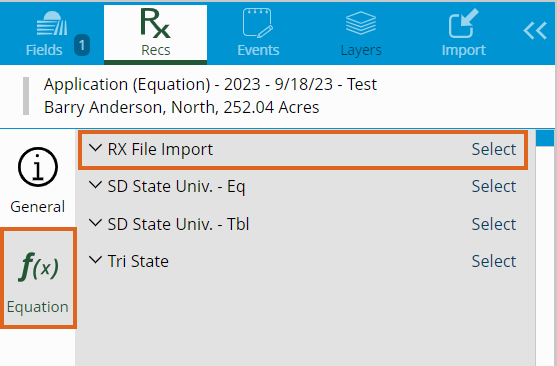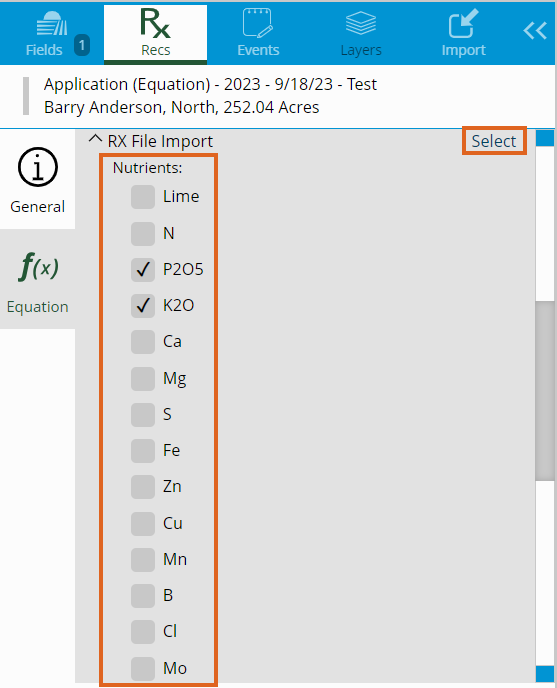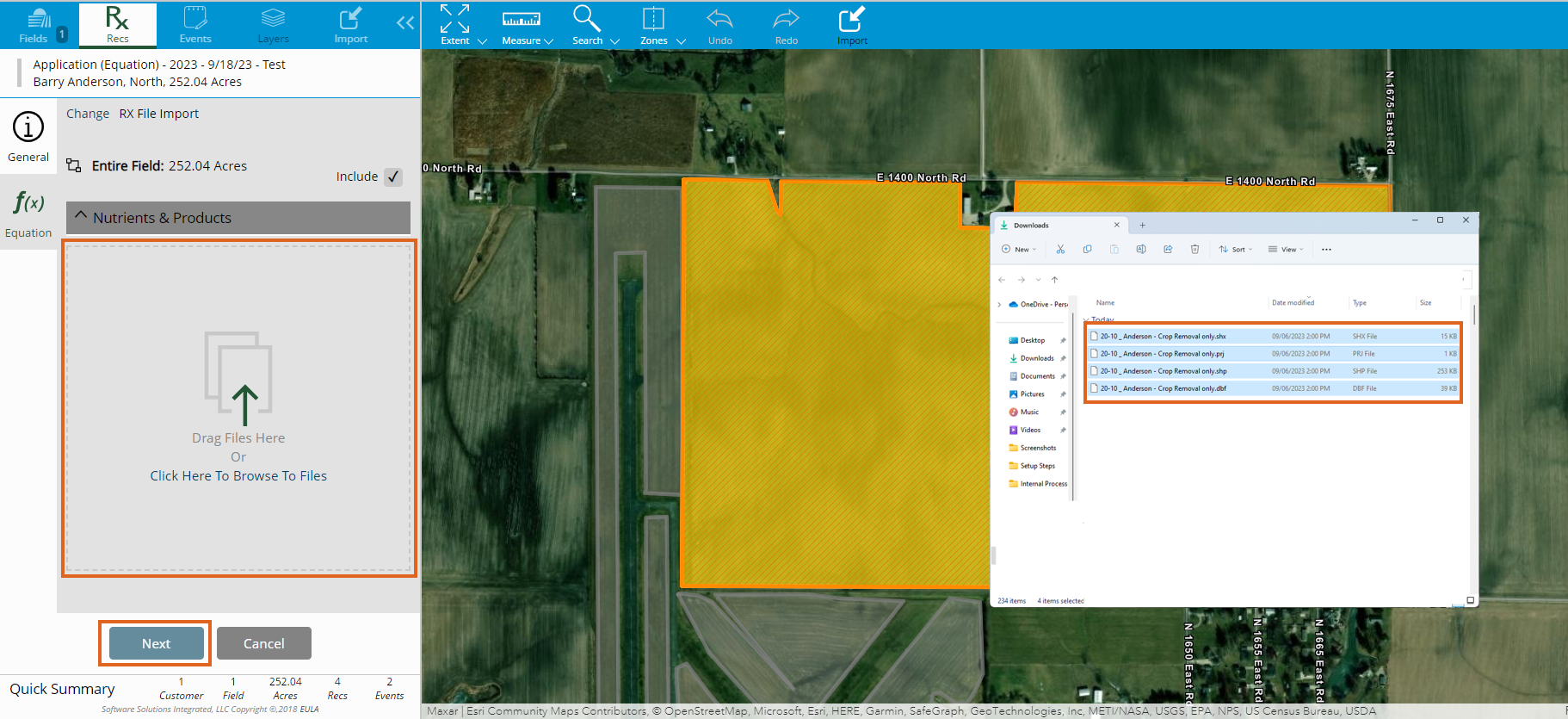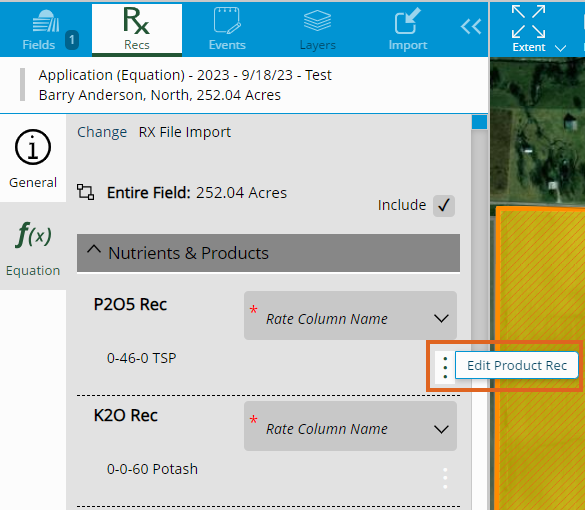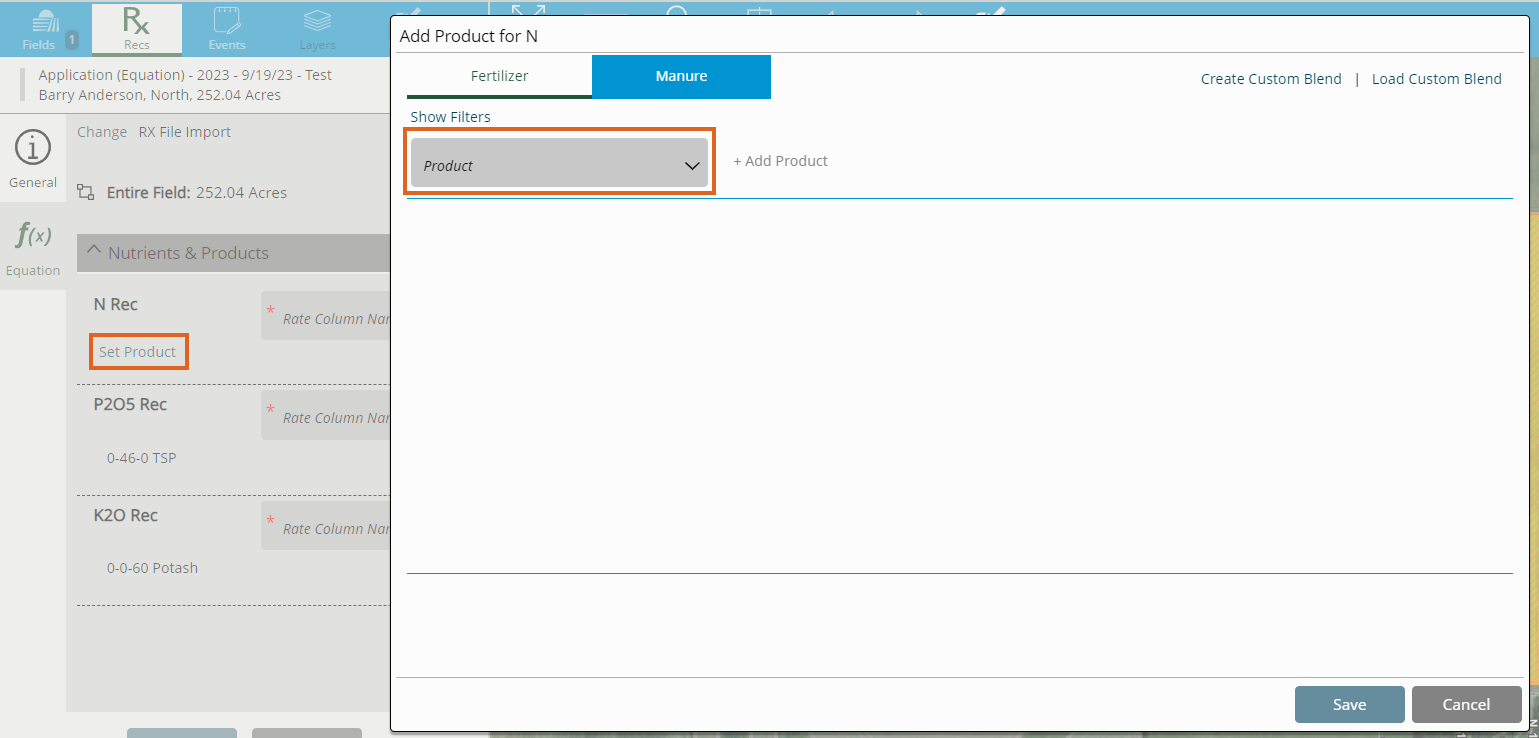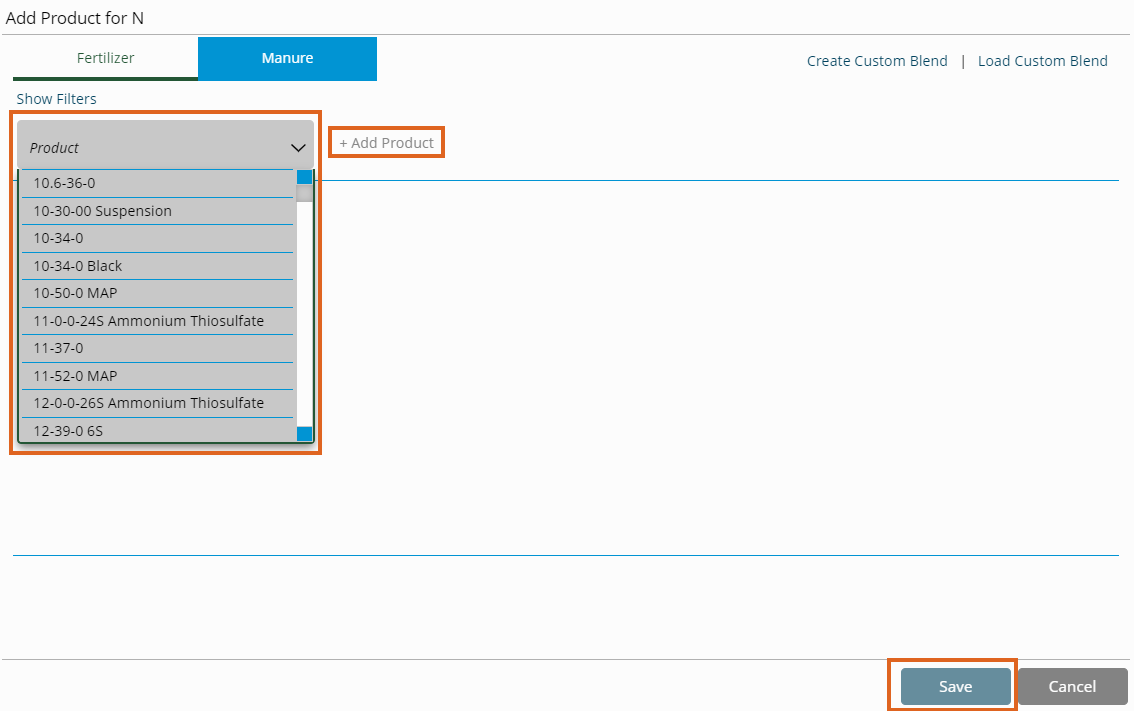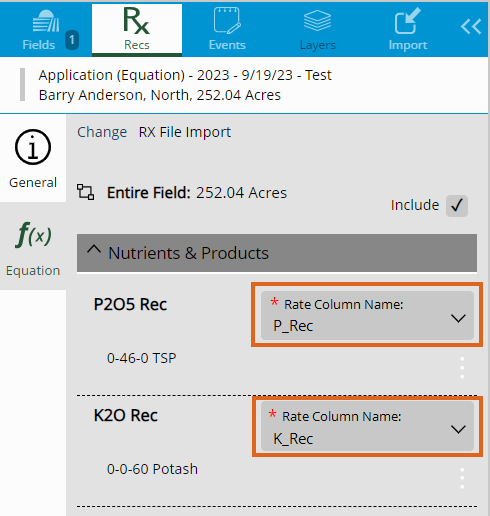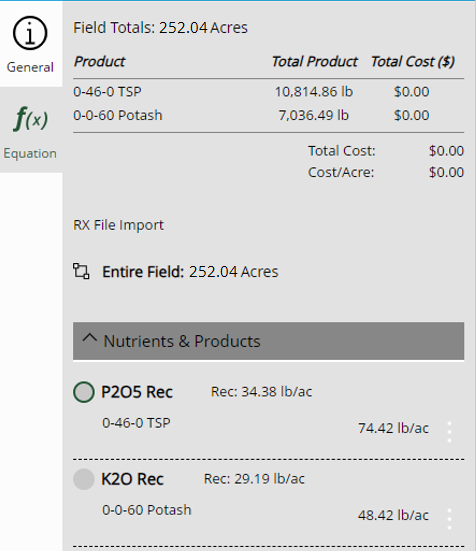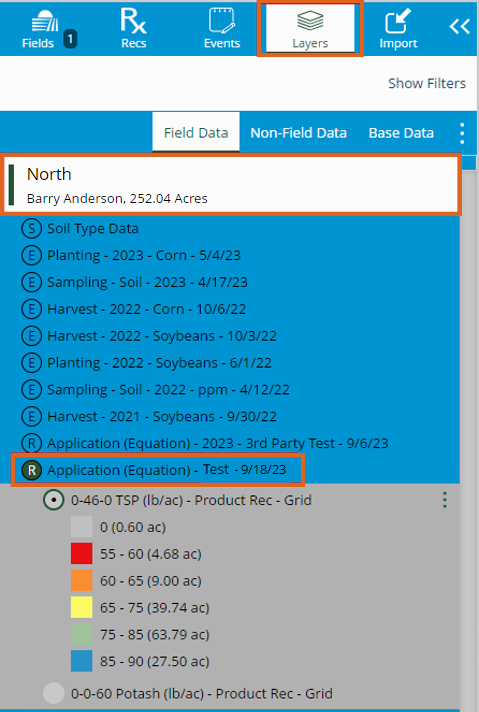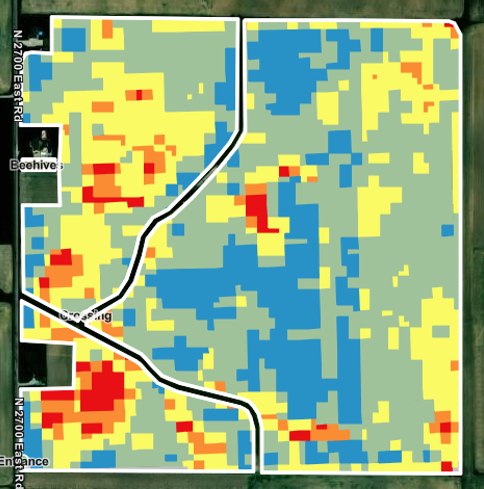The following outlines the process on creating third party Recs in SKY Mapping.
- Select the Field(s) for which to import third party Recs.
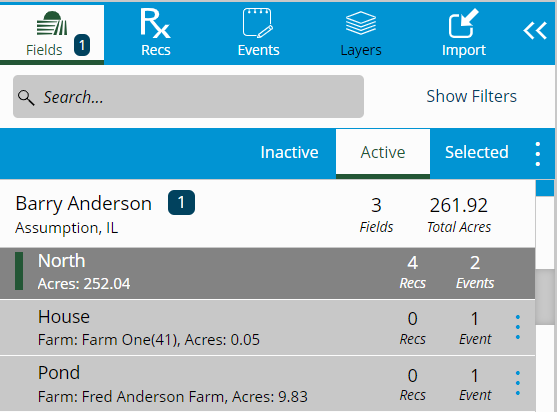
- Choose the Recs tab.
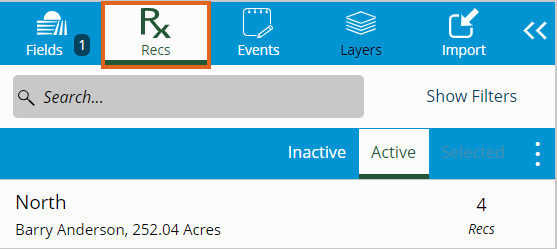
- Choose the vertical Ellipsis then select Application (Equation).
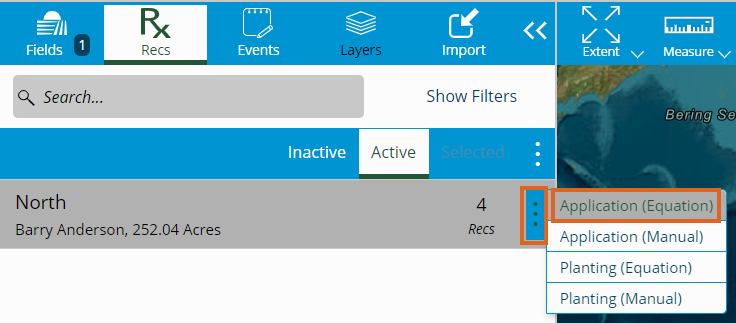
- Enter the Rec Name and indicate the Season and Date.

- On the Equation tab, select the RX File Import equation.
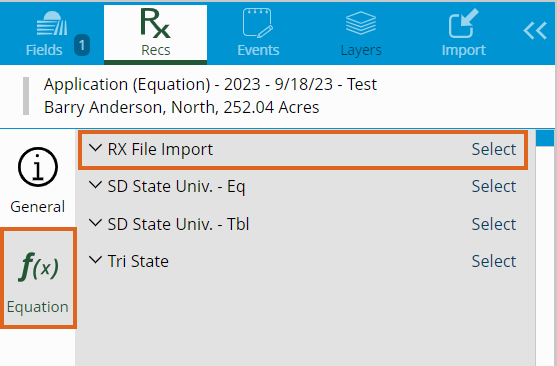
- Indicate the Nutrient(s) then choose Select.
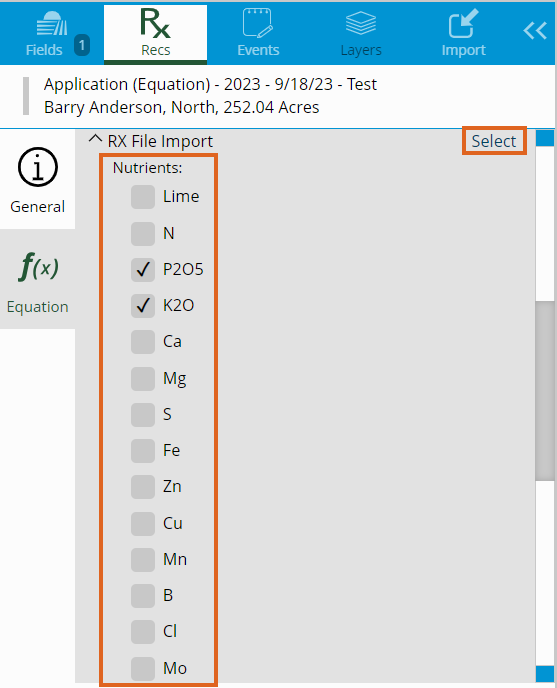
- Select Click Here To Browse To Files or drag and drop the files (SHX, PRJ, SHP, and DBF) into the Drag Files Here section and choose Next.
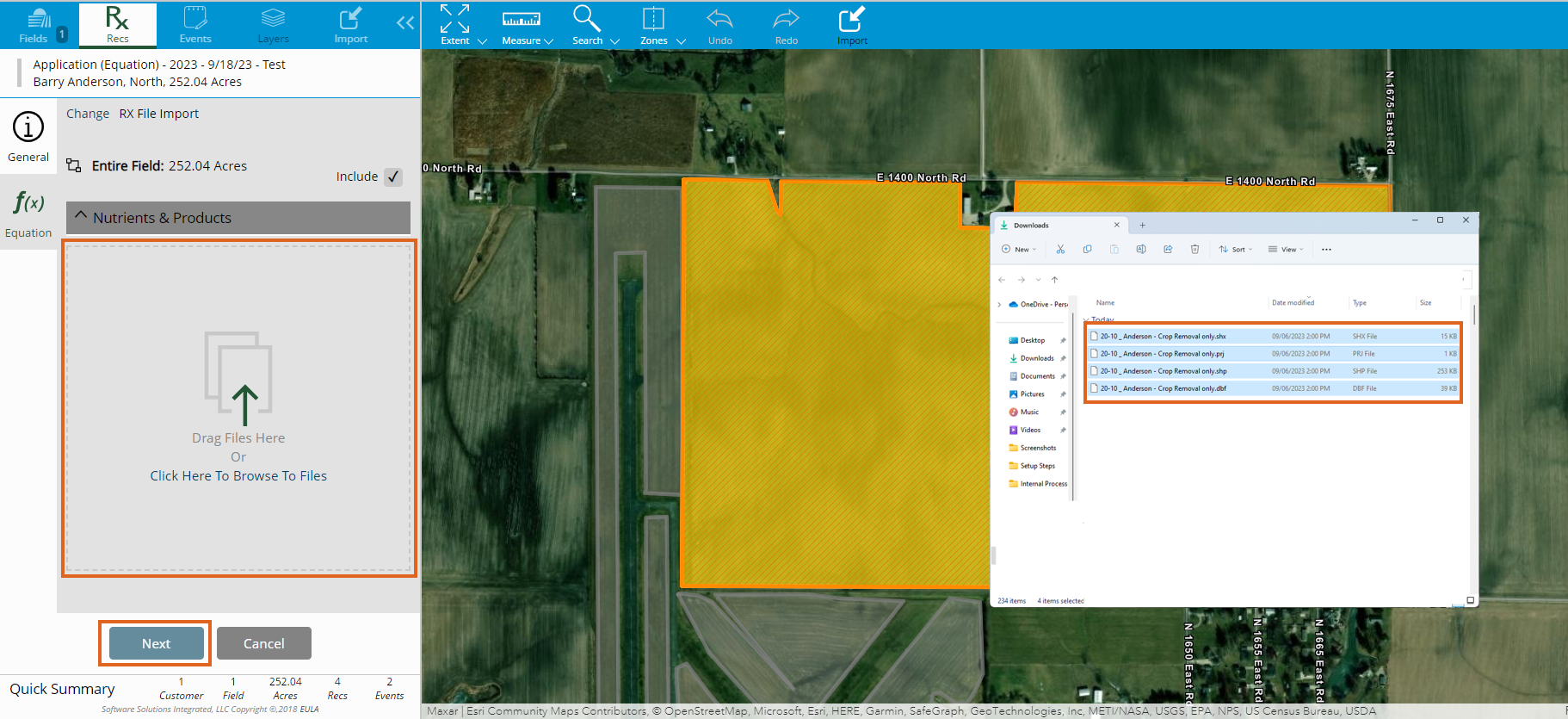
- Choose the vertical Ellipsis then Edit Product Rec or Set Product (Products used last will be remembered). It is important to choose the appropriate product for which the third party Rec was created because SKY Mapping is recalculating to Nutrient totals. If a different Product is selected, the calculation will be incorrect.
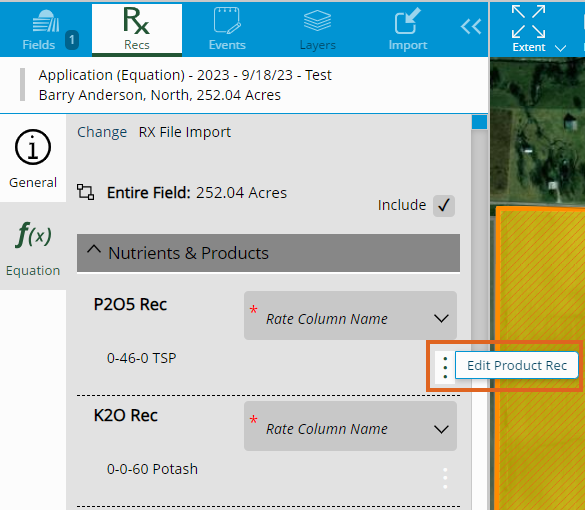
- If another Nutrient is added, a Product will need to be selected for that Nutrient.
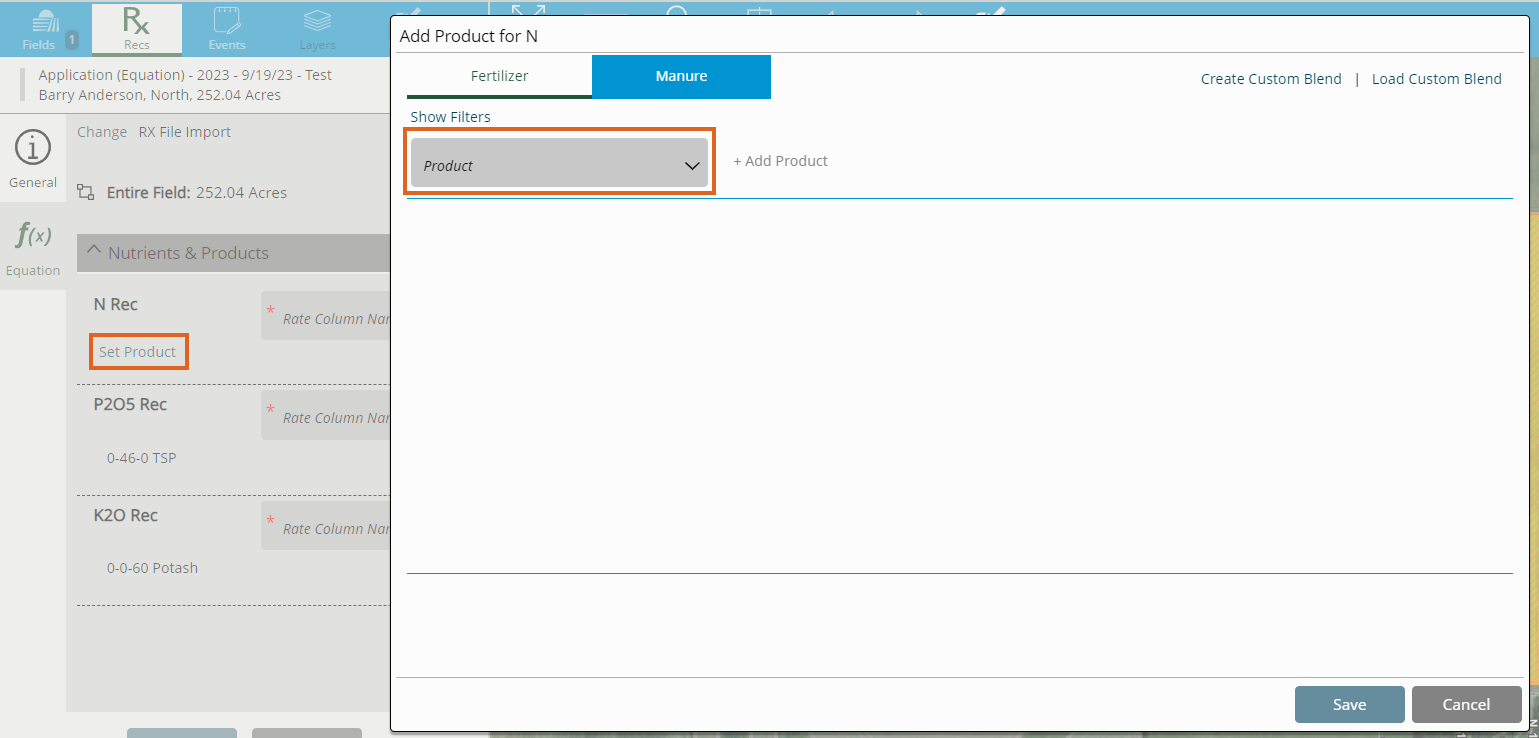
- Select a Product from the drop-down, choose + Add Product, and Save. Do not enter any Min/Max values when importing the third party Rec - edits can be made after the initial save.
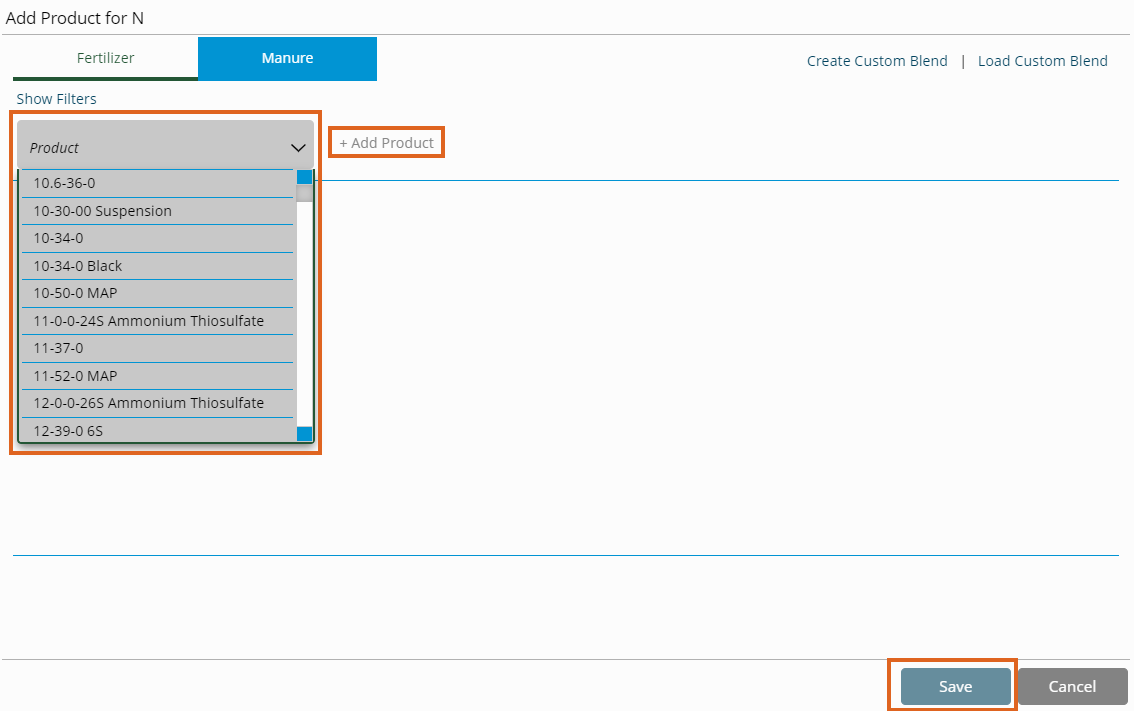
- Indicate the appropriate column from the DBF to the correct Nutrient/Product.
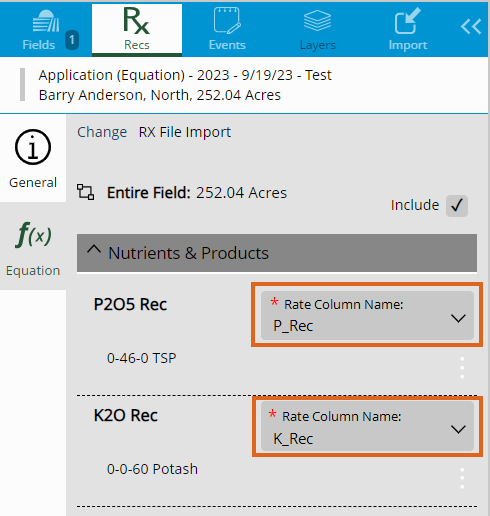
- Select Run. A calculation for Product totals and Rate/Ac will display. Choose Close to save the Equation.
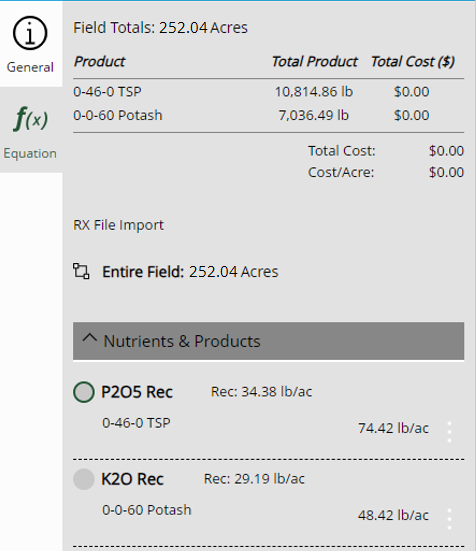
- Go to the Layers tab, select the Field, choose the Application Equation, and choose the Product Rec to see results in the map.