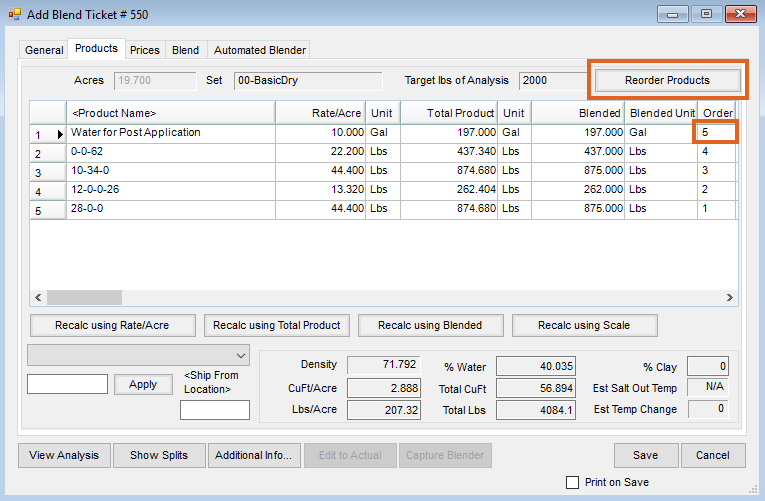Q. While saving a Blend Ticket I received the message:
'You have an analysis line item listed below a non-analysis line item. You cannot save a Blend Ticket ordered in this manner.'

How can I fix this issue?
A. In Agvance, this message will display when saving a Blend Ticket if the first item in the Product grid is not an analysis Product followed by Analysis Products. If any Analysis Products are listed on the Blend Ticket, the first Product must be an Analysis Product.
If the message does occur, identify the analysis line item or Product in the grid. The Analysis Product is determined by the Inventory Department in which the Product resides. That Inventory Department, Hub / Setup / Inventory Department, is set to a Scale Default to Use, shown as Scale 3 in the example below. In this example, the scale is set as an Analysis scale which is found at Blending / Setup / Location Preferences.
 |
 |
After receiving the message above, there are two ways to solve the issue in the example shown below.
Option 1
- Open the Products tab.
- Find the Order column on the right.
- Type in an order for each of the Products that moves at least one of the analysis item(s) to the first in the list then select the Reorder Products button.
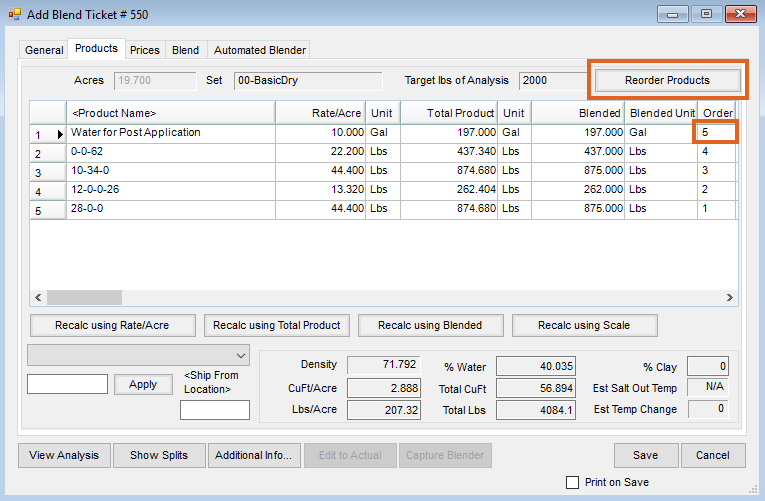
Option 2
- Go to the Hub / Products / Edit and find the non-analysis Product.
- Edit that Product and move it into an analysis department. In the case of water, there may be several water Products in different departments. Make sure the water Product selected for the Blend Ticket is in an analysis department, such as the Liquid Fertilizer Department, to avoid this message.