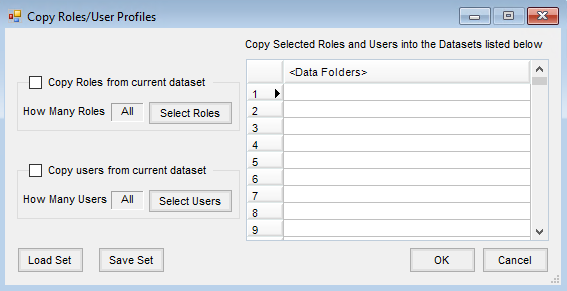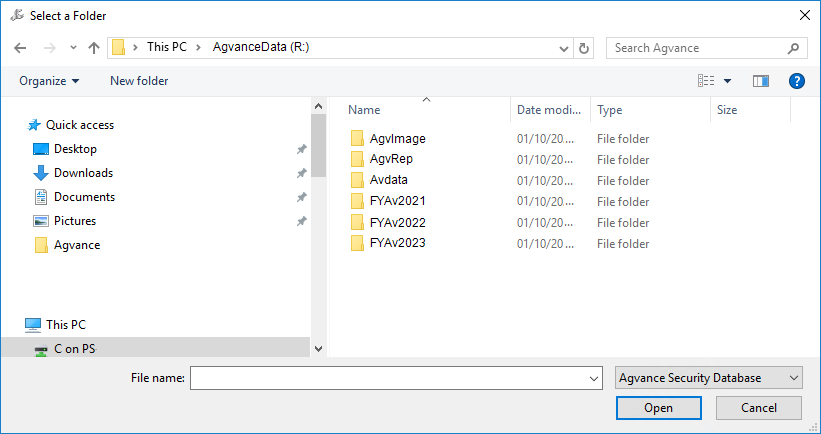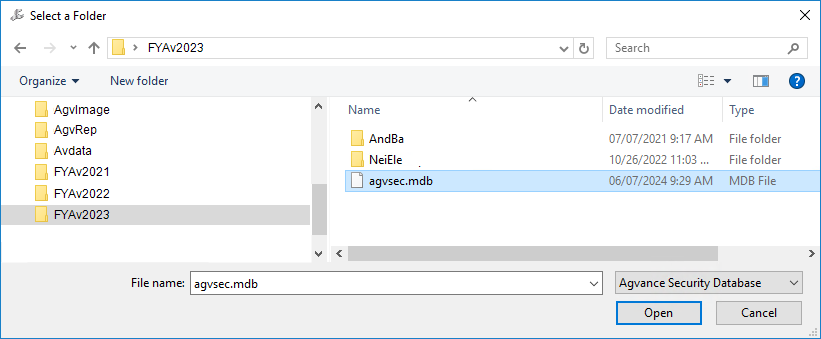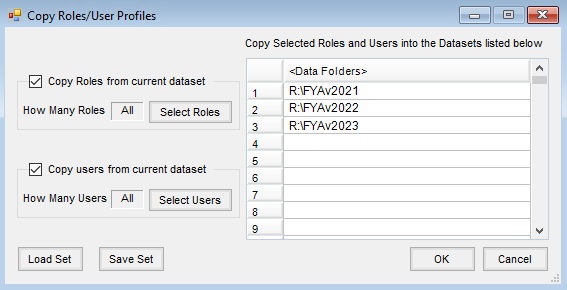The Copy Roles/User Profiles utility allows the option to duplicate Roles and Users in datasets where they were not originally included. Copying Roles from the current year dataset will ensure that all the Users’ corresponding Roles will be available in the prior year datasets to which they are being copied. Copying Users from the current year dataset will allow individual Users to access prior year datasets where they were not originally included as Users.
Copying Roles / User Profiles
- To begin the process, log into the dataset from which Roles/Users are needing to be copied (the source dataset). The utility is found at Hub / Utilities / Admin Utilities / Hub / Copy Roles/User Profiles. Choose the destination datasets by double-clicking on the right side of the screen in the first available row
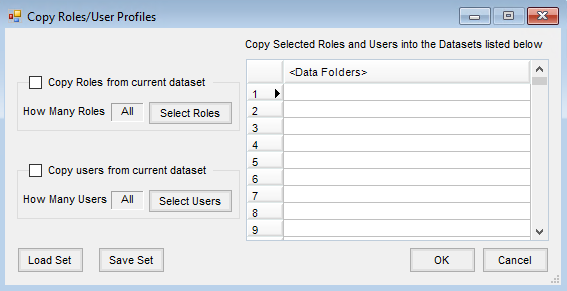
- Browse to the data folder to which Roles/Users are needing to be copied (the destination dataset).
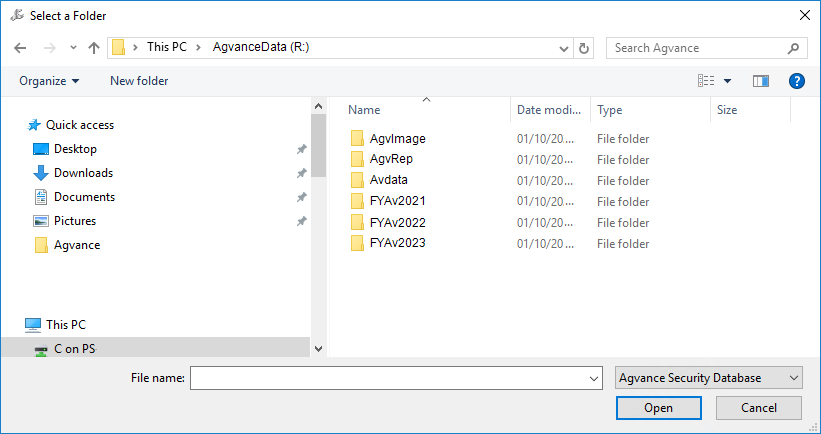
- Navigate to the drive letter that represents the server where the data is stored. Double-click on the destination data folder. If adding Users to prior year datasets, these data folders will likely be named something like FYAv2023. Select the agvsec.mdb file, which is inside the data folder.
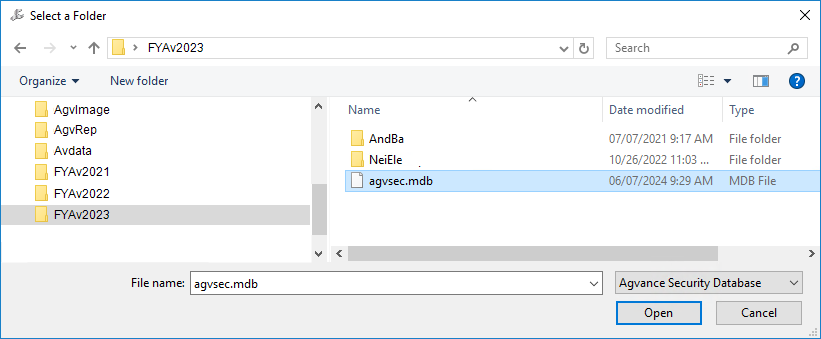
- The line in the Data Folders field on the Copy Roles/User Profiles screen will display the data server drive letter and the name of the destination data folder. Optionally continue to add data folders to this column until all the datasets needing to be copied into are included.
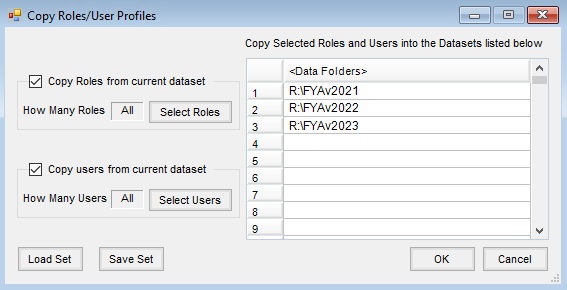
- Upon selecting OK, Agvance will begin the process of copying Roles and/or Users into the selected datasets. The length of time it takes depends on how many Roles and Users need to be copied as well as how many datasets into which they are being copied. If a User or Role already exists in a selected destination dataset, a message will appear asking to overwrite that Role or User. Select Yes to overwrite the Role/User with current year information. Select No to retain the information that already exists in that dataset.
Once the process is finished, a report will appear on the screen listing the changes made to each Role and User for each dataset. Print the report for future reference.