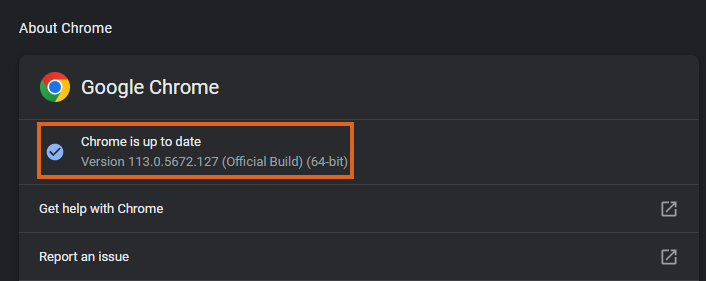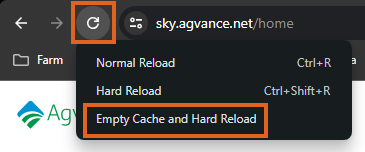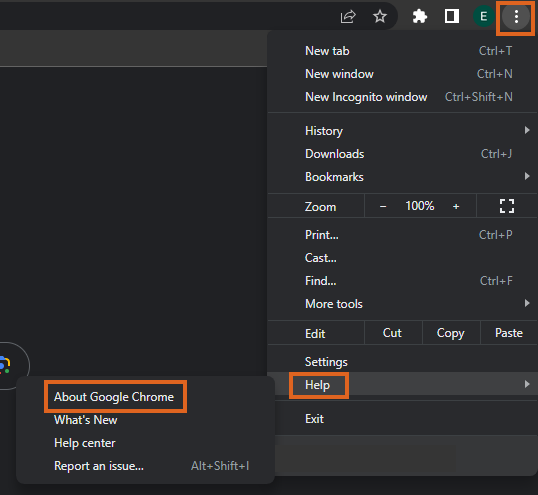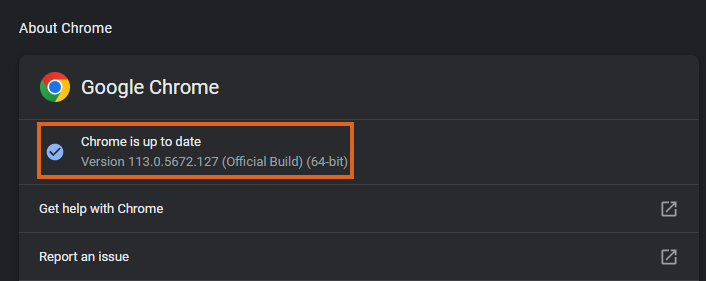When a web-based application gets an update, best practice is to clear the browser's cache. Below are instructions on how to clear browser cache on Google Chrome.
- With Google Chrome open, press F12 on the keyboard. The Developer Tools should appear at the bottom or side of the window.
Note: Developer Tools can also be opened by pressing Ctrl + Shift + I or right-clicking and choosing Inspect. - Minimize the Developer Tools window that opens, or move it to the side.
- Right-click the Refresh button, and select Empty Cache and Hard Reload.
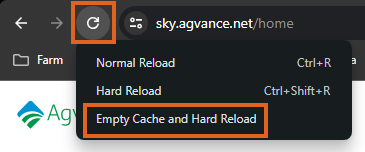
- Close and reopen Google Chrome.
Google Chrome Current Version
- To view the current version of Chrome, select the Ellipsis button, hover over Help, then select About Google Chrome.
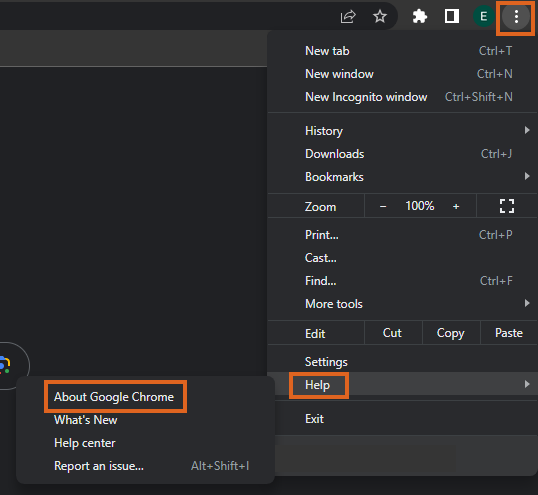
- The version being used will display on the window.