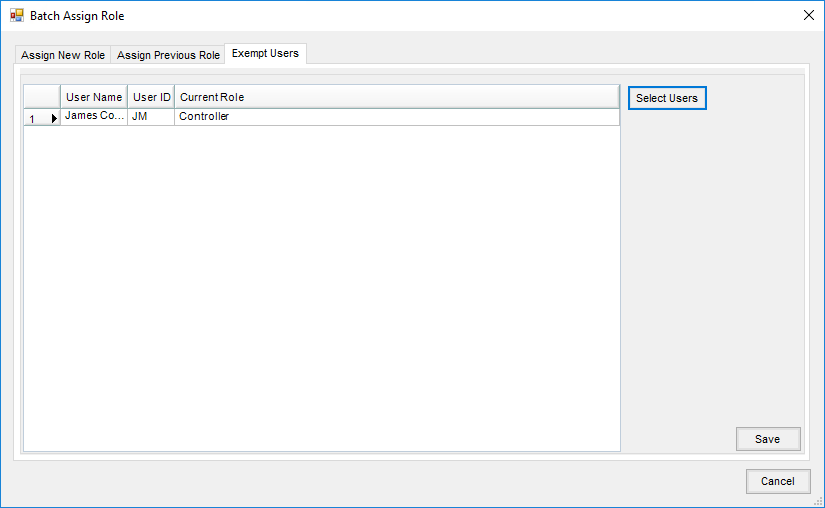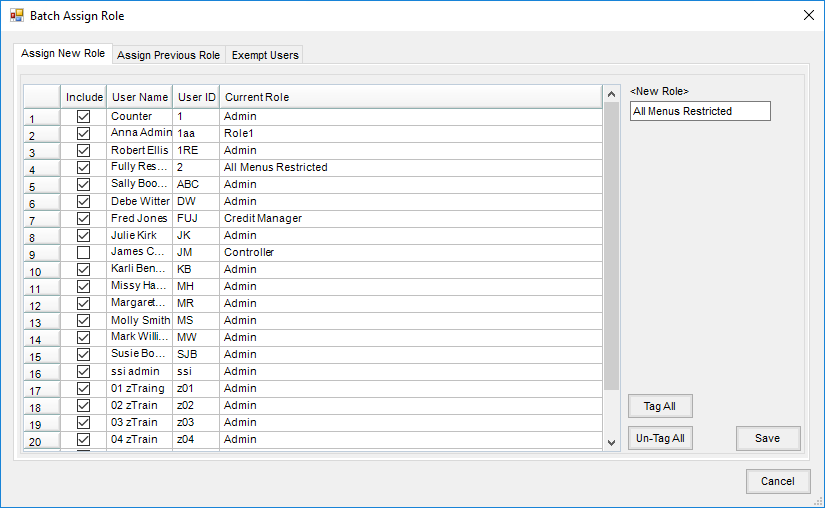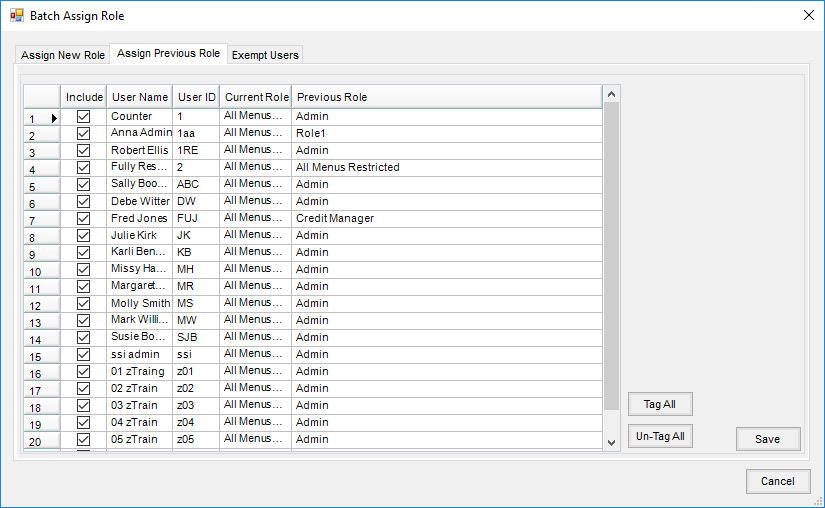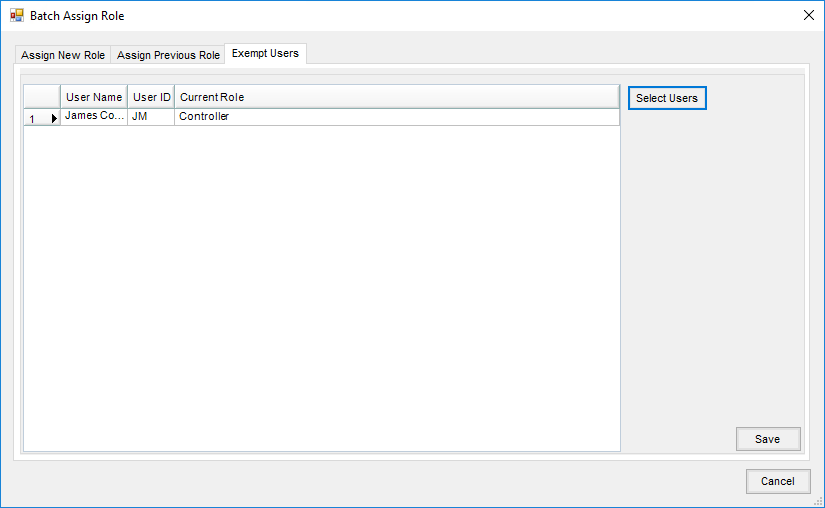This area allows for temporarily changing Users' Roles to one that is restricted, allowing the End of Month process to proceed. Once the month is closed, use this same tool to change the Users back to their original Roles. Users can also be excluded from having their Roles changed.
Before batch assigning Roles, ensure the key User is able to log in and complete the month end process by adding them to the Exempt Users tab.
- Assign New Role – Check the Include column to indicate which Users' Roles should be changed. Double-click in the New Role field to choose from Roles already set up then select Save.
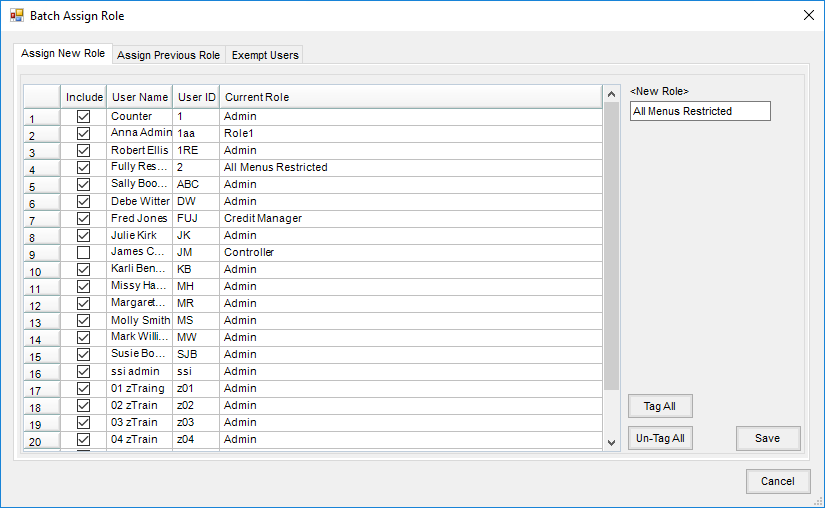
- Assign Previous Role – This tab shows Users whose Roles have been changed on the Assign New Role tab. Check the Include column here and select Save to assign the User back to their previous Role which is noted under the Previous Role column.
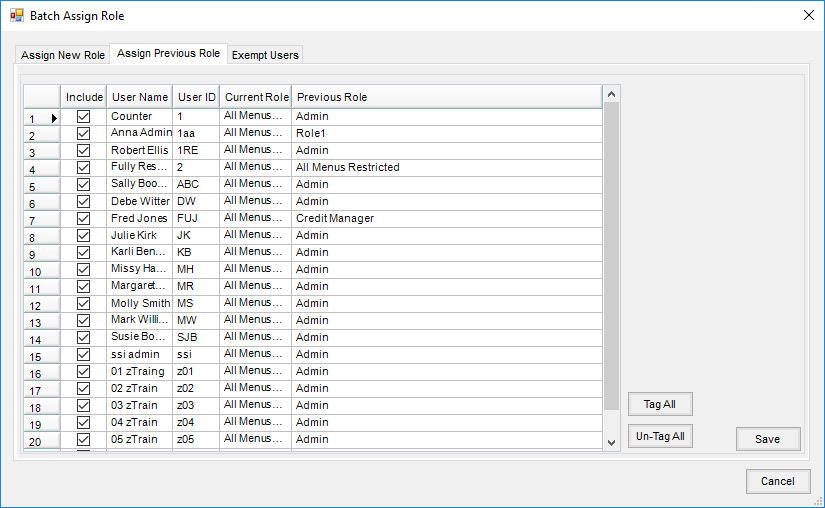
- Exempt Users – This area can be used to specify a list of Users to exclude from their Roles being changed. Choose Select Users, highlight the appropriate Users to include, then select Done. Once this list is populated as needed, choose Save. To remove Users from this area, highlight the row(s) then press Delete on the keyboard.