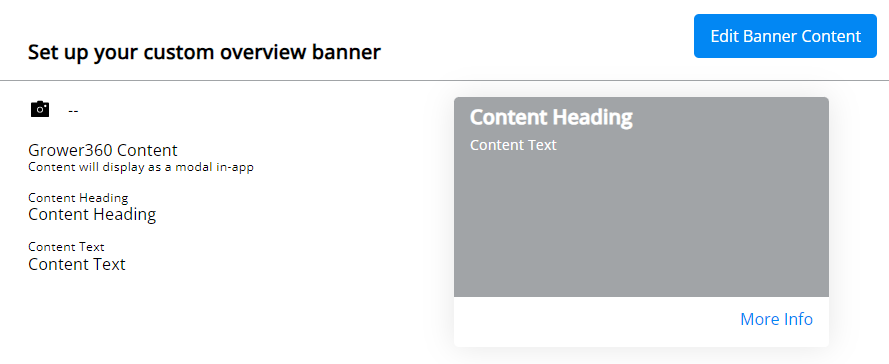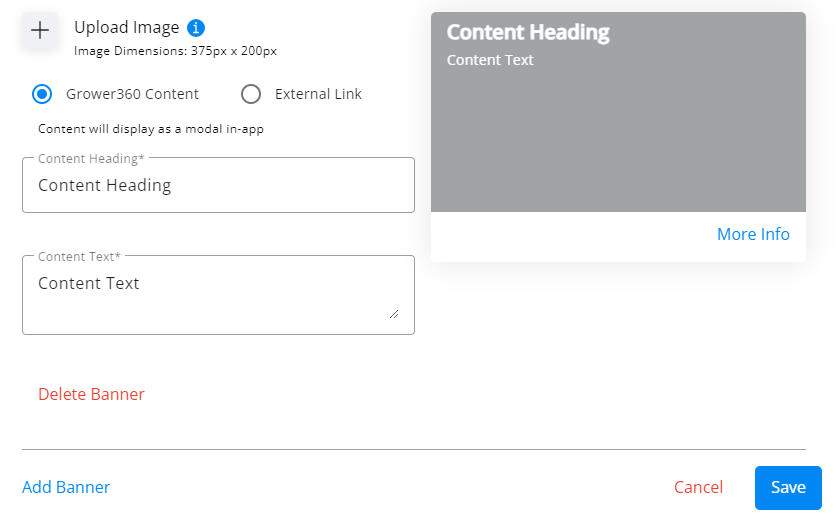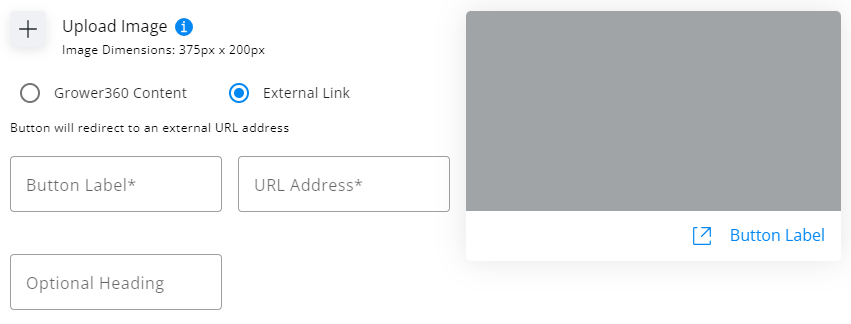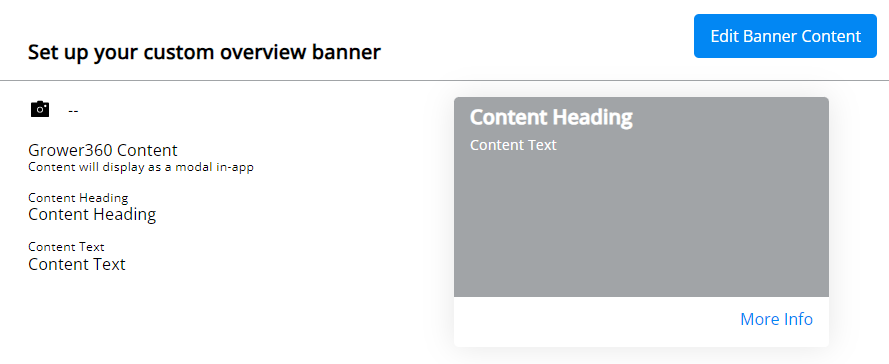The Banner Display can be set up at SKY Admin / Grower360 / Banner Display.

To see a video of Grower360 Tools in SKY Admin, see here.
Banners will be displayed in the order they are uploaded with the newest being first.
Note: Edits will NOT affect the order of the banner. Editing an existing banner will not push that banner to the front. Only NEW banners will be placed first.
Create custom banners to display at the top of the Grower360 Overview page for customers to view. A preview of the banner will display on the right.
- Select Add Banner.
- Optionally choose the + icon to upload an image. It is recommended the image size be 375 x 200 pixels.
- Choose Grower360 Content or External Link.
- Grower360 Content will display an image or text to the Grower from within Grower360. The Content Heading and Content Text fields are required.
Note: Text entered in the Content Heading and Content Text fields will not display if an image has been uploaded. This information will display upon selecting More Info on the banner.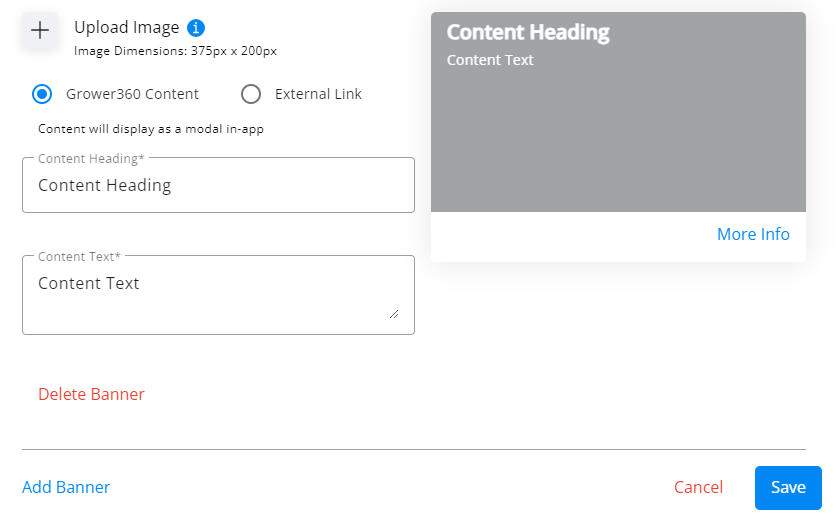
- An External Link allows the Grower to select banner and open the designated link in a new tab. The Button Label and URL Address fields are required. The Optional Heading will only display if no image is uploaded.
Note: The URL must be complete and include https:// at the beginning.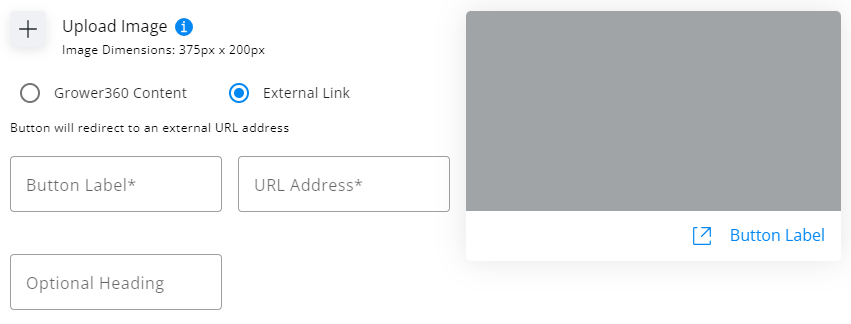
- Grower360 Content will display an image or text to the Grower from within Grower360. The Content Heading and Content Text fields are required.
- Edit Banner Content can be selected once a banner is saved. This gives the ability to add additional banners or edit/delete existing.