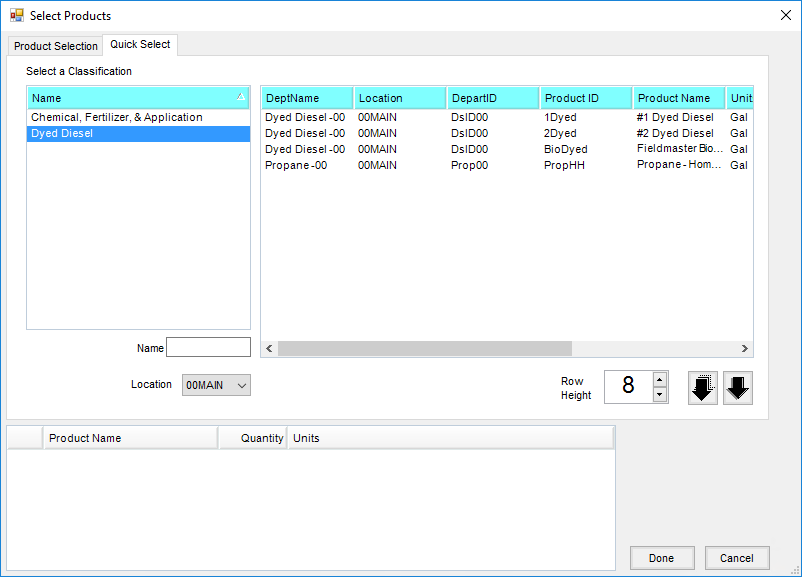A Classification is a label that can be found on master files and other areas including Customers, Products, Vendors, GL Accounts, Tanks, Fields, and more. These Classifications give the ability to filter lists and reports based on whether or not Customers, Products, etc. belong to a group. Each master file has its own unique list. Classifications are user-defined, meaning each company sets up their own Classifications. There is no limit to the number of Classifications to which a Customer, Product, etc. can belong.
Customer
The list of Customer Classifications is maintained on the Customer tab at Hub / Setup / Company Preferences.

- Customers can be selected on the add or edit of a Classification.
- View, add, or remove Classifications from a single customer on the Customer Profile tab of a customer in either Accounting or the Hub.
- Create a new Classification or update an existing one based on report results using the Custom Export tool on the Manage Classifications tab as shown here.
Example Use Cases
The company has multiple statement runs. Use Customer Classifications in conjunction with Saved Sets to ensure that each customer receives the correct statement style.
Create a Classification based on sales report results to create a list of customers to include in a promotional program.
Product
The list of Product Classifications is maintained on the Product tab at Hub / Setup / Company Preferences.

- Products can be selected when adding or editing a Classification.
- View, add, or remove Classifications from a single Product on the Product Profile tab of a product either in Accounting or the Hub.
- Checking the Quick Select Classification box makes products tied to the Classification available on the Quick Select tab when adding a Sales Invoice.
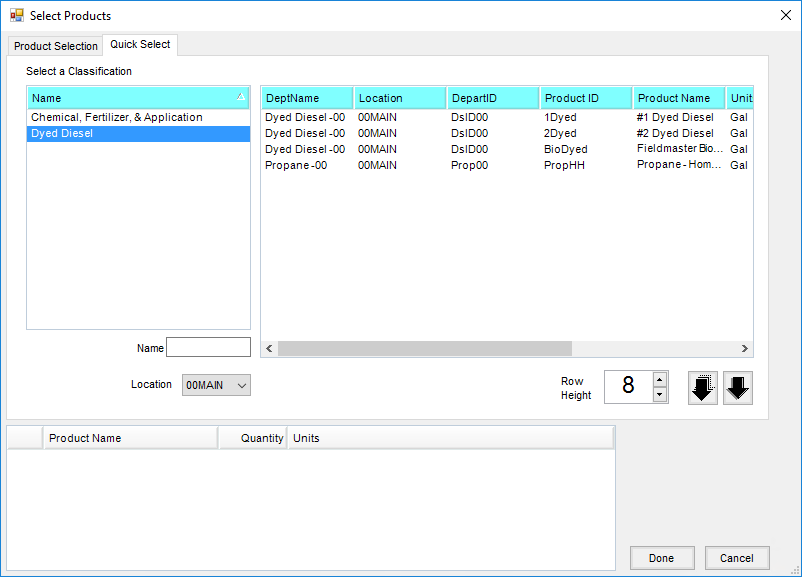
Example Use Case
A department manager runs the same sales report each week. Specific Products must be manually selected each time. Utilizing a Product Classification would save time by including all Products in that Classification rather than selecting them individually each time.
Vendor
The list of Vendor Classifications is maintained on the A/P tab at Accounting / Setup / Preferences.

- Vendors can be selected upon adding or editing a Classification.
- View, add, or remove Classifications from a single vendor on the Vendor Profile tab.
Example Use Case
A company has a large number of bills that are due on the 30th of each month. The AP manager would like to break the check runs into manageable sections over the week. Use a combination of If paid by date and Vendor Classification at the Pay Bills screen.
General Ledger
The list of GL Classifications is maintained on the G/L tab at Accounting / Setup / Preferences.

- GL Accounts can be selected upon adding or editing a Classification.
- View, add, or remove classifications from a single GL Account on the GL Profile tab.
Example Use Case
A company has a clearing account set up for each Location. Although staff has been trained to only use this account for zero-dollar transactions, there have been times when the month gets closed with a balance in one of the accounts. Checking the account balances has been added as part of the weekly processes which includes running the trial balance after manually selecting each clearing account. This process could be streamlined by setting up a GL Classification to select these GL Accounts.
Fields
The list of Field Classifications is maintained on the Field tab at Hub / Setup / Company Preferences.

- Fields can be selected upon adding or editing a Classification.
- View, add, or remove Classifications from a single field on the Field Profile tab.
Example Use Case
There is a significant number of Growers with both grain and pastured fields. Several Growers frequently ask for field history for grain-only fields. Setting a Classification on the pastured fields only gives the ability to exclude pastured fields from the Field History reports based on Classification.
Tanks
The list of Tank Classifications is maintained at Energy / Setup / Preferences.

- Tanks can be selected when adding or editing a Classification.
- View, add, or remove Classifications from a single field on the Tank User Defined tab.
Example Use Case
Drivers deliver to a mix of customer-owned and company-owned tanks. It is important to keep an accurate list of company-owned tanks. A list of company-owned tanks can be run by filtering for tanks set to the Company-Owned Classification.