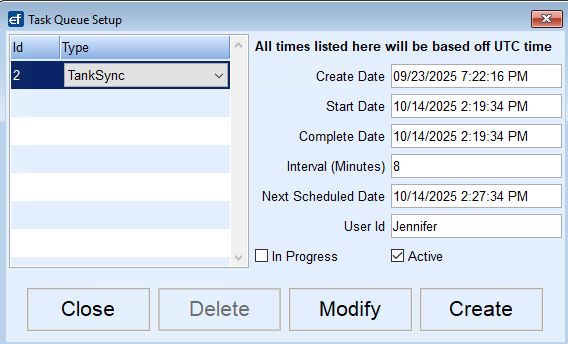New and modified Tanks can be automatically imported to Agvance without having to run the export and import processes.
The Tank table has a Last Modified Date and Time (UTC time) field that is used to compare to the Last Run Date log. Only tanks modified or created after the Last Run Date of the tank will export.
There are two system settings for the automatic tank import:
- SyncTankstoAgv – When this setting is set to N the tank export runs as it has before, creating a tank export file that will need to be imported into Agvance. Setting the value to Y updates tanks in Agvance using the API without having to do the export and import processes. This system setting is auto generated and defaulted to N.
- SyncTankstoAgvAltID – For customers using Alt IDs, the SyncTankstoAgvAltID needs to be set to Y even if the export/import process is still used. This system setting is not auto generated.

The Secured Values table is required to be filled out. If the customer sync is already being used then this table will already be completed.
The tank sync process can be run three different ways:
- From Main Menu / Posting Menu / Daily Clear, select Daily Tank Export. This button runs the export or sync (based on the SyncTanksToAgv System Setting) with or without alternate ID’s (based on the SyncTanksToAgvAltID System Setting), so the daily tank export with Alt IDs button has been removed.

- The second process is running the Master Daily Clear at Main Menu / Posting Menu / Daily Clear. When sending sales from Energy Force to Agvance, Tanks need to be updated to avoid errors and to ensure they are up to date at the time of the Master Daily Clear and the tank import will run automatically.
- The automatic tank import can also be set up in the background tasks located at Supervisor Menu / Maintenance Menu / Automated Tasks Menu / Background Tasks.
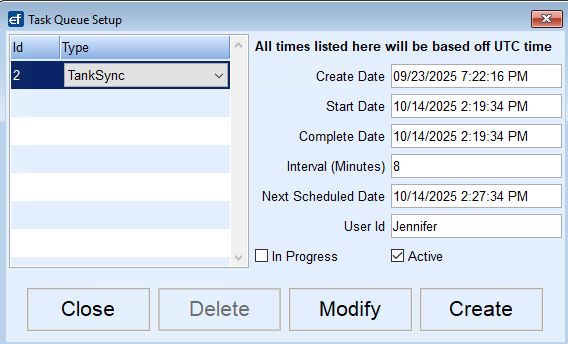
- Select Create.
- Select TankSync from the Type drop-down.
- Enter the Interval (Minutes) for how often the update should run.
- Checkmark the task as Active and select Save.
- All of the date fields as well as the User Id field will fill in automatically.
Errors/Warnings
If an error or warning occurs when running the tank sync export process an error message will be displayed. All tanks without errors will still update.
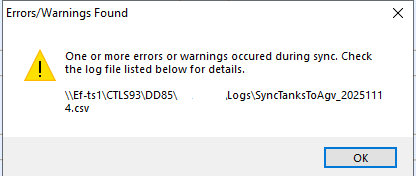
All tanks that are synced will be written to a csv file in the Logs folder. The folder can be found at CTLS93 / DD85 / Logs. There will be a new file for each day.
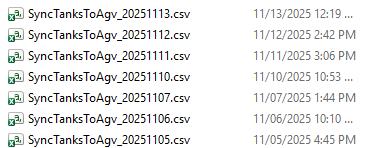
The file contains the following fields:
- Date and time stamp of when the sync was processed. This will be in a row by itself with all of the tanks synced at that time listed below. If there are no tanks listed that means there were no new or modified tanks to sync at the time it was processed.
- Status – This will display Success or Error.
- CustID – This is the Agvance Customer ID.
- Size – Tank Size
- Last Delivery Gauge
- Serial Number
- Inactive – This is a True or False field.
- EF Location – This is the location on the customers tank information.
- Agv Location – This is the location from the Setup / Energy Force cross reference table corresponding to the Energy Force location.
- Description – Tank Name/Tank Description
- Route
- Tank Address
- Tank City
- Tank State
- Tank Zipcode
- Tank Latitude
- Tank Longitude
- EF Product ID – The default product on the tank in Energy Force.
- Ag Dept ID – This is the Dept ID from the Setup / Energy Force cross reference table corresponding to the Energy Force Dept Code.
- Tank Guid – Unique tank identifier. This is the field used to identify which tank to update or create.
- Errors
- Warning