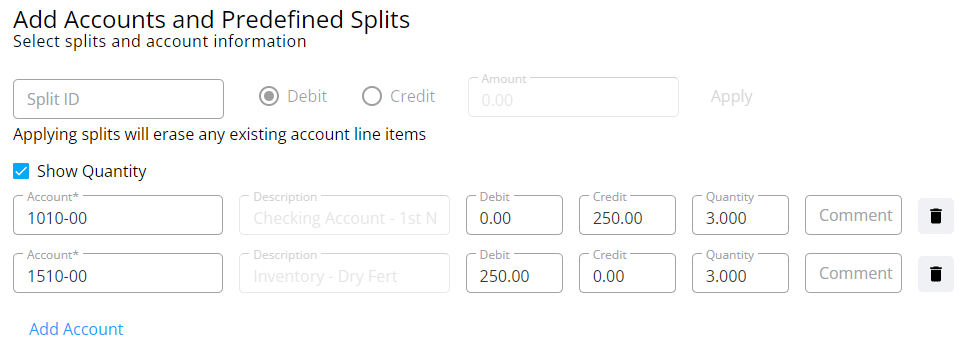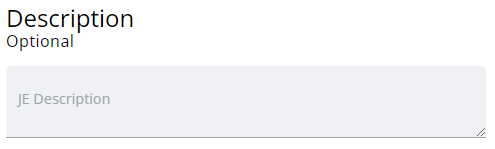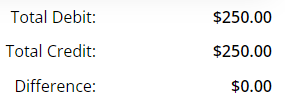Create a manual Journal Entry in the ledger by selecting the blue + Add Entry button once drilled into an account.
Note: A Company Admin will have to turn on this ability in SKY Admin per user.

- Choose General or Vendor as the type of entry. If Vendor is selected, choose the Vendor from the drop-down and optionally select Prepay. Adjust the Entry Date if needed and key in a Ref/Check #. If needed, indicate if this should be a Future Journal Entry or should Reverse Next Month.

- Choose a Split ID from the drop-down if applicable. These Split IDs must first be set up in Agvance. Indicate if Debit or Credit, enter the amount, and select Apply. If not selecting a Split ID, choose Accounts from the drop-downs, enter the Debit/Credit amounts, and optionally enter a Comment. Check the Show Quantity option to include quantities in the transaction. Additional accounts can be added to the transaction by selecting Add Account.
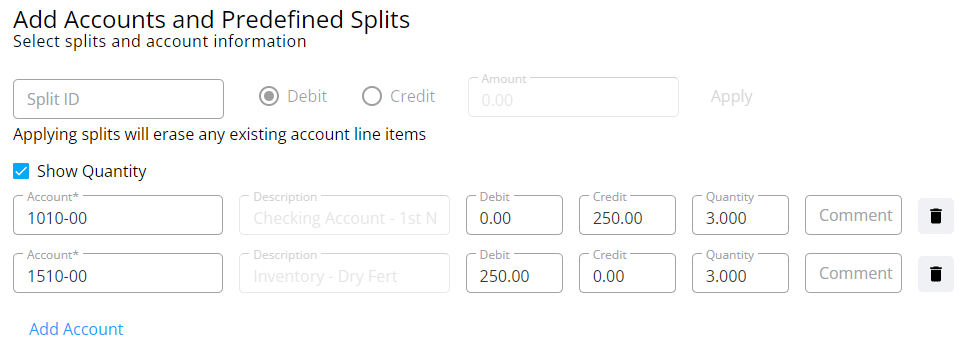
- The JE Description field is optional.
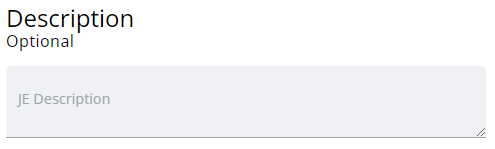
- Review the Total Debit, Total Credit, and Difference between the two at the bottom of the screen to ensure accuracy.
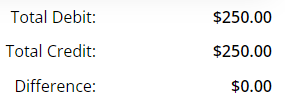
- Select Post and Start New to create a new Journal Entry or Post Entry to post this entry and return to the Accounts screen. Choose Cancel to return to the Accounts screen without posting.