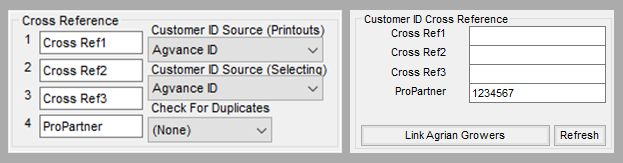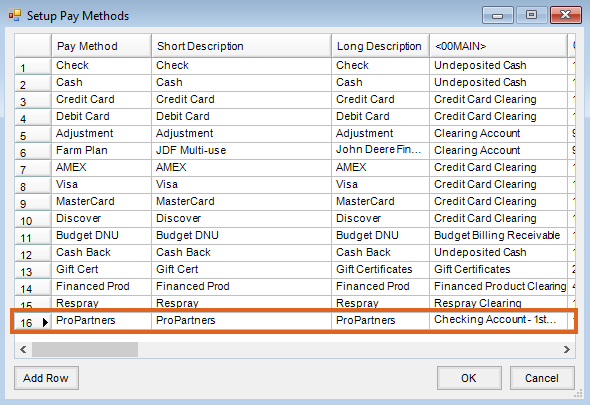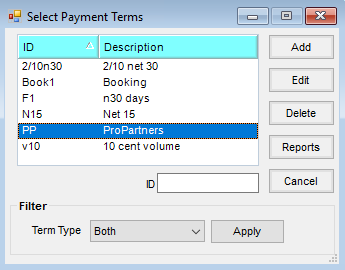The Accounting Financing Tool can be found under the A/R menu gives the ability to import loan information, take loan payments, apply loan funds to Invoices and Bookings, and run reports.
This tool currently works with ProPartners Funding.
Reach out to SSI Support to get started with the onboarding process or to inquire about utilizing this tool with other financing companies.
Options available under the Financing menu include Setup, Import Loans, Take Payments, Edit Loans, and Reports.

Once set up, the tool can be used to:
- View loan balances and make disbursements.
- Use financed funds to pay Invoices and Bookings.
- View the Unpaid Draw and Transaction Detail reports.
- Allow Growers to see their loan information in Grower360.
The timeframe for Draw requests is 6:30am - 3:45pm CT.
Setup

Required Setup Information
- Company ID
- Client ID and Client Secret (obtained during setup)
Optional Information
- Require booking start and expiration dates
- Default Price Level (for generic Bookings)
- Display Financing Info At Invoice
Other Setup Information
- Add a Customer cross-reference to identify Customers participating in the ProPartners integration.
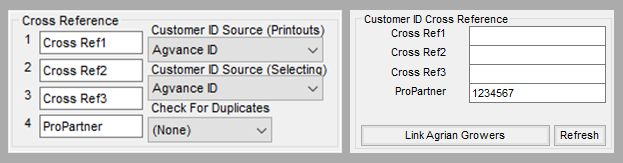
- Customer tab at Hub / Setup / Company Preferences
- Customer Profile tab
- Establish a Pay Method at Accounting / Setup / A/R / Pay Methods.
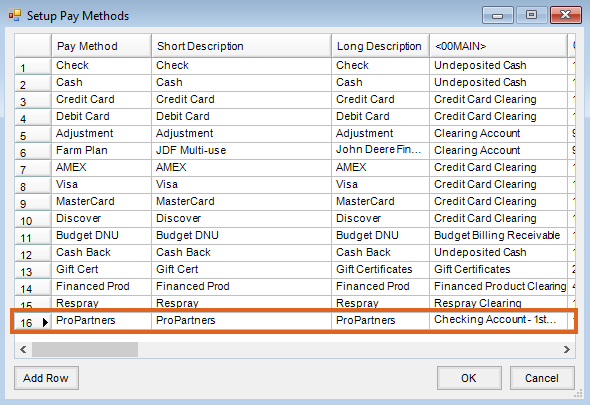
- Optionally add a Payment Term at Hub / Setup / Payment Terms.
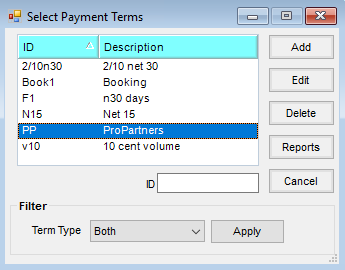
Loans
Import
From the Import screen, view information like loan dates, statuses, interest rates, and balances. With the Import Loans menu, Agvance will communicate with ProPartners to pull in any new loan information since the last API import.
Establish the following information:
- Link/Assign loans to Agvance Customer accounts. Multiple Customers may be assigned to a single loan.
- Optionally assign a Salesperson-required match for Invoice selection at payment.
- Optionally assign a Pay Terms-required match for Invoice selection at payment.

Edit
The following actions can be taken on the Edit Loan screen:
- View/Filter loan information
- Link/Assign Customers to existing loans.

Create Financing Payments
Use financed funds to pay Invoices and Bookings.
As Invoices are saved, financing information can be accessed by using the Financing button when selected at setup. Finance payments can be created on the Finance Payments window where unpaid Invoices can be selected to pay, or Generic Prepay Bookings can be created using the selected loan funds.
Create financing payments using loan funds by:
- Paying selected Invoices with loan funds through the Payment on Account window
- Creating and paying Generic Prepaid Bookings with loan funds




Prepay


Reports
There are two reports available.
Unpaid Draw Report
This report shows loan activity. The batch total includes the Total Credit, Discount Amount, and Draw Amount columns. The Temporary Deposit Amount is 2% of the total Draw Amount.
Total Deposit Amount = Draw Amount - Temporary Deposit Amount

Transaction Detail Report
Select a specific loan to review activity.


Grower Portal
Loan balances are available in Grower360 and will display like the example below.