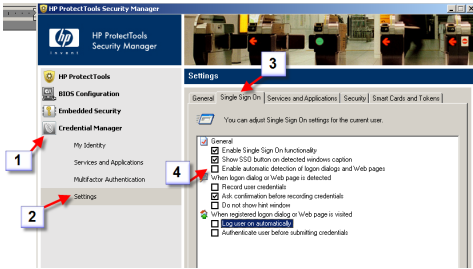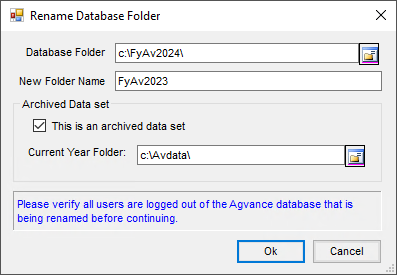Q. When attempting to export sales data at Accounting / Transfers / Export / Grower Sales Text File, the following error occurs:
Error: 'count' must be non-negative. Parameter name: count. Agvance then shuts down. The data included in the file within Agvance has been reviewed, but the cause for this error has not been identified.
A. In this situation, it was identified that there were vblf linefeeds, which are not visible to human eyes, copied and pasted into the IC Code field along with the numeric characters at Accounting / Setup / Locations for the Location with sales data being exported. Re-keying the IC Code without using the copy/paste feature at Accounting / Setup / Locations for the Location with sales data being exported allowed the export to process successfully.
Q. While ending my month in Agvance, I received Error 9 Subscript Out of Range. Did the month end? What should I do?
A. In this case, notes were entered in the Description area of a Future Journal Entry and then the Tab key was pressed which inserted a tab in the Description instead of moving the focus to the next area of the screen. To fix this, the data must be restored to the image made prior to ending the year, the Journal Entry must be edited to remove the tab from the end of the Description, and then the month can be ended as usual.
Q. At the EOY screen, the White Box Message error 6 overflow displays.
A. In this instance, the error occurred because more than 32,000 records were returned that needed to be transferred to Field History.
To correct, transfer to Field History. As an alternative, although not recommended, the following query can be run to mark the Blend Tickets as transferred. This does not mark Delivery Tickets or Invoices as transferred, nor does it actually transfer the blends.
UPDATE blend SET trans2hist = 1 FROM blend INNER JOIN fldblend ON blend.ticket = fldblend.ticket WHERE (fldblend.ldblflag = 'L')
Q. The following error occurred while importing a CTM file:
File 'rrscom13.dbf' does not exist
A. This error can be caused by one of two issues:
- The rrscom13 table does not exist in the Red River Data folder.
- The path to the Red River data under the rrconfg.exe is incorrect or invalid.
Q. I receive the following error message when I press the Open Drawer button or save a Quick Ticket:
There seems to be a problem opening the Cash Drawer. Please Open it Manually
Error: 5
Desc: FileStream will not open Win32 devices such as disk partitions and tape drives. Avoid use of "\\.\" in the path.
Source: Microsoft.VisualBasic
A. To alleviate this error, at Accounting / A/R / Manage Quick Tickets, select Options. On the Quick Ticket Preferences window, fill in the Open Codes field as shown in the image below.

Q. What is causing the following error and how can it be fixed?
simpleftp error: Internetconnect error: Code 12031: The connection with the server was reset.
A. This could be a Windows firewall issue. From the Control Panel select System and Security then choose Windows Defender Firewall. Choose Advanced settings from the left navigation panel and select the connection being used. Next, select Settings and, on the Services tab, check the FTP Server box. Choose OK to save. Even though this error message was displayed and the file was not sent via FTP, the file was created in the local folder specified on the Setup tab of the export so the Invoices were marked as transferred. To transfer them again, deselect the Invoices from the previous transfer and then the export can be run again.

Q. When I attempt to open my document stored in KwikTag, the web browser opens but then hangs up before the document displays. How can I display my documents stored in KwikTag?
A. When using the option to display KwikTag images in the web browser, add the KwikTag URL, found at Hub / Setup / Company Preferences, by selecting the KwikTag Setup button, as a trusted site on the Internet browser.
Note: If the URL is formatted as an IP address, add http:// to the front of the IP address. For example, if 192.168.1.1 is entered as the URL address, enter http://192.168.1.1 as the trusted site on the Internet browser.
Q. When attempting to print a SDS on the Print Delivery Ticket Documents window, it does not print. It can be printed from the Product Safety tab, but it will not print from the Print Delivery Ticket Documents window.
A. This error has occurred because the printer was not compatible with Agvance. After a different printer driver has been installed, printing the SDS from the Print Delivery Ticket Documents window will be available.
Q. The ‘Error saving report set. 5 Unclosed quotation mark after the character string ‘, 0)’. Incorrect syntax near ‘S’’ error displayed when saving a Report Set.
A. This error was caused by an apostrophe in the printer name. After editing the printer to remove the apostrophe from the printer name, the Report Set saves without error.
Q. The following error happens at the Receive Payment(s) on Account window when taking a payment at the save of a Booking or Invoice. Error 5 – The statement has been terminated. String or binary data would be truncated. No Payment posting was done.
A. This error occurs when too much information is entered in the Ref # column of the Receive Payment(s) on Account window. Limit the entry in the Ref # column to less than 20 characters, and the payment saves without error.
Q. When using the Meta Farms export, I received this error: The statement has been terminated. Divide by zero error encountered.
A. In this case, a product on one of the Invoices being exported had a Unit Weight set to 0 on the Product profile. To correct this issue, edit the Product and change the weight to 0 without the decimal (or to the correct Unit Weight).
Q. When viewing the Ship To Addresses on the customer’s profile, the Name displays, but the Address information is blank.
A. This may occur if a space is entered in front of the Ship To Name. Because of this, a Ship To may also be duplicated if two names were entered with the same information where one has a space in front of the name and one does not.
The following query finds the Ship To Addresses that contain a space in front of the name. It may be run from Hub / Utilities / Queries.
select * from custaddr where left(address1,1) = ' '
To address this issue, delete the Ship To Address with the space, and enter it correctly.
Q. I am receiving the following error when running the Delivery Ticket Journal Report:
Error in formula Load Amt.
‘// {DELTKJR>QUANT} / ToNumber ({DELTKJR.BILLDIV})
‘
The string is non-numeric.
A. In this case, there was a Product with an invalid package size in the Product file (i.e. alpha character, extra decimal point or other invalid character). After editing the product to correct the package size, the report will run successfully.
Q. At the Add a Bill screen, after double-clicking in the G/L Account column to select the G/L account, the columns in the grid shift to the left, hiding the G/L Account Number column so that only the Description and the Dollar Amount columns are displayed. Why does this happen?
A. This is a display concern related to the Windows font size. In order for Agvance to be displayed properly, the Windows font size must be set to 100%. In order to adjust the Windows font size, follow these steps:
- Log out of Agvance.
- Right-click anywhere on the desktop.
- Select Screen Resolution.
- Choose the Make test and other items larger or smaller link.
- Depending on the operating system, either slide the bar completely to the left (Smaller), or choose the radio button for 100%. Select Apply.
Q. Why are the wages incorrect on my unemployment insurance report?
A. An incorrect Wage Type may have been chosen. If there are any tax deferred deductions, it may be necessary to select either the Base or FICA Wage option when running the report. Consult an accountant or plan administrator for the correct wage type to use.

Q. I am entering a Quick Ticket and get the message: Location does not have a valid tax rate.
A. The sales tax rate is set to zero when editing a Location at Setup / Location on the Preferences tab. To resolve, enter a valid sales tax rate.
Q. While trying to use the customer filter on a customer report (Accounting Reports / A/R / Customers), a box popped up that said The system is ready to record your credentials for Agvance Patronage. Please enter your logon information to access this application. The name of the window is Credential Manager Single Sign On.

A. This error is caused by the Credentials Manager, disable it by following the following steps:
- From the Control Panel, select Security Center / ProtectTools Security Manager.
- On the Security Manager window, go to Credential Manager / Settings and select the Single Sign On tab. Uncheck the Enable Automatic Detection of Logon Dialogs and Webpages checkbox.
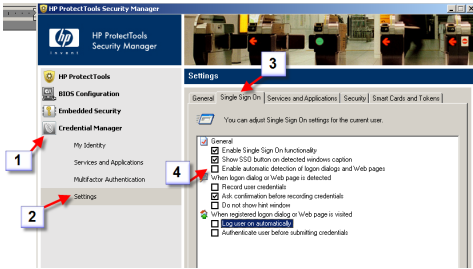
Q. When printing labels with the HP 4250 printer using Avery 5160 labels, the labels print about 1/8" to the left of the label.
A. This is a known issue when using the HP 4250 printer to print on their Avery 5160 labels. Avery has released a new template on their website for Word or WordPerfect that can be downloaded as a work around with Customer labels. Download this template and export the labels into Word.
Note: This work around does not work for barcode labels. Installing the 4200 PS driver on the HP 4250 will allow labels to print correctly.
Q. The following error was received when saving an inventory adjustment: Error: Procedure call or argument is not valid.
A. In this case, an Inventory Adjustment was started and Products were selected. With the Inventory Adjustment screen still open, one of the Product IDs (for a Product that had been selected on the Inventory Adjustment) was changed at File / Open / Products and saved. When the Inventory Adjustment was then saved (without reselecting the Product), the error occurred.
Q. The following message displays while ending the year: Profit Center XX has an invalid account ID. What needs done to fix this issue so the year can be ended?
A. This message is an indication the referenced Profit Center has no retained earnings GL Account selected. To correct, edit the Profit Center at Accounting / Setup / Profit Centers, select a valid retained earnings account, and choose Save. Now the end of year process should continue as normal.
Q. I am trying to add a payment for a Customer, but the payment grid will not finish loading.
A. At Accounting / A/R / Payment on Account, after selecting a Customer, the payment grid starts to load but then locks up. In this instance, the problem was caused by an invalid Payment Term on an Invoice that was being loaded into the grid. To correct, review the payment term at Hub / Setup / Payment Terms. There may be an invalid date on the term or a discount that is blank but marked as active. The payment grid should load without problem after changing the payment term.
Q. The Discount in the Payment on Account grid does not match the discount offered in the Discount Amount field.
A. In this instance, part of the Invoice had been paid, making the Discount amount in the grid different from the Discount Amount field because it is a prorated discount amount. The discount in the Discount Amount field is the original discount offered on the Invoice without any payments applied.
The discount in the grid is prorated in the following manner:
Balance remaining on the Invoice / the unpaid portion of the Invoice * the original discount offered
Example: An Invoice has 3 discountable Products for a subtotal of $114.50. Of these three Products, two are prepaid for a total of $101.93. These Products are also taxable at 6% for a total sales tax of $6.87. Of the sales tax, $5.66 has been prepaid. A payment of $0.44 has been applied to the Invoice. A 3% discount is offered if paid in 15 days.
- Subtotal = $114.50
- Prepay $ = $107.59
- Sales Tax = $6.87
- Amount Due = $13.78
- Original Discount Offered = ($114.50 - 101.93) * 0.03 = $0.38
- Balance Remaining = $13.78 - 0.44 = $13.34
- Unpaid Portion of Invoice = ($114.50 - 101.93) + (6.87 - 5.66) = $13.78
- Prorated Discount Offered (Discount shown in the Payment on Account grid) = $13.44 / 13.78 * 0.38 = $0.37
Q. When logged into location Main and processing an invoice for a customer from location main, I receive this message, Customer AAA is from location main. Current location is Main. Do you want to post this invoice to main?
A. In this instance, there were multiple datasets with the same Location ID (i.e. Main and main). When going back and forth between the datasets, the program ignored the difference between upper/lower case and saw main as Main.
This may cause transactions to not display when filtering reports or grids by Location.
The transaction can be edited in the appropriate table in the database to correct the Location ID. If there are several transactions, the following query will identify those transactions.
Run this query at Hub / Utilities / Queries for the appropriate table to identify those transactions with the incorrect Location ID.
SELECT Location, InvNum FROM Invoice WHERE Location like 'main' order by Invoice.Location
Contact SSI Support to correct.
Q. Is there a manual or a master guide available that describes each Agvance database table/field? I was trying to write a query to pull some specific sales information and was unsure of what tables to include.
A. Currently, this information is not available in a user-friendly format. Where sales are concerned, there are several issues to consider when writing a query. Invoice situations such as splits, voids, reversals, sales tax, etc. all have to be considered in order for the query to be accurate.
Most information can be either pulled from an existing report, or the report can be exported into another report format such as Excel and altered there. Some information may be queried by using the Queries function found at Hub / Utilities / Queries. This utility allows queries to be written based on information in a single database table. For specific questions when writing a query, please contact SSI Support to help find an existing report or to help with a query or suggest other alternatives.
Q. I am getting a message At least part of this booking has been invoiced when editing a booking.
A. This message can be caused by the following scenario:
- Add an unpaid Booking.
- Invoice the booked product for less quantity than was set on the Booking and let the Product default in as booked.
- Change the unit price on the line item, but do not go into the Booking Detail screen to reselect the Booking. The line item remains as booked.
- Choose Apply then Save.
- Void the Invoice.
When editing this Booking, the above message will display because the dollar amount did not get put back on the Booking correctly.
To correct the Booking, go to Hub / Utilities / Admin Utilities / Accounting / AR Utilities / Open a Booking. Edit the Booking and change the amount in the left column to the correct amount. The Booking can then be edited in Accounting without the message.
Q. I ended my fiscal year with the current year chosen instead of last year. How do I fix this?
A. Start by going to Start / Programs / Agvance / Agvance Utilities.
- Log onto the server where the data resides.
- Select Utilities / Rename Database Folder.
- Call SSI Support for the required password (authorization is required to receive this password).
- Navigate to the folder for the data that needs renamed using the ... box. Example: C:\FyAv2024.
- Type in the correct name for the data folder. Example: FYAv2023.
- If this is an archived data set, select the checkbox then enter the current year data path. Example: C:\avdata.
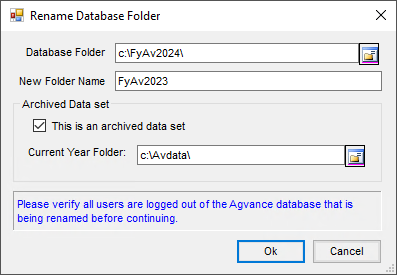
Q. For certain users, the Manage Quick Tickets screen at Accounting / A/R takes a very long time to load.
A. It may appear that the program has frozen up but, after waiting 10 or 15 minutes, the screen will eventually come up. This can happen when a User is set to view posted Quick Tickets. Over the fiscal year, thousands of posted Quick Tickets can accumulate in Agvance and they take a long time to load into the Manage Quick Tickets grid. To fix, allow the grid to load and then change the preference to view only unposted tickets.
Q. The following error occurred when printing a Purchase Receipt: Error 515 - Error in formula . 'numbervar denom; ' The string is non-numeric. How can this be corrected?
A. This error will occur when printing a Purchase Receipt containing a Product with no Package Size. The Purchase Receipt will save and update inventory properly but will not print. To resolve the issue, edit the Product(s) on the Purchase Receipt and make sure a Package Size has been entered. Reprint the Purchase Receipt.
Q. The following error message displayed while printing checks: Cannot find CRXLAT32.DLL.
A. This is a Crystal Reports error message caused by a misplaced Crystal Reports dll. If operating on a local area network, perform the following on the local drive of the workstation(s) giving the error. If operating on a wide area network (using Terminal Services or Citrix), perform the following on the Terminal Server (application). In this case, the server can be accessed from a client workstation. If Windows is installed in c:\windows on a 32-bit operating system, copy (do not move) CRXLAT32.DLL from c:\windows\crystal to c:\windows\system32. If it is a 64-bit operating system, copy the CRXLAT32.DLL to c:\windows\syswow64. Call SSI Support for assistance if necessary.
Q. The following error message displayed while trying to end the fiscal month: Invalid syntax near ‘s. How can this be fixed?
A. It is important any error at the end of month is reported to SSI Support to troubleshoot the cause of the error. In most cases, if there is an error message ending the fiscal month, it is recommended the data be restored. This is important because the month has not been completely ended.
In this instance, the error was caused by an apostrophe in a Future Journal Entry. The data was restored, the apostrophe was identified and deleted, and the month was ended successfully.
Q. The following error occurred while printing a Purchase Receipt: Error -2147191667: The string is non-numeric. How can this be fixed?
A. This error usually indicates there is a non-numeric character in the Package Size field. Edit each of the Products on the Purchase Receipt and verify the Package Size is accurate.
Q. The following error message displayed while importing Invoices into Agvance from a Vertical Grain file. Field ‘Grower.GROWID’ can’t be a zero length string. How can this be fixed?
A. In this case, a new Grower was in the file but, instead of his name, the file had ALPHA in that field. It is believed this is a problem on the Vertical side when the file is created. To correct the error, open the Vertical file (in Notepad, Word Pad or Word) and delete the line for the new Grower out of the transfer file. Manually add the new Grower into Agvance. The file should read in without error.
Q. The following error occurred while running a report with prior year data that has not been converted to the newest version (is one or more versions behind the current year dataset). Error 2147467259 – Invalid connection string attribute. How can this be corrected?
A. Convert the prior year data by exiting Agvance, selecting the prior year at the Agvance User Login screen, and logging into the prior year dataset. When the prior year has finished converting, the report should run successfully.
Q. The following error occurs when printing a Quick Ticket document to an Epson receipt printer: Error: Invalid page margins.
A. In this case, the printer for Quick Tickets was set to an Epson receipt printer under Options at A/R / Manage Quick Tickets, but the Form Type was set to 4.4” Star Thermal which was incorrect. After setting the Form Type to 40 Character Plain Text, the Quick Ticket document printed without error.
Q. When running the Gap Analysis report in the CRM module, the following error occurs: Error: Key already exists Parameter name: Key
A. If changing the case of a letter in the Commodity ID, such as editing the ID from corn to Corn and then saving, Agvance does not recognize this as a true change. The error is then caused because Agvance thinks there is now a duplicate for that Commodity ID in the Settlement. A workaround for this issue is to change the Commodity ID to something other than the existing name, such as Corn1, and then save the Commodity. The Commodity may then be edited again and the Commodity ID saved as Corn because Agvance no longer sees a duplicate existing Commodity ID of corn.
Q. When editing a customer, the error, ‘The transaction ended in the trigger. The batch has been aborted. The record can't be added or changed. Referential integrity rules require a related record in table 'MasterClassNames'. (CustClass_Itrig)’, displays.
A. This error occurs when one User is editing a Customer who is included in a Classification, and meanwhile, another User deletes the Classification in which that Customer is included. When the User editing the Customer selects Save, the error occurs. Due to this, the edits made to the Customer will not be saved. Edit the Customer again, then choose Save. To ensure this error does not occur in the future, verify no one else is deleting the Classification in which the Customer is included at the same time the Customer is being edited.
Q. When I export my statements to PDF I am receiving the following error: Failed to retrieve data from the database. Failed to retrieve data from the database. Failed to export the report. Error in File statmain {9C9E5AED-FD40-48FE-9F34-8392DDC0E91B}.rpt: Failed to retrieve data from the database.
A. This error may be caused by the logo being printed on the Statements. Crystal Reports can only handle jpg files in RGB mode. To learn more about CMYK and RGB files, select this link https://www.sombrasblancasdesign.com/know-your-files-a-quick-guide-to-jpg-png-rgb-cmyk-and-all-that-jazz/.
If the image is in CMYK mode, it can be converted to RGB using the following website https://www.cmyk2rgb.com/.
Q. When importing a Blend Ticket that is priced by analysis and only has one Product being brought into an Invoice, the following error occurs: Error: Conversion from string "NaN.00" to type 'Double' is not valid.
A. The Product defaulted in with a zero price which caused an issue with the calculation the program is attempting to do for the analysis. To work around this, edit the Blend Ticket, enter a price for the Product, and mark it as quoted. When importing it into the Invoice, it should no longer give an error.
Q. The following error occurs when selecting Post at the Review Finance Charges screen: Run-time error 13 ‘Type Mismatch’.
A. This error can occur if the New Finance Charge to be Posted is blank.

To avoid the error, enter a dollar amount for the Finance Charge.
Q. The following error occurred when trying to run the Gross Sales report: Error 3315 – Field GSalesYPre.ProdDesc can’t be a zero-length string. How can this be fixed?
A. The error is caused by blank Product Names. The easiest way to find these is to run a simple query at Hub / Utilities / Queries. Paste the query below into the bottom of the screen and choose Show Results. All blank Product Names should be at the top of the list. Edit the Products, fill in the Product Name, then the report should run without error.
SELECT PRODUCT.DEPARTID AS [PRODUCT DEPARTID], PRODUCT.PRODID AS [PRODUCT PRODID], PRODUCT.PRODNAME AS [PRODUCT PRODNAME] FROM PRODUCT ORDER BY PRODUCT.PRODNAME
Q. The following error occurred: Error 5: The statement has been terminated. Violation of UNIQUE KEY constraint ‘IX_Invli’. Cannot insert duplicate key in object ‘dbo.InvLi’. No invoice posting was done.
A. This can happen when saving an Invoice created from a Product Delivery Order for a tank with a billing split including the same Customer more than once. In Energy, void the Product Delivery Order, edit the bill splits to be correct on the Tank (so the same Customer is not listed more than once), and re-enter the Product Delivery Order and Invoice.
Q. The following error occurred while trying to import a Blend Ticket into an Invoice: Error 3021 – No Current Record. How can this error be fixed?
A. In this instance, the Blend Ticket being imported did not have any Products marked Invoice in the Product Set that was used on that Blend Ticket. To check the Product Set, one option is to edit the Blend Ticket and choose the Question Mark to the right of the Product Set. A second option is to go to Setup / Product Sets in the Blending module and select the Product to edit. Once in the Product Set, navigate to the Invoice column in the list of Products. All Products should always be marked Invoice. The exception to this rule is in the case of a water Product used in chemical blends. The water is needed on the Blend Ticket document for loading, but the Customer is not charged. Therefore, water does not need to show on the Invoice.
Q. The following error displayed while posting checks or memo checks at the Pay Bills screen: Error -21472178233 (800040e57) - Arithmetic overflow error converting expression. How can this be corrected?
A. This error will occur if there are more than 10 characters in the check number. The check number is the number entered at Starting Check # at the Pay Bills screen. All posting occurs, but the A/P Disbursement record is not created. This means that the check will not be included on the Cash Disbursement report. Reach out to SSI Support for assistance with this error.
Q. The following error occurred while printing pre-check run at A/P / Pay Bills: Error 11 Division by Zero. The error does not seem to be related to number of bills, vendor, or any other specific information. How can this be fixed?
A. In this instance, the printer was an unsupported printer (Lexmark E210). To fix the problem, some adjustments were made to the printer driver. Spooling was turned off and changed to print directly to printer. This seemed to address the error message.
Q. The following error occurred when running the Definable Gross Margin report with the prior year database selected: Run Time Error 3031: Not a valid Password. How can this be fixed?
A. The database password from the prior year database needs removed. The report should then run across years.
Q. The following message displayed when trying to void a payment taken on a Booking: There may be more than one payment on booking number "XXX," therefore this payment cannot be voided.
A. This message will be displayed if multiple payments have been applied to the same Booking. Add a negative Booking and take a negative payment against the new Booking to offset the original. Process out the correct portion of the original Booking and negative Booking on an Invoice, using two line items (one positive, one negative) for a miscellaneous Product. This will mark the negative Booking invoiced as well as the appropriate portion of the original Booking.
Q. I am getting 'Error Invm400 - product not found' followed by 'Error -2147217900 - the record can't be added or changed. Referential integrity rules require a related record in table 'Product.' No invoice posting will be done' while using Transfer Customer Prepay option.
A. The error Product not found when using the Transfer Customer Prepay option means that a valid Product has not been selected at the Transfer Customer Prepay Setup screen. This error message will be followed by Error -2147217900 : the record can't be added or changed. Referential integrity rules require a related record in table 'PRODUCT.' No invoice posting will be done.
This message could mean that one of the Locations does not have a valid prepay Product chosen for it at the Setup screen, the Product has been deleted, or the Product ID has been changed. To correct, choose Setup at Accounting / A/R / Transfer Customer Prepay. Select a prepay Product for the Location.
Q. User is receiving an ‘Internetconnect error 12111: The connection to the server was reset’ error when trying to do an export. The user is then given a message that says the files weren’t transferred.
A. This is a Data Dimensions issue. After the User’s IP address attempts so many times to access Data Dimensions FTP server, the server blocks the IP from accessing it. To fix the issue, the User’s IP address must be given to Data Dimensions’ IS people who can unblock it.
Note: The local file is created before the FTP portion of the export fails, so the Invoices are marked as transferred in the database. Before doing the next export, unmark the Invoices from the previous try.
Q. When entering adjusting Journal Entries into a prior year dataset and answering Yes to post those entries in the current year beginning balances, an error message stating Transaction cannot be posted to current year because this transaction is using a GL account that doesn’t exist in the current year. This transaction WILL be posted in an archived dataset. displays. All the accounts in the Journal Entries exist in both years. Why does this error display and how can it be fixed?
A. In this case, the Retained Earnings account at Accounting / Setup / Preferences on the G/L tab was set to an account that no longer existed in the data. When any expense or income account is used in a prior year adjusting Journal Entry, Agvance will post those entries into the beginning year Retained Earnings account balance for the current year. It will not post into the current year income and expense accounts. Because the Retained Earnings account did not exist in either dataset, the message given by the program was correct.
No adjusting Journal Entry using income or expense accounts will post forward until a Retained Earnings account exists in the current year. The number must match the account number set at Accounting / Setup / Preferences on the G/L tab in the prior year dataset. If it is not already set here, the account must be added in the prior year as well and selected at the above path.