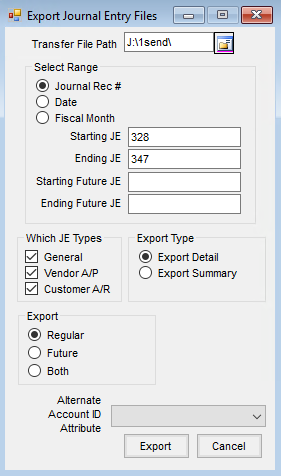Some customers need to give their auditor a copy of their data prior to month end so the auditor can make the necessary adjusting entries. These journal entries are then exported from the auditor’s data into the live Agvance data. The following instructions demonstrate how to set up the process.
Setup
- Create a folder called AvAudit on the data server at the same level as the data folder. For example, if the data folder sits directly on the E: drive on the network and is called avdata, then the path to the data is E:\avdata. Set up another folder directly on the E: drive called AvAudit, so the path to that folder would be E:\AvAudit.
- Create a copy of the live data at Hub / Utilities / Create/Refresh Play Data. Name the copy of the data AvAudit and point the dataset to the AvAudit folder created in Step 1.
- Set up an icon on the desktop to access this dataset. To do this, right-click the Agvance icon and choose Create Shortcut from the pop-up menu. Right-click the new icon and choose Rename from the menu. Rename the icon to AvAudit. Right-click the new icon once more, choose Properties, and change the Start In path to point to the AvAudit folder on the data server.
- Right before ending the month, refresh the play dataset at Hub / Utilities / Create/Refresh Play Data.
- Log into the AvAudit dataset and make an on-demand database image at Hub / Utilities / Make Database Image. This is the image the auditor will use to create the Journal Entries that will be imported into the live data.
- If ending the prior month and then making Journal Entries in the prior month that need to be included in the audit data, follow the instructions at the end of this document to export those Journal Entries from the live data and then import them into the audit data. This situation can occur if the month is closed, the bank statement is received, and a bank fee needs recorded in the appropriate month.
- The files the auditor needs will be in X:\AvAudit\LastImage (where X is the drive in which the data is stored). The files should be called AgvSec.mdb, AvAudit.dat, AvAuditPntData.dat, and AvAuditSeedMod.dat.
- Once the files are transferred to the auditor’s computer, the data can be restored following the instructions found on Agvance Support Online.
- The auditor will make journal entries into his copy of the month-end data, and then export those into a file that can be read into the live data.
Exporting Journal Entries
- In Accounting, go to Transfers / Export / Journal Entries.
- Enter the path to the folder to where the Journal Entry file should be exported. Specify the range of Journal Entry numbers to be exported. Only General-Type Journal Entries will be exported.
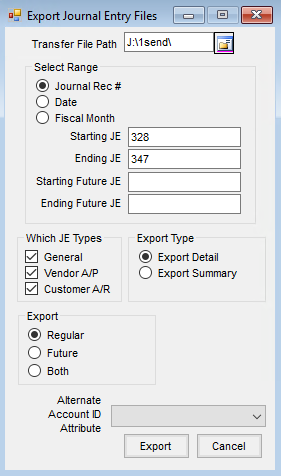
- The transfer file will be named AdjJourn.xml and will overwrite any AdjJourn.xml file that already exists in the folder named in the Transfer File Path field.