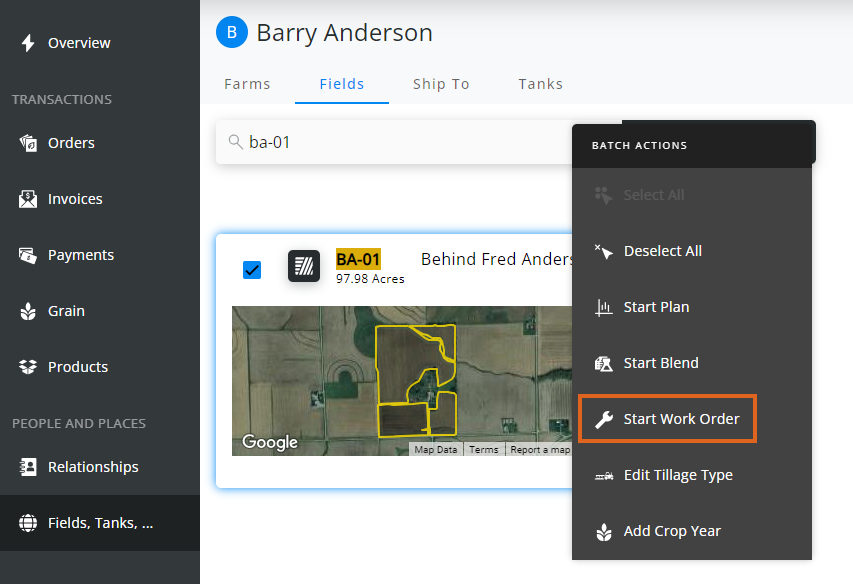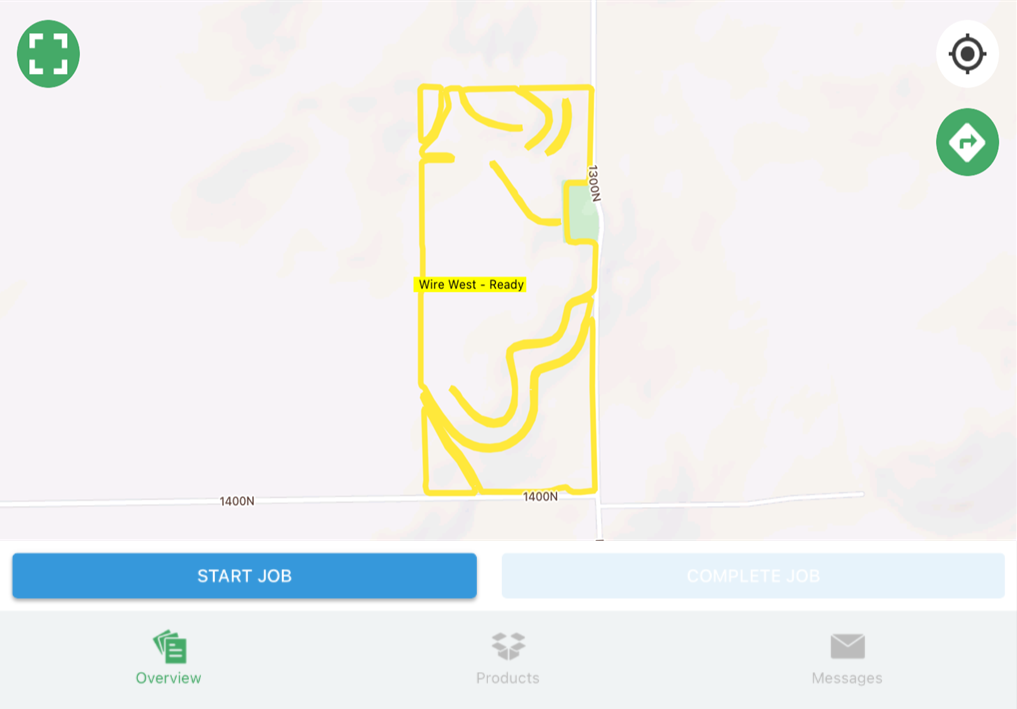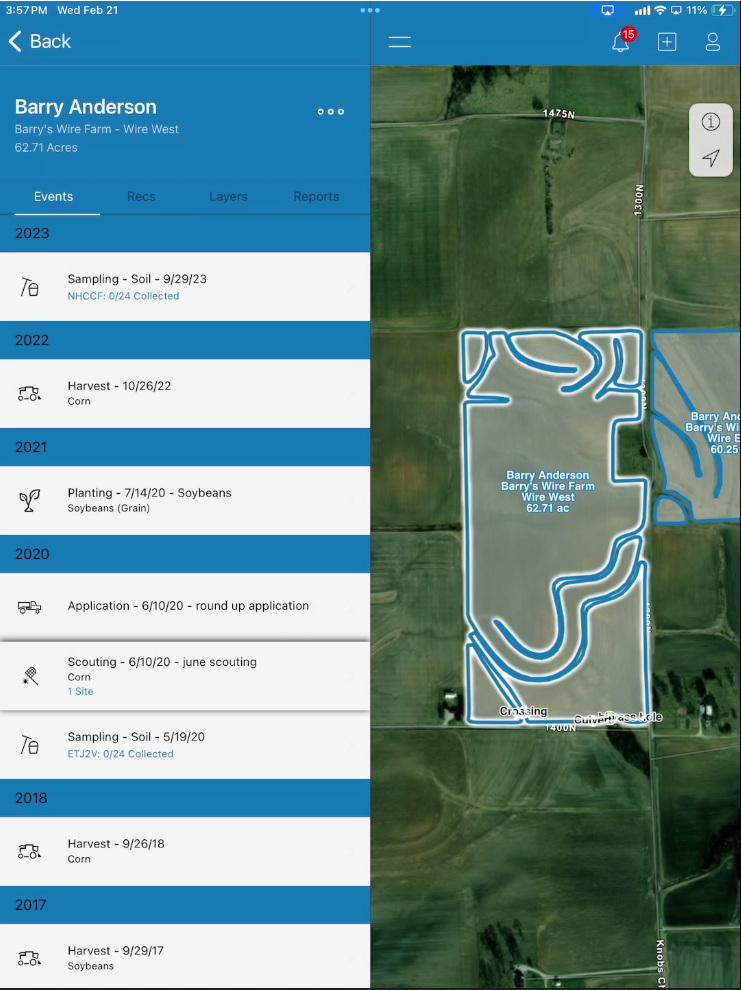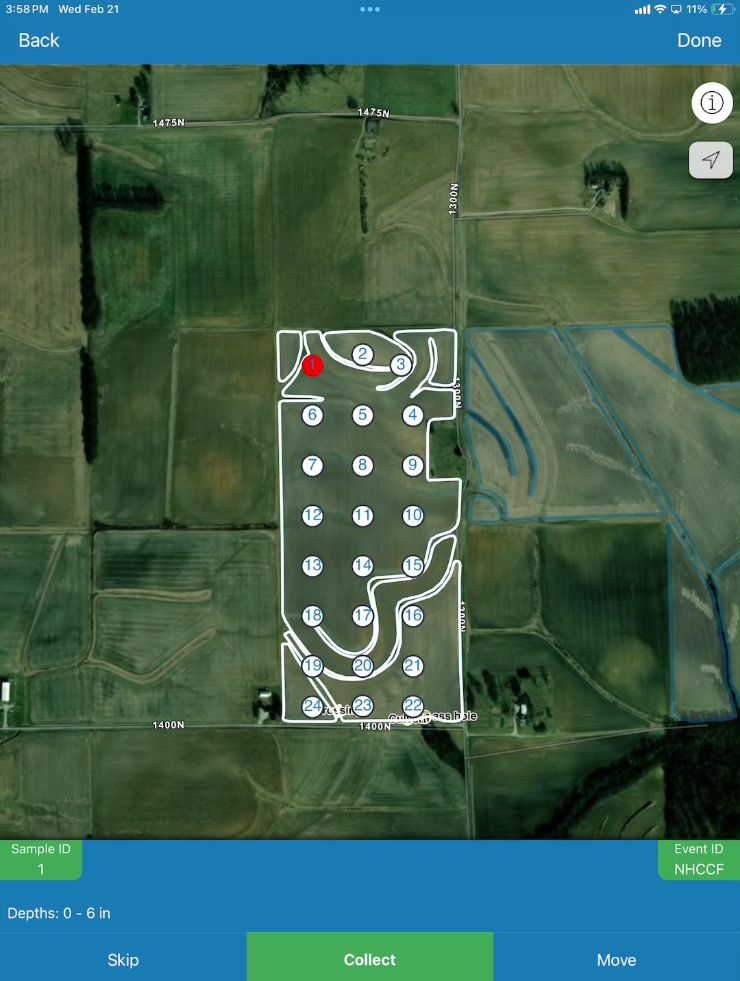This workflow allows for setup of different types of soil sampling services, dispatching sampling crews, and billing for those services as they are completed.
Process
- Set up a Work Order Service in SKY Admin for Soil Sampling. See here for more information.
- Navigate to Customer and search for the appropriate Customer.
- Select Fields, Tanks, ... from the left navigation panel.
- Turn on Select Mode and choose the appropriate Field(s).
- Select Start Order then Work Order. This will open the Work Order form in Order.
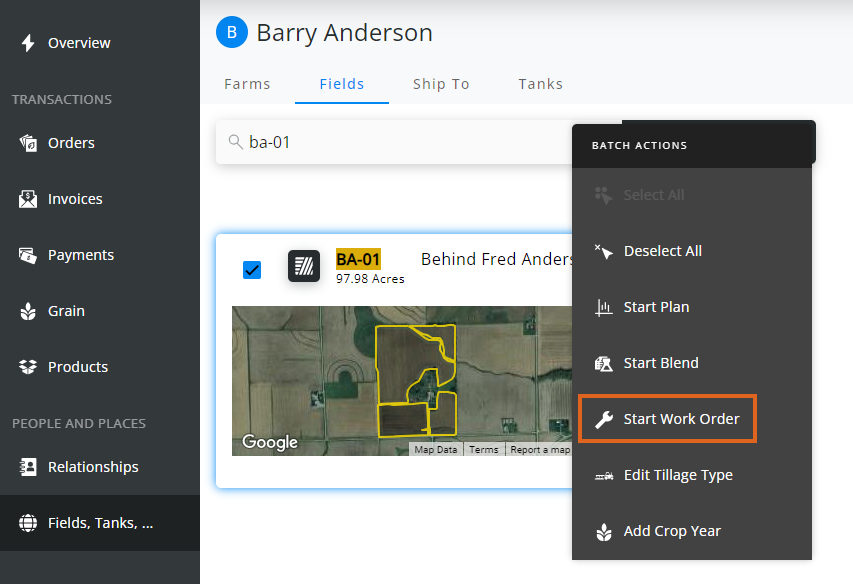
- Select in the Work Order Service field to choose the appropriate Soil Sampling service.
- Fill out the rest of the fields as applicable and choose Save.
- Go to SKY Dispatch and ensure Delivery Tickets are being shown.
- Select the tickets just created in Customer and choose + Assign Jobs.
- Choose the appropriate Delivery Driver and reorder jobs if necessary. Select Assign.
- In the Apply app, open the first job and review.
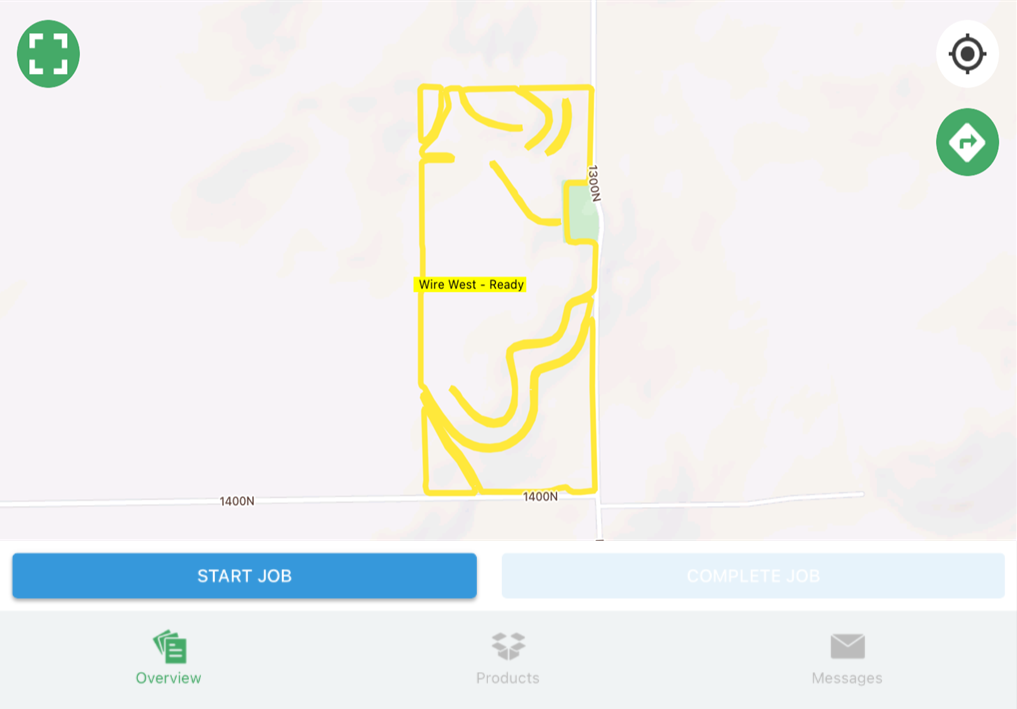
- When Start Job is selected, the Job Status in Dispatch will updated to In Process.
- In the SKY Mapping app, choose the appropriate field and, on the Events tab, slide the most recent soil sample to the left to select Copy.
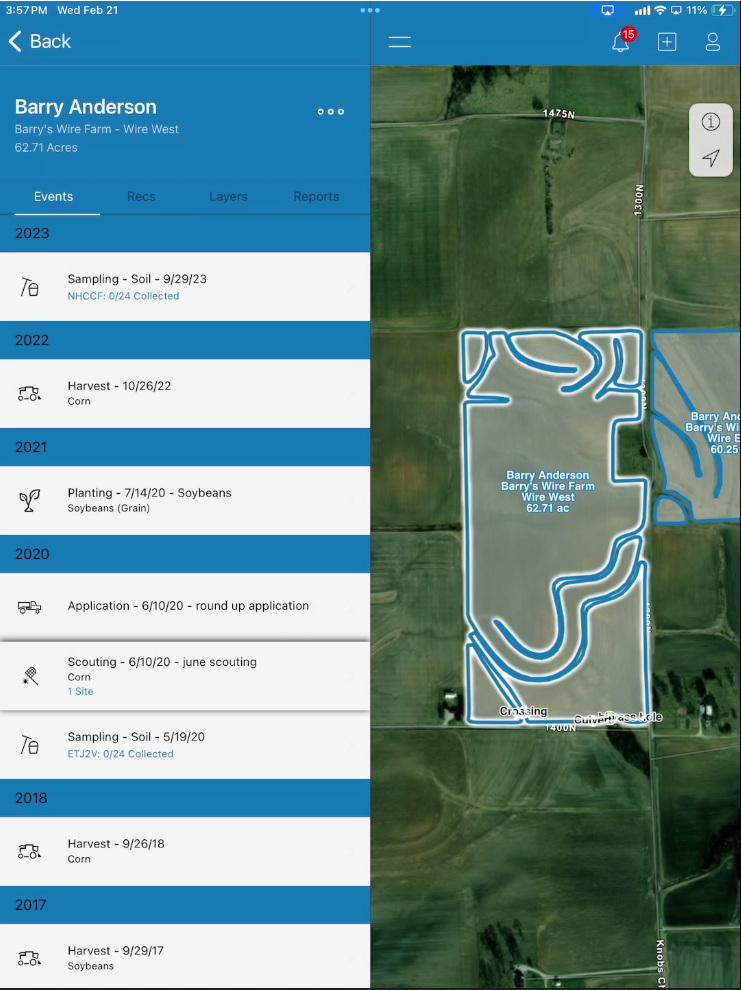
- Change the Event Name to the current year or another distinguishable name and select Done.
- Choose Next to configure points on the map and select Next again.
- Zoom in if needed and go through each point while collecting in the field and choose Collect. This can also be set to auto collect so when getting close to the point, the point would be marked as collected. Each soil sample is given an Event ID located in the lower right corner.
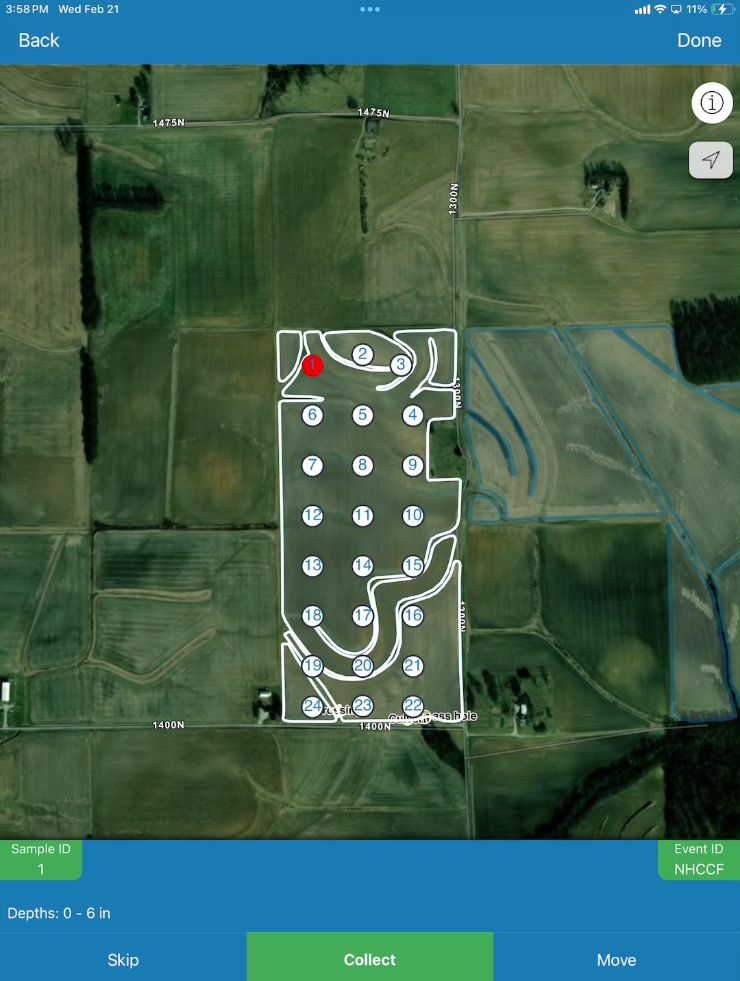
- Back in Apply, choose Complete Job, which will also update Dispatch.