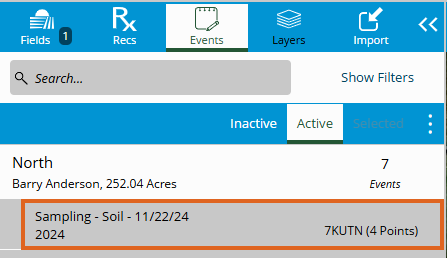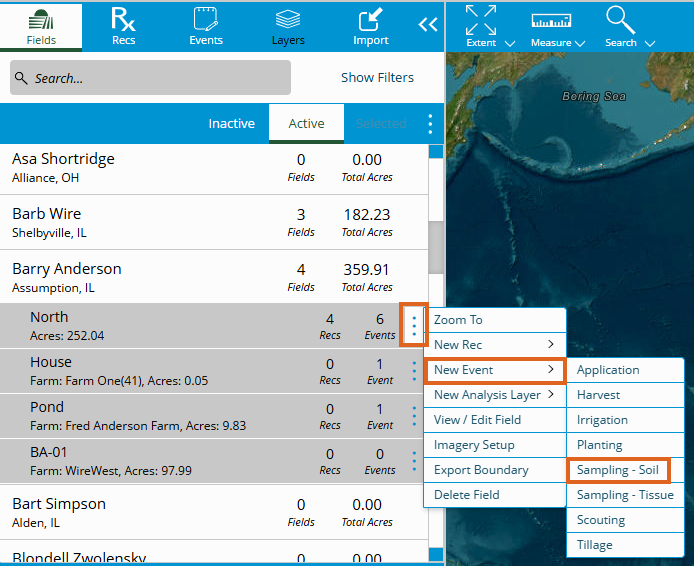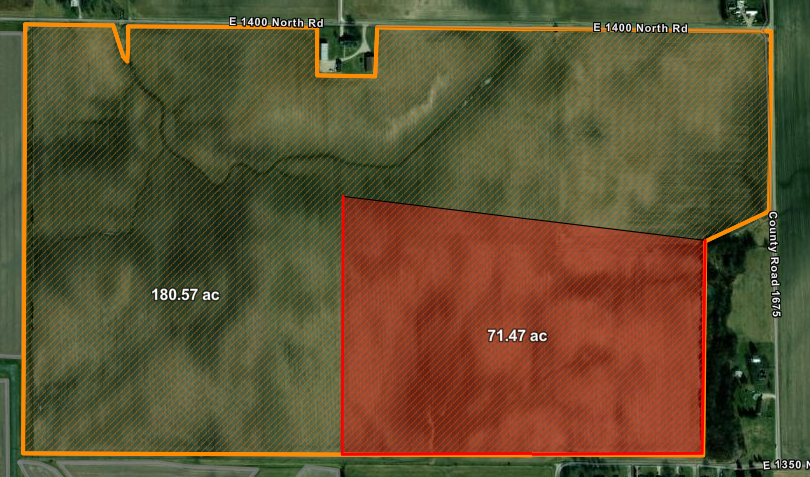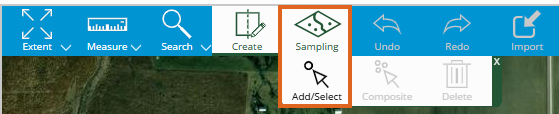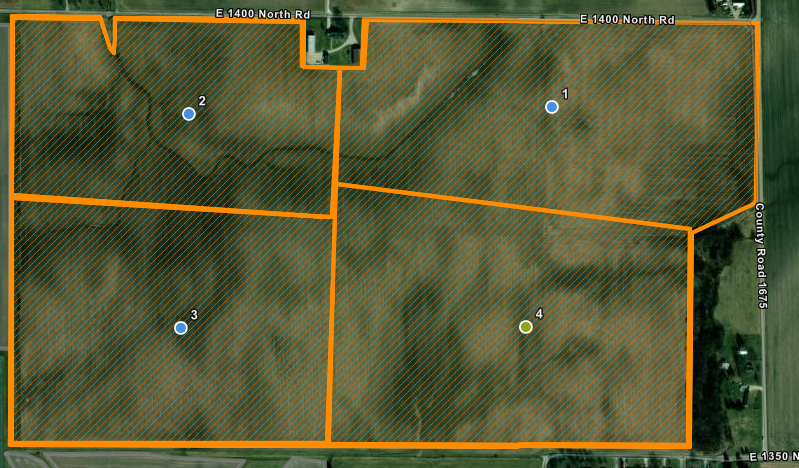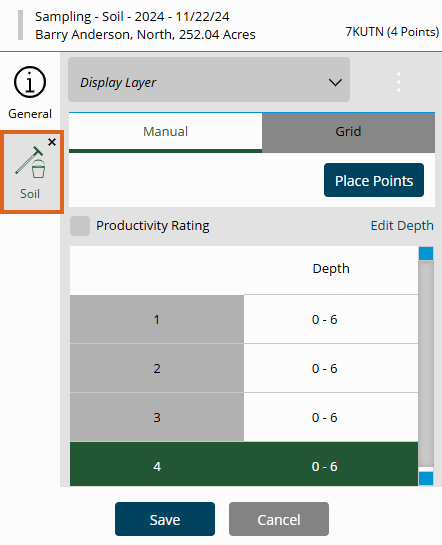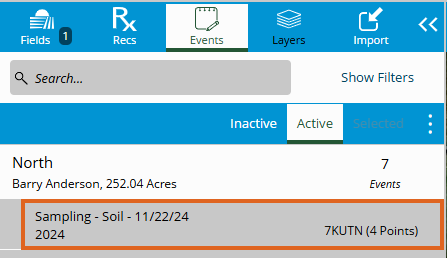The steps below demonstrate how Zone soil sampling can be done in SKY Mapping.
- Select the Grower/Field.
- Choose the Vertical Ellipsis at the Field level. Under the New Event menu, select Sampling - Soil.
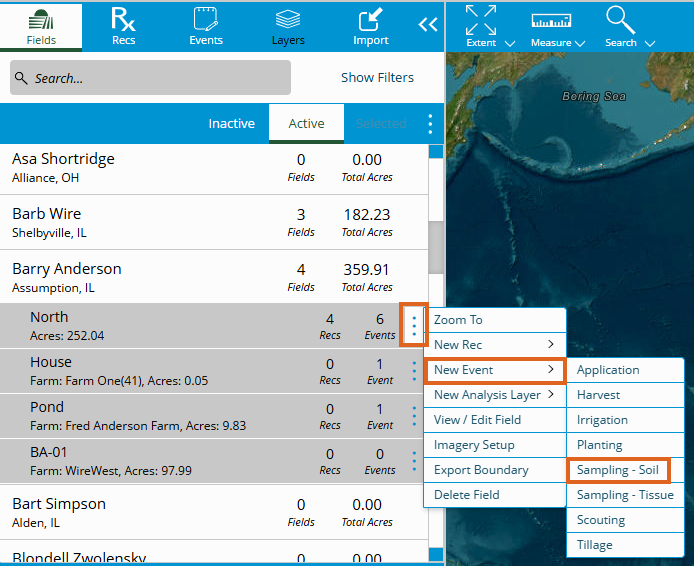
- Select the Zones menu on the toolbar at the top of the screen, then choose Create.

- Select the map to draw lines indicating the designated sampling zones. The acres will populate each area of the map, indicating the total acres in those zones.
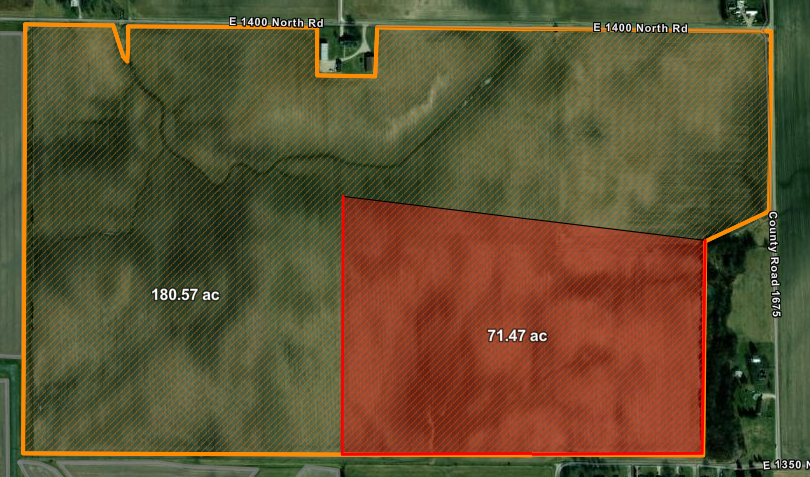
- Select the Sampling menu, then choose Add/Select.
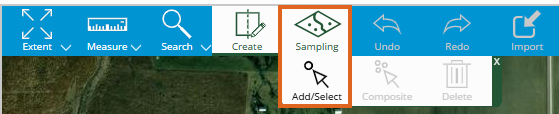
- Select the map to add a sampling point to each Zone.
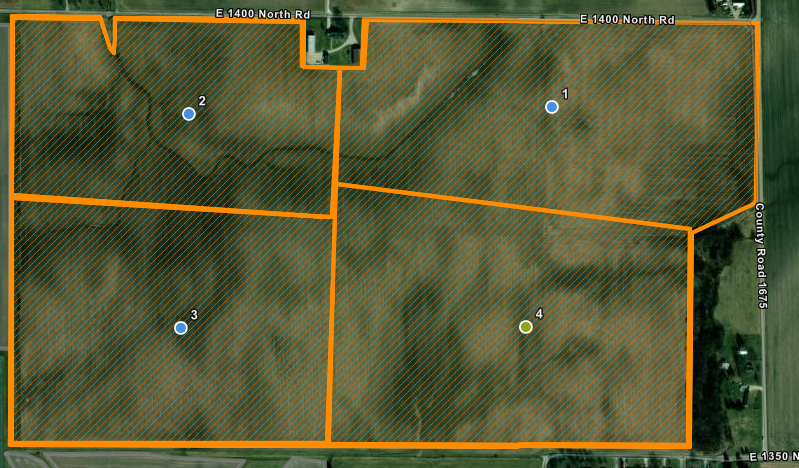
- The Soil Sample points will show on the left side of the screen under the Soil tab. Select Save.
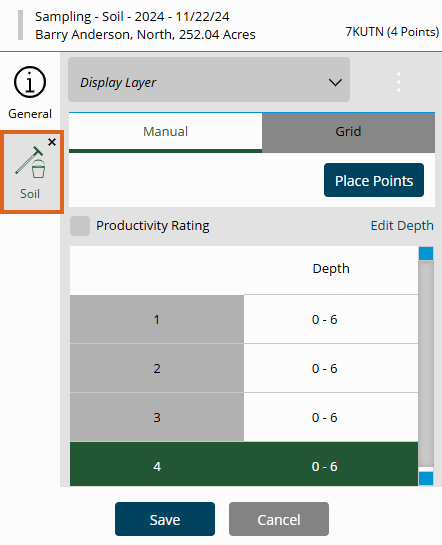
- The Soil Sampling Event will now show under the Events menu and will include the unique Event ID and number of Sample points to the right of the Event name. The Event ID will be used to link data with the soil testing lab. Using this unique Event ID, the lab will be able to import the soil test results directly into SKY Mapping.