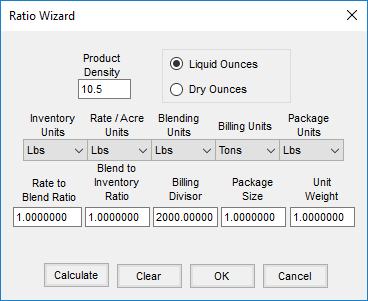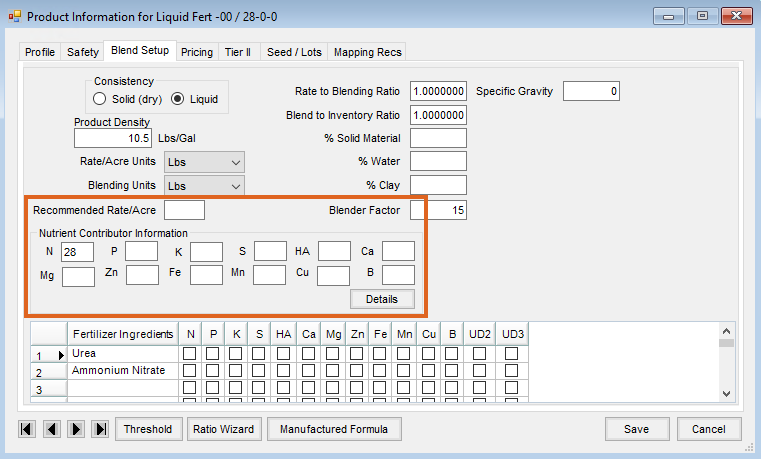Prepare a single product for use in Agvance Blending and Planning.
- Navigate to Hub / File / Open / Products.
Note: This can also be done at Accounting / File / Open / Products. - On the Select a Product window, choose the desired product and select Edit.
- On the Product Information window, select Ratio Wizard.
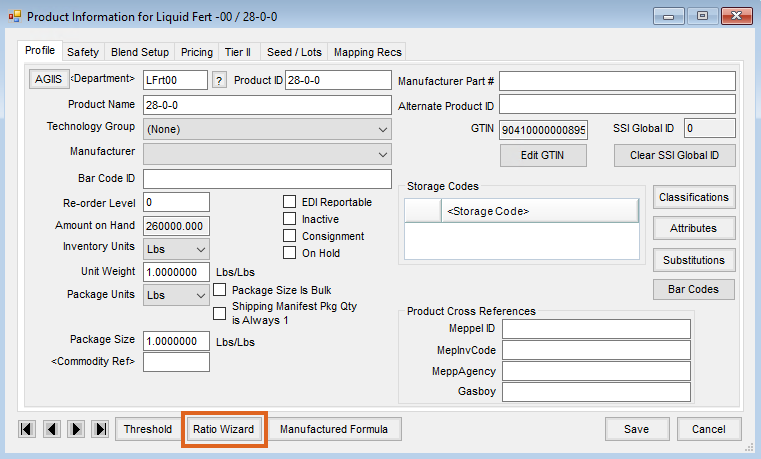 Note: Every product used in Blending or Planning must be set up appropriately, including non-inventoried products, such as Custom Application or Blend Fees.
Note: Every product used in Blending or Planning must be set up appropriately, including non-inventoried products, such as Custom Application or Blend Fees. - On the Ratio Wizard window, choose either Liquid Ounces or Dry Ounces and enter the Product Density.
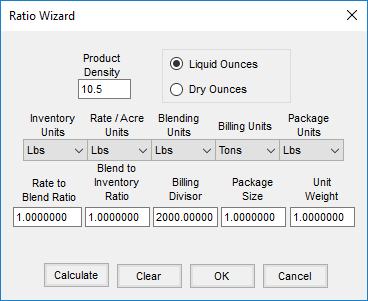
- Select each of the units of measurement from the respective drop-down menus. Select Calculate.
Note: If the units of measurement are standard (Lbs, Tons, Ozs, Gal, Pts, or Qts), the ratios (Rate to Blend Ratio, Blend to Inventory Ratio, Billing Divisor, Package Size, and Unit Weight) populate automatically. If one or more of the units is non-standard, the ratios must be manually calculated.- Rate to Blend Ratio – This is the number of Rate/Acre Units in one Blending Unit.
- Blend to Inventory Ratio – This is the number of Blending Units in one Inventory Unit.
- Billing Divisor – This is the number of Inventory Units in one Billing Unit.
- Package Size – This is the number of Inventory Units in one Package Unit.
- Unit Weight – This is the number of Lbs in one Inventory Unit.
- Select OK.
- On the Product Information window, optionally enter the Recommended Rate/Acre on the Blend Setup tab. For fertilizer products, enter the Nutrient Contributor information.
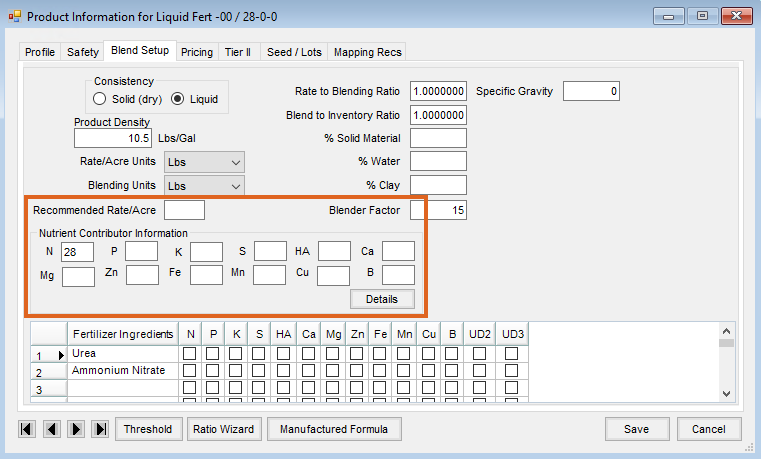
- Select Save.
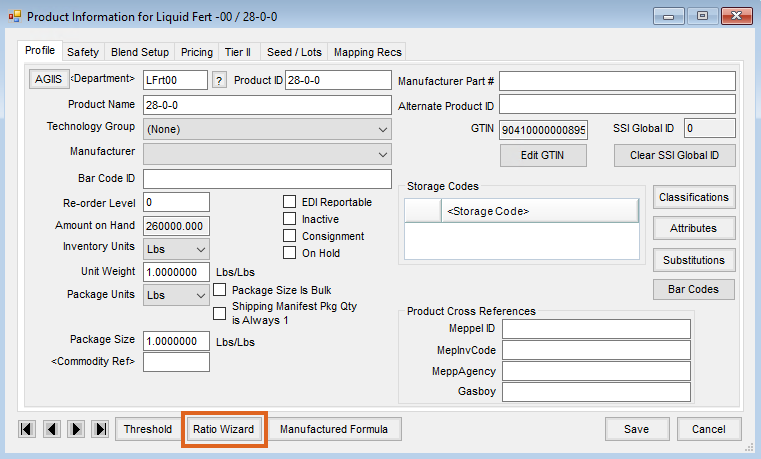 Note: Every product used in Blending or Planning must be set up appropriately, including non-inventoried products, such as Custom Application or Blend Fees.
Note: Every product used in Blending or Planning must be set up appropriately, including non-inventoried products, such as Custom Application or Blend Fees.