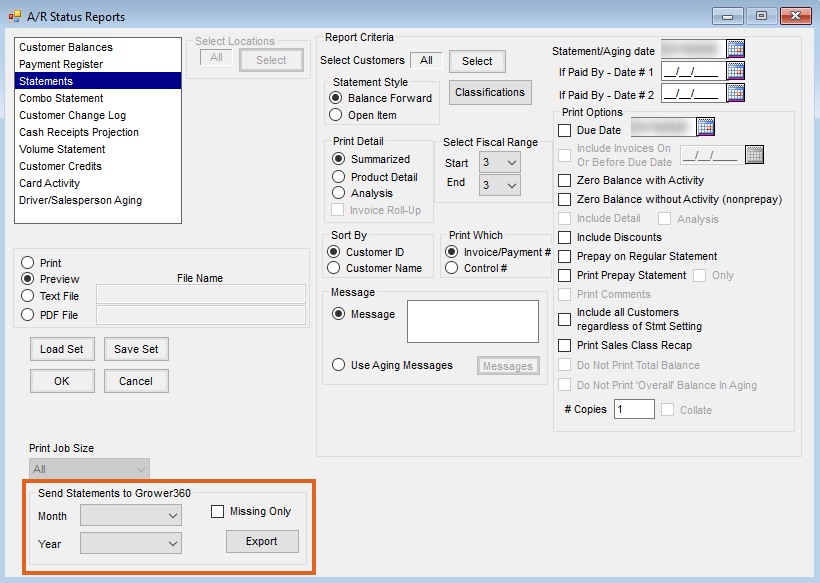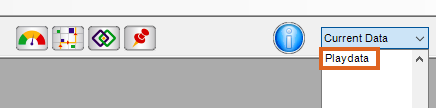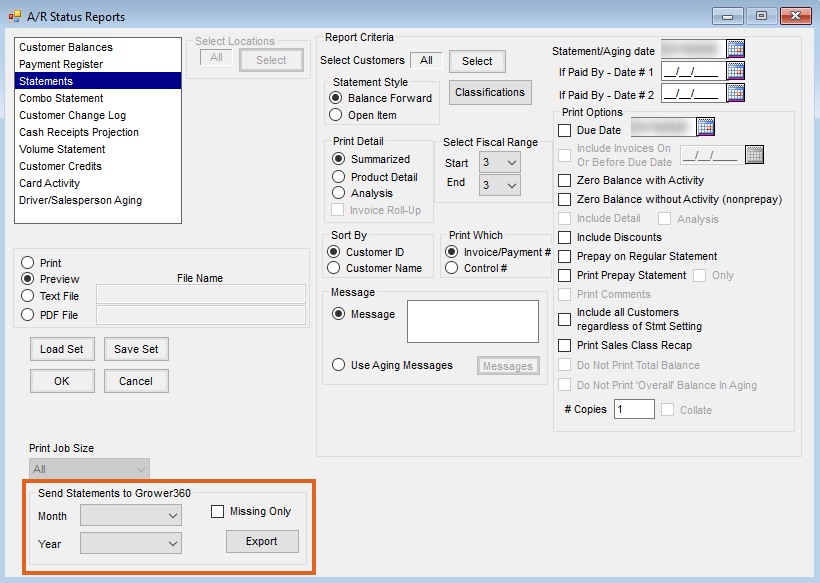Statements and Combo Statements may be sent to a Grower360 library from either live data or a play database. CRM or Grower360 is not required to send statements to the Grower360 library. By performing the necessary setup to send statements to this library, when implementing Grower360, these documents will be available to Growers as historical documents.
The process to send statements to Grower360 may take a significant amount of time. It is recommended to run this process after-hours or from a system that will not be used while processing the statements.
Setup
Live Data Setup
The API Database ID must be entered in Agvance at Hub / Setup / Company Preferences. If this field is blank, contact support@agvance.net to ensure this area is populated with the correct information.

Play Database Setup
Create a play database and select the option Database will be used to send Statements to Grower360. This establishes the connection between the live data and play data.
If a play database already exists, the link may be established by holding Shift and right-clicking the Refresh button at Hub / Utilities / Create/Refresh Play Data. A message will display indicating the link has been established and the play data may be used for sending statements to Grower360.

After receiving the message, select Refresh to finalize the connection and allow the statements to be sent from Accounting Reports.
Processing Statements
To see a list of Statements sent and what month was selected when statements were run, navigate to Admin Utilities / Accounting / Delete Grower360 Statements. Another option is to use the Report Writer tool in SKY Analytics and including the StatementTransaction and StatementTransactionRun tables.
- Statements can be processed from the either the live database or the play database.
- If using live data, continue to Step 2.
- If using play data to process statements, select the database from the drop-down in the upper-right corner of the Hub.
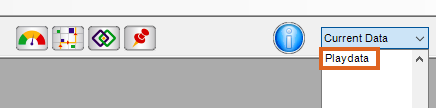
- Navigate to Accounting Reports / Accounts Receivable / A/R Status, and select Statements or Combo Statements from the list of reports.
- Set the desired Report Criteria, Message, or Print Options, or load a Save Set.
- When statements are ready to be sent to the Grower360 library, select the Month and Year in the Send Statements to Grower360 section then choose Export.