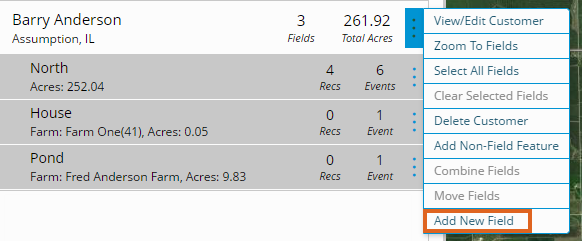When adding a new field to SKY Mapping, the field and farm may be added in the Agvance Hub first and selected from a populated drop-down list or added from SKY Mapping as the field is being drawn.
- Navigate to the desired customer and select the Vertical Ellipsis icon to the right of the Customer Name.
- Select Add New Field.
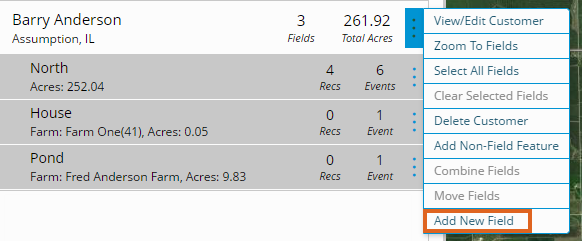
- If the Field/Farm names have been previously set up in the Agvance Hub:
- On the General Information tab, choose Farm Name from the drop-down.
- The Field Name drop-down populates, allowing the Field to be chosen from the list.
- If the Field/Farm names have not been previously set up in the Agvance Hub:
- Create a new Field in Agvance SKY by manually entering the Field/Farm name. A new Field will automatically be created and will also display in the Agvance Hub.
- Fill in any additional information to be stored for the new Field. The information entered here is for reference only.
- If the Field/Farm names have been previously set up in the Agvance Hub:
- Select Import to import a shapefile of the boundary or choose the Draw icon to view available drawing tools and to create a Field boundary.
- Select either the Polygon or Circle tool to draw a Field boundary.
- The Field displays the total number of acres within the new boundary.
- Choose Save. An error message displays if required fields are not completed.