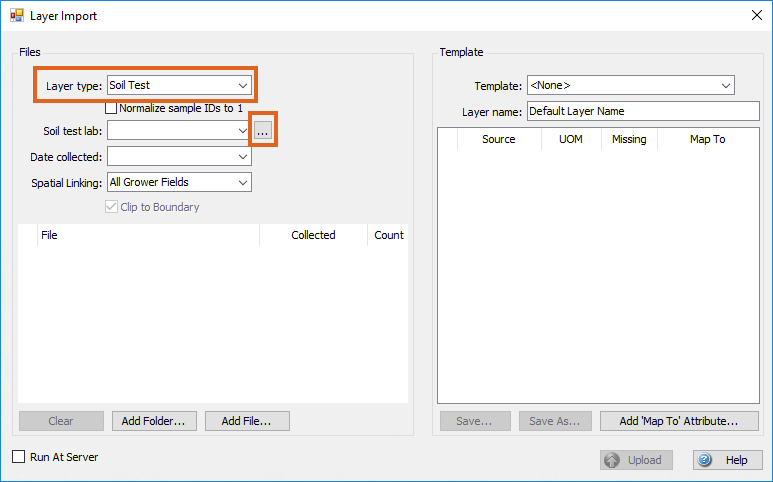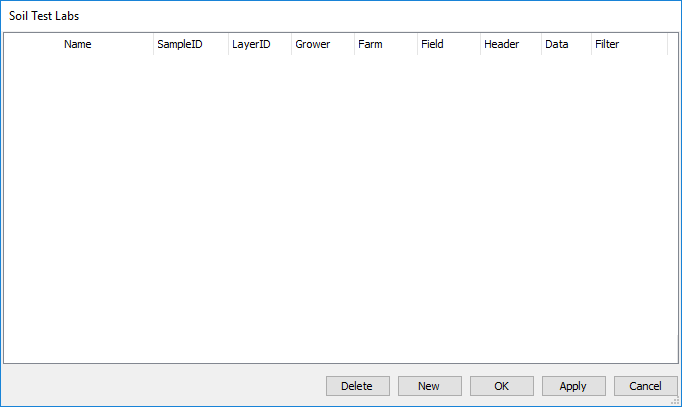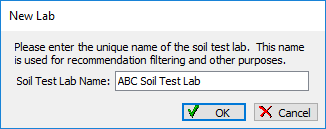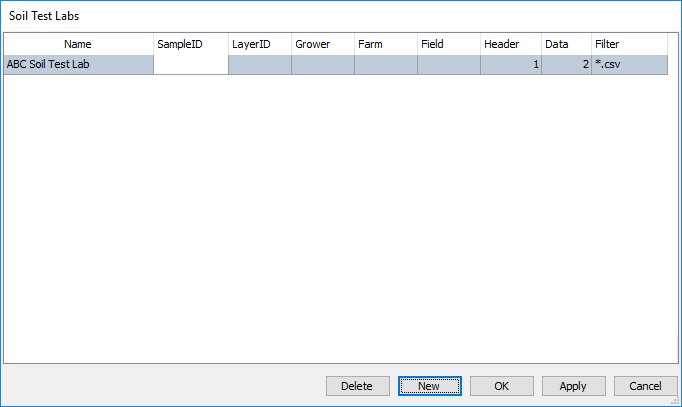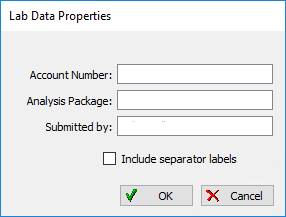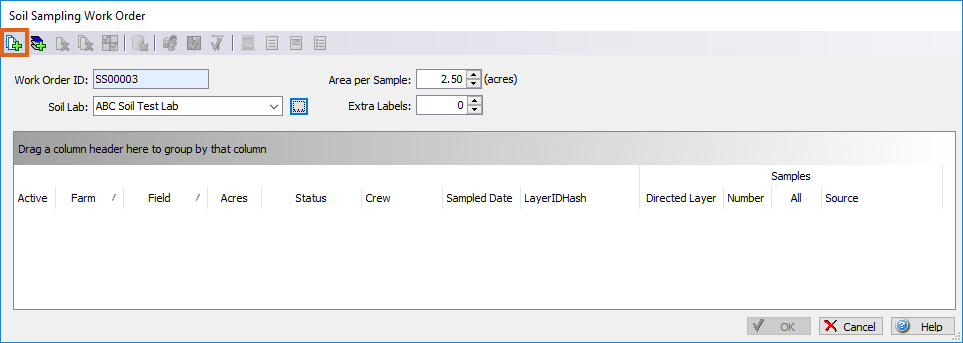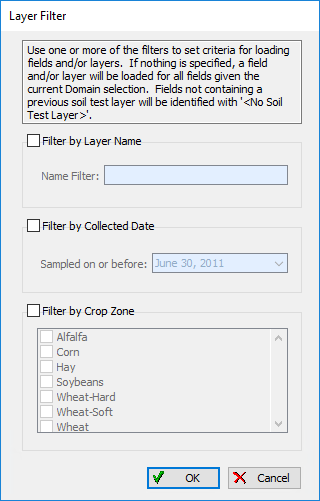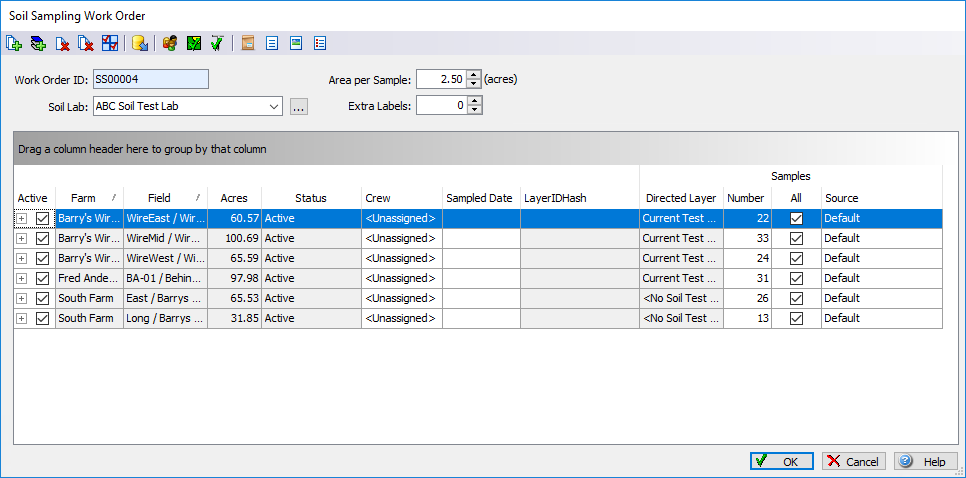Labels and soil lab submittal sheets can be created from Agvance.
- Go to Mapping / Layers / Layer Import.
- Set the Layer type to Soil Test, and select the Ellipsis by Soil test lab.
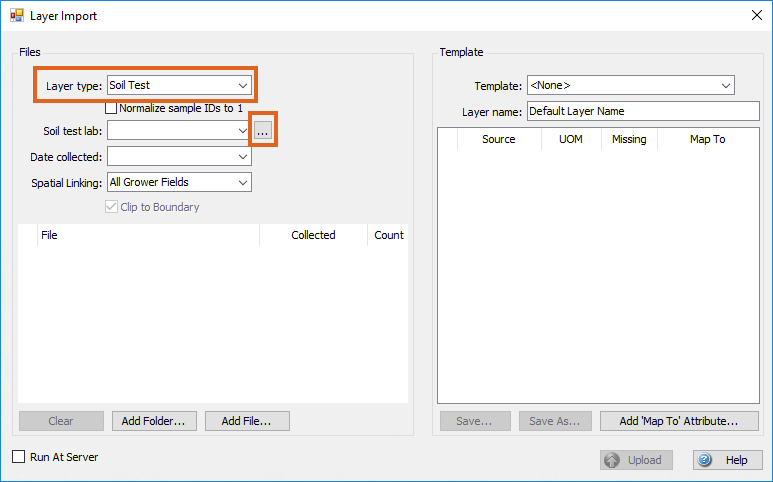
- The Soil Test Labs window displays. Choose New.
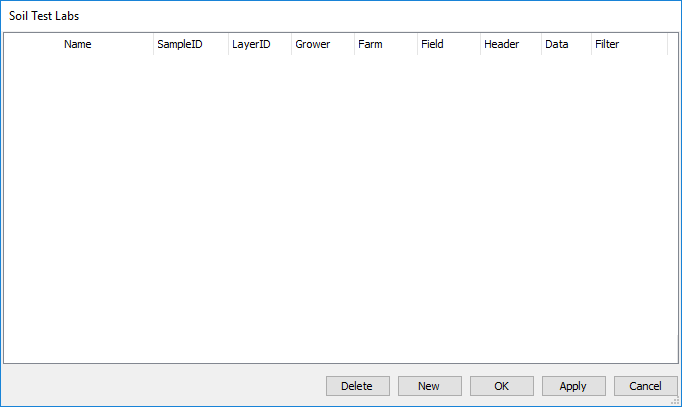
- The New Lab window displays. Enter the name of the lab as it should appear on Lab Submittal Sheet printouts. Select OK when finished.
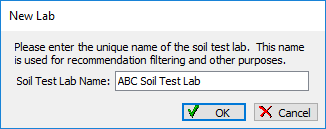
- The lab should be listed in the grid. Choose Apply and then OK.
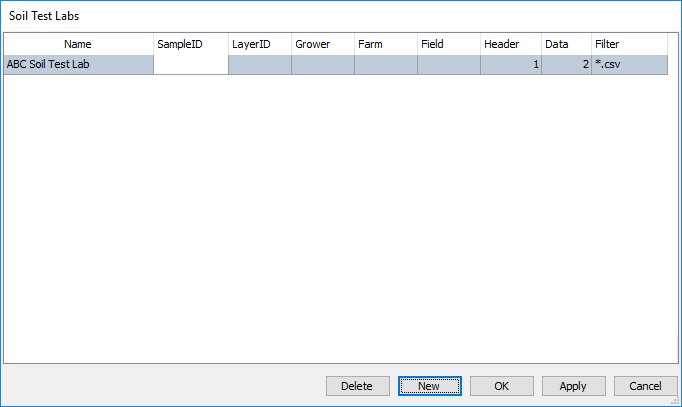
- Close the Layer Import window, then close the Mapping module and reopen it to refresh the newly added information. This completes the setup process for the lab.
Creating Soil Sample Bag Labels and Soil Test Lab Submittal Sheets
Use Avery 5160/8160 labels for Sample Bag labels. The size and layout of these labels are as follows:
- Three labels wide x ten labels tall
- The label dimensions are 1” X 2 5/8”
- Select the level in the Resource Tree (such as Grower, which will include all Fields for that Grower, or a specific Field for a Grower) for the Soil Test to be added.
- Navigate to Fertility / Sampling Work Order.
- The Lab Data Properties window displays for the Sampling Work Order requested. Enter the necessary information and choose OK when finished. This can be accessed and edited later if needed.
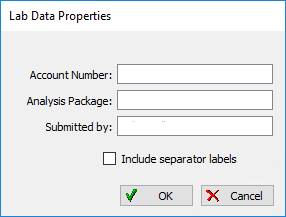
- On the Sampling Work Order window, choose the Select Fields and/or Layers button.
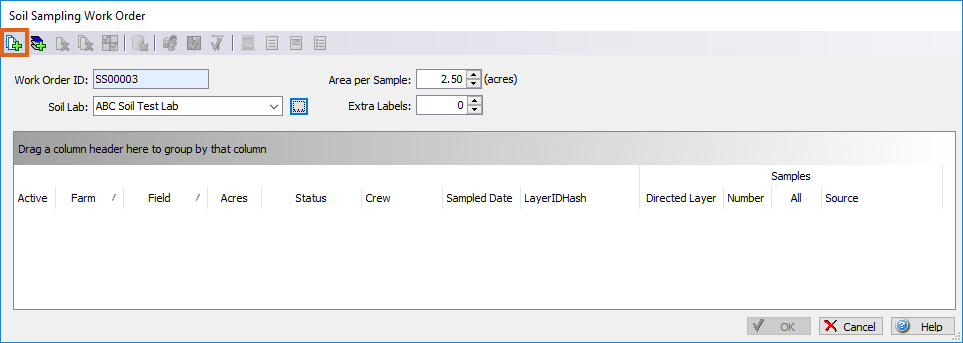
- The Layer Filter window displays which allows filtering for specific Fields to load in the grid for sampling. To load all Fields for the level selected in the tree and everything below this level, select OK.
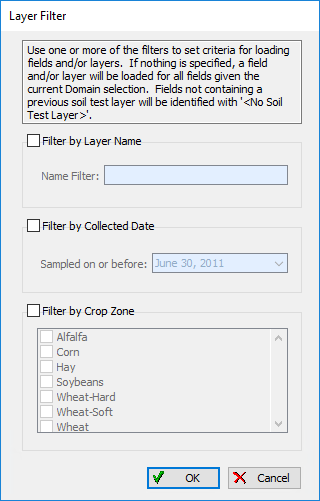
- The Fields load into the grid as shown below and all buttons in the toolbar are enabled. Options include Select Fields/Layers, Select Layers Manually, Remove Field, Clear Field List, Filter SampleIDs, Export, Set Crew for All, Activate All, Set All as Sampled, Preview Bag Labels, Preview Submittal, Preview Field Sheet, and Preview Master Sheet. Set the Area per Sample to determine the grid size in acres to use as a basis for the Field’s sample sites (2.5 acre grids in the example below). Choose the lab in the Soil Lab drop-down.
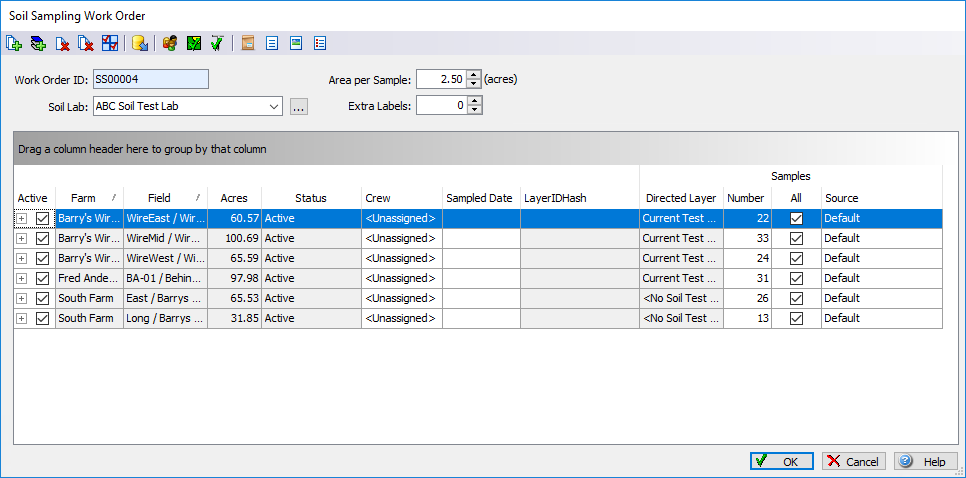
Below is a sample of the labels:

Note: The margins in Mapping are adjustable. The labels print at the very left edge of the label area by default. To adjust margins slightly to the right, select the left margin line and drag it to the right.
Below is a sample of the Lab Submittal Sheet: