Follow the instructions below to link Customers to SKY Mapping.
- Navigate to Hub / Setup / Company Preferences.
- On the API tab, go to the Mapping Interface tab then choose Select.
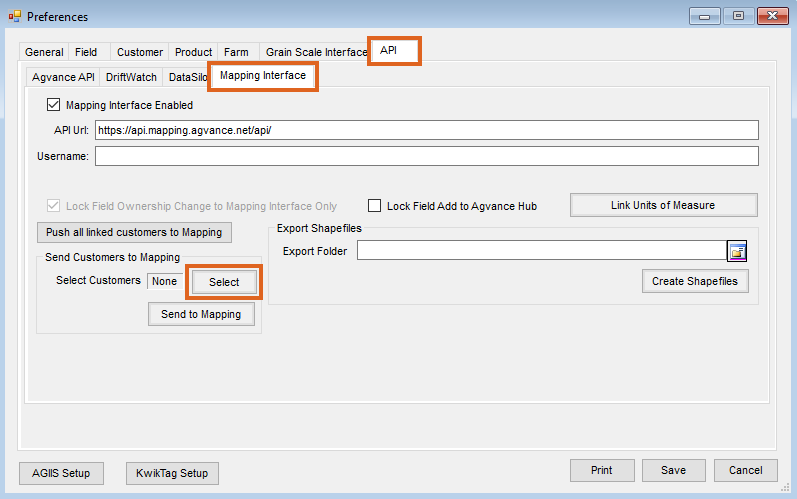
- On the Select Customers window, the Filter tab can be used to narrow down the list of Customers displayed. With the Fields filter, choose to include All Customers, only those with No fields, only those With fields, or only those With fields with boundary in Windows Mapping.
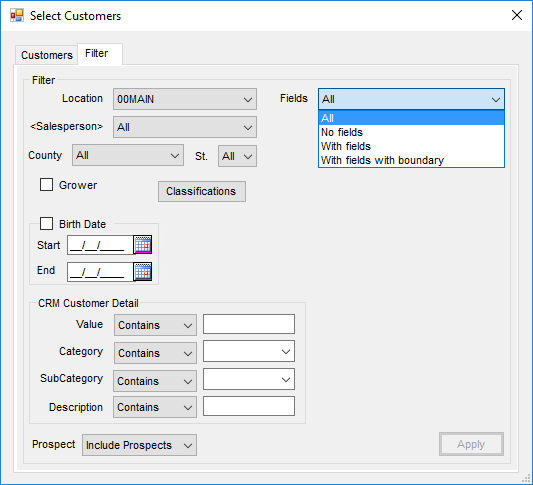
- Highlight the Customers to link to SKY Mapping then choose Done.
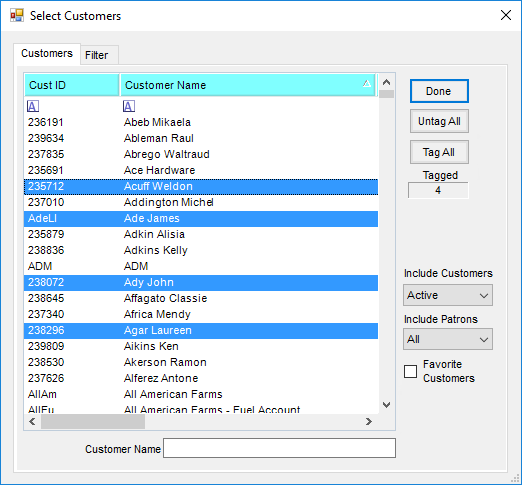 Note: To highlight nonconsecutive Customers, hold the Ctrl key on the keyboard while selecting.
Note: To highlight nonconsecutive Customers, hold the Ctrl key on the keyboard while selecting. - Once Customers have been indicated, choose Send to Mapping (shown in the image in Step 2). Customers will then be linked to and present in SKY Mapping.
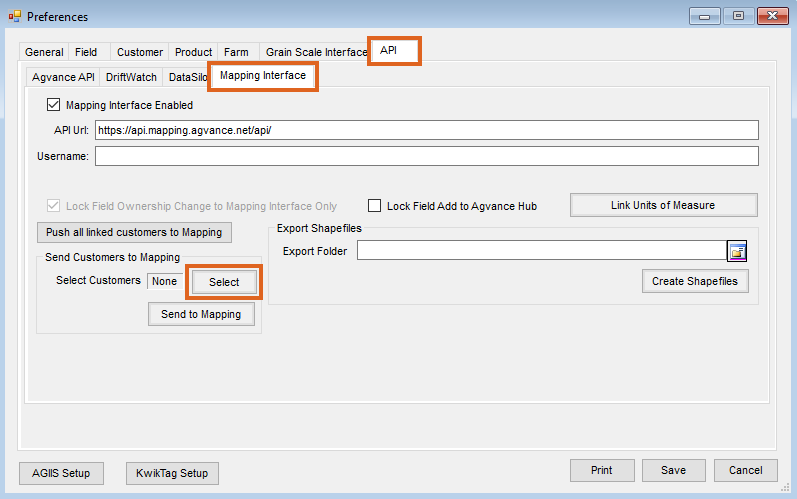
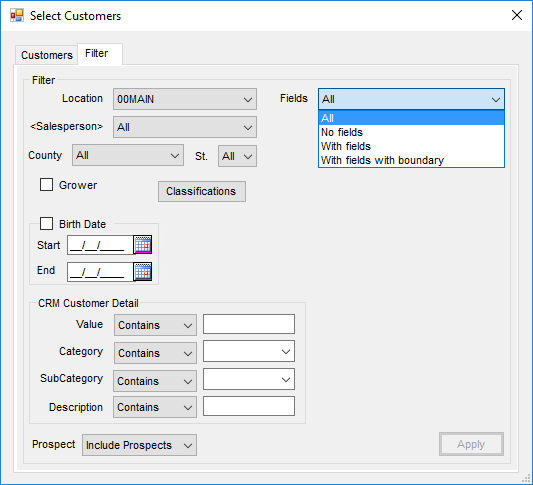
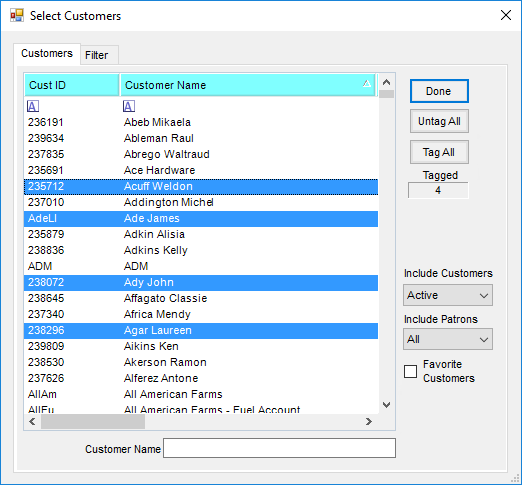 Note: To highlight nonconsecutive Customers, hold the Ctrl key on the keyboard while selecting.
Note: To highlight nonconsecutive Customers, hold the Ctrl key on the keyboard while selecting.