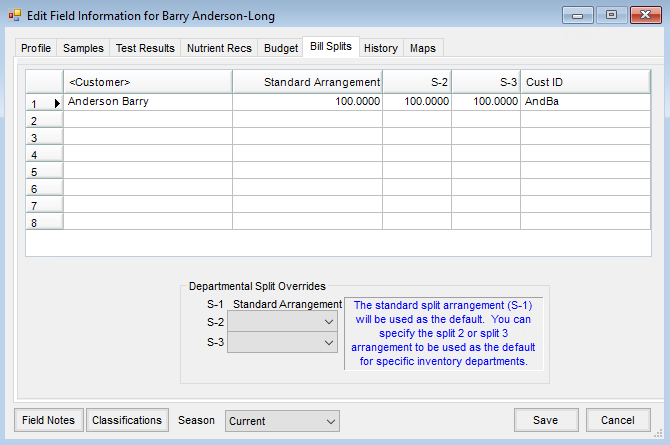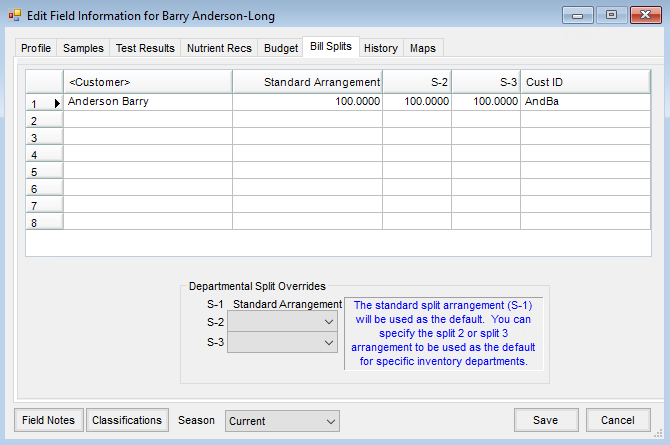Field splits for an existing Field Plan that are incorrect can be updated to reflect the proper bill splits.
Example: The billing splits for S-2 is currently set at 100%, but the splits should reflect a 60/40 split.
There are three options depending on the end goal.
- If the correct Customers are included on the Field Plan as bill splits and only the percentages need changed for the Field Plan, then the Plan may be edited. On the Prices tab of the Edit Plan window, double-click in the row under the % column. The Edit Line Item Splits window displays for that Product row. Update the percentages for each Product row to be updated, ensuring the total percentage sums to 100.
- If Customers need added to or removed from an existing Field Plan, create a new Plan. When adding the new Field Plan, add or remove names at the Select a Field window and update the percentages for S-1, S-2, and S-3 so each column sums to 100. After selecting OK, choose Import Blend on the Add Field Plan window, select the original Field Plan to import the previous information, and choose Save. The new Field Plan will be identified by a new letter. Highlight the original Field Plan and select Delete.
Note: If the original Field Plan contained quoted prices, these prices must be entered manually on the new Plan. - If Customer names need added or removed for any new Field Plans that will be created in addition to an existing Field Plan, this information must first be updated at the Field level for that account. Edit the Field at Hub / File / Open / Fields. On the Bill Splits tab, update the necessary information, such as adding or removing Customers in the split, selecting Departmental Split Overrides, and entering the percentages in each column to sum to 100. The example below shows all Products are to be split 50/50 under the Standard Arrangement column. The percentages differ for any Products coming from Inventory Departments in the Spread or Pest bill split arrangements.