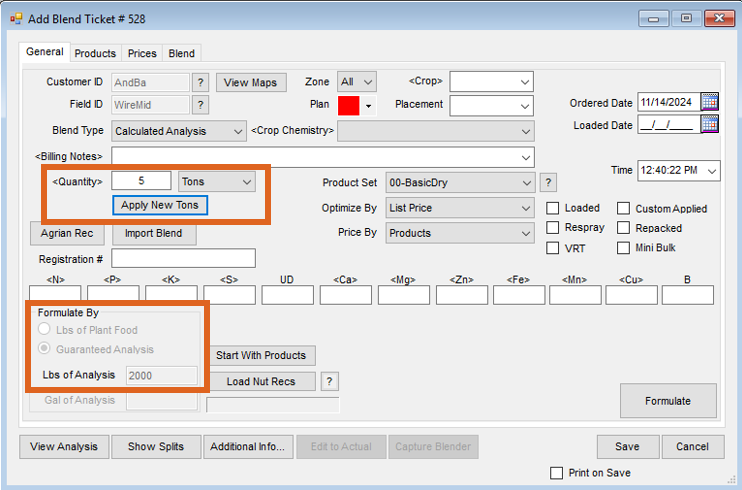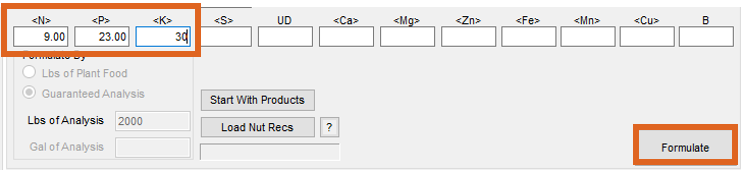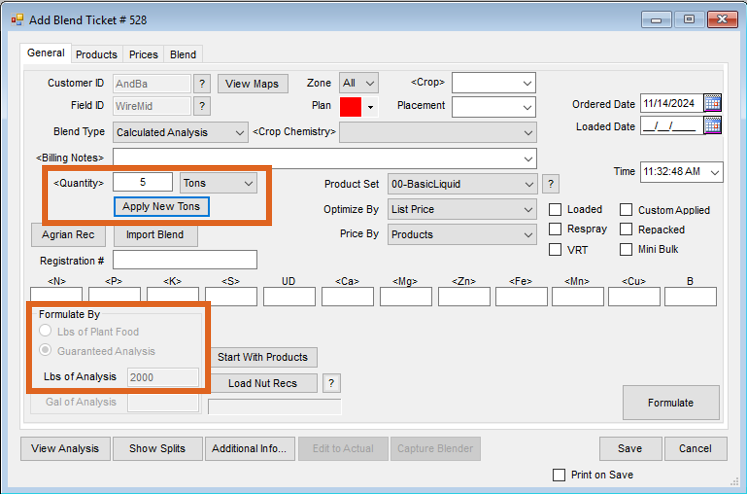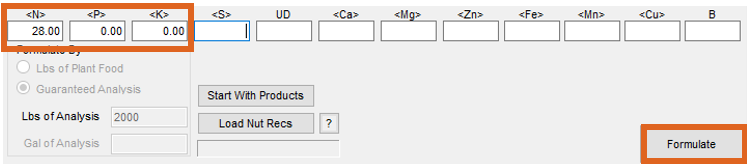Blend Tickets can be created in multiple ways to handle many different blending scenarios. Below are examples of creating a dry and liquid Blend Ticket by formulating for Guaranteed Analysis. Guaranteed Analysis refers to the pounds of nutrient requested per 100 pounds of Product. Water or dry filler may be required to meet the desired guaranteed analysis during the formulation process.
Dry Blend
In this example, a blend for 5 tons of 9-23-30 guaranteed analysis will be created.
- In Blending, select the Add a Blend Ticket icon. Choose the Customer and Field and select Add.
- Verify the Bill Splits on the Select a Field window are correct and select OK.
- The Customer ID and Field ID display.
- The Quantity automatically defaults from the Field setup in the Hub.
- Optionally, choose a Crop, Placement, and add any Billing Notes.
- The Blending and Pricing methods default from the last entered Blend Ticket. Select a Dry Product Set and choose the desired Optimize By and Price By styles.
- Switch from Acres to Tons and enter 5 in the Quantity field. Select Apply New Tons.
Note: When Tons is selected in the Quantity section, the Formulate By settings will default to Guaranteed Analysis at 2000 Lbs of Analysis.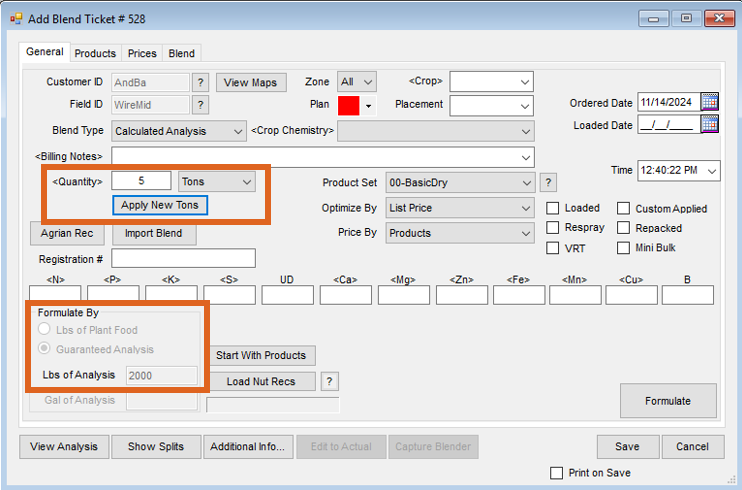
- Enter 9-23-30 in the <N>, <P>, <K> fields and select Formulate.
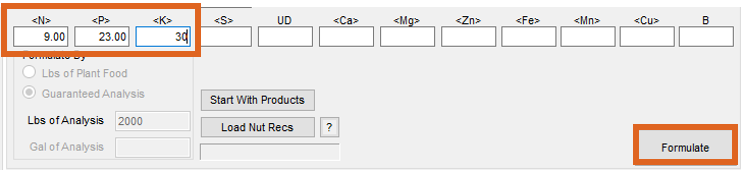
- The appropriate Products and quantities are calculated to meet the requested analysis and display on the Products tab.
- The Prices tab displays the Product Names, Quantities, and Analysis.
- The Blend tab displays Application and Blend Comments, Target Pests, Dispatch Info and Batch Breakdowns.
- Select Save.
Liquid Blend
In this example, a blend for 5 tons of 28-0-0 guaranteed analysis will be created.
- In Blending, select the Add a Blend Ticket icon. Choose the Customer and Field and select Add.
- Verify the Bill Splits on the Select a Field window are correct and select OK.
- The Customer ID and Field ID display.
- The Quantity automatically defaults from the Field setup in the Hub.
- Optionally, choose a Crop, Placement, and add any Billing Notes.
- The Blending and Pricing methods default from the last entered Blend Ticket. Select a Liquid Product Set and choose the desired Optimize By and Price By styles.
- Switch from Acres to Tons and enter 5 in the Quantity field. Select Apply New Tons.
Note: When Tons is selected in the Quantity section, the Formulate By settings will default to Guaranteed Analysis at 2000 Lbs of Analysis.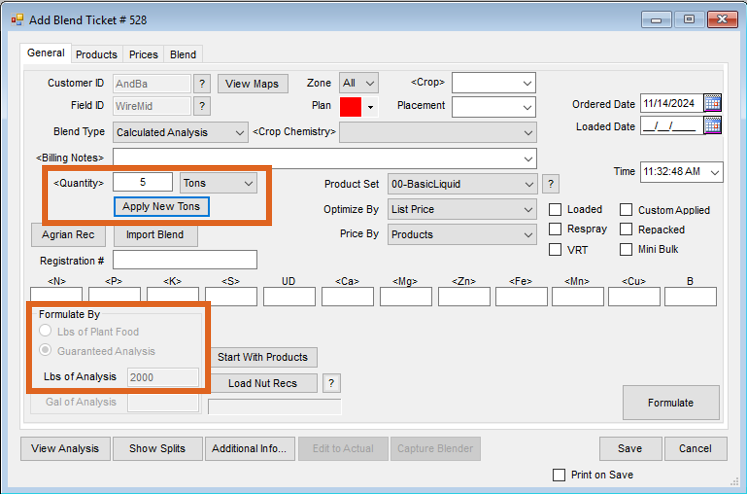
- Enter 28-0-0 in the <N>, <P>, <K> fields and select Formulate.
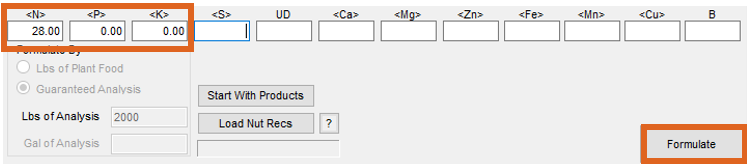
- The appropriate Products and quantities are calculated to meet the requested analysis and display on the Products tab.
- The Prices tab displays the Product Names, Quantities, and Analysis.
- The Blend tab displays Application and Blend Comments, Target Pests, Dispatch Info, and Batch Breakdowns.
- Select Save.