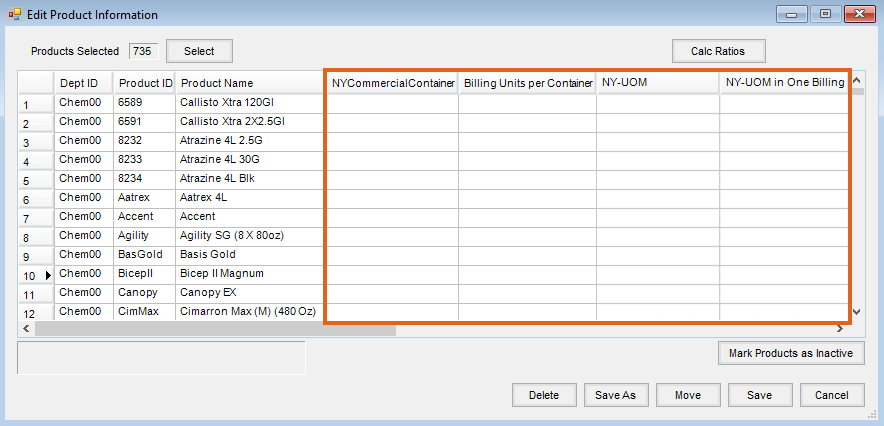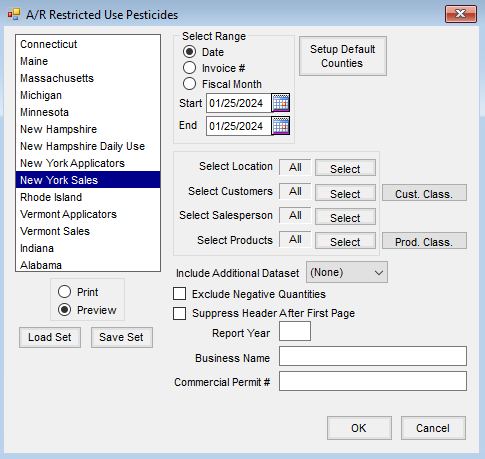Reporting of Restricted Use Pesticide sales for the state of New York requires Products and Customers to be set up so the report can return the values required by New York State Department of Environmental Conservation.
Setup
- Set a Location as the Product Master in the Hub or Accounting at Setup / Locations on the Profile tab.
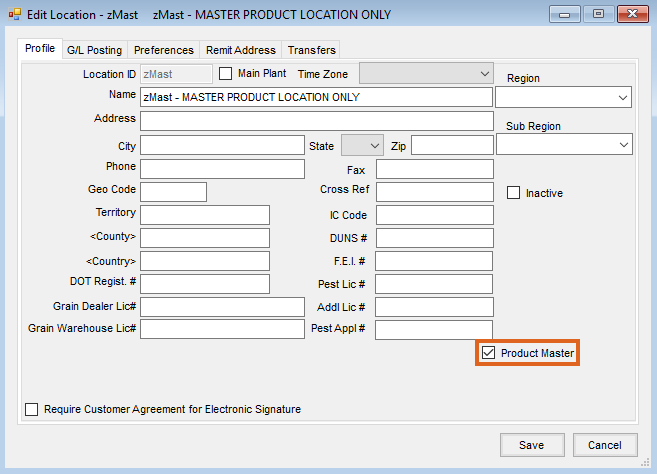
- Add a Product Attribute called NYCommercialContainer by navigating to Hub / Setup / Company Preferences and selecting Product Attributes on the Product tab. Enter a Maximum Length of 10 and select Save.
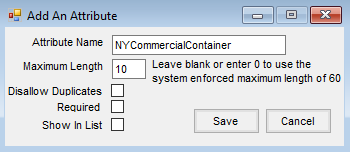
- Add another Product Attribute called Billing Units per Container. Enter a Maximum Length of 10 and select Save.
- Set up a Product Classification called NY Reportable by selecting Product Classifications at Hub / Setup / Company Preferences on the Product tab. Choose the Products to be included on the report.
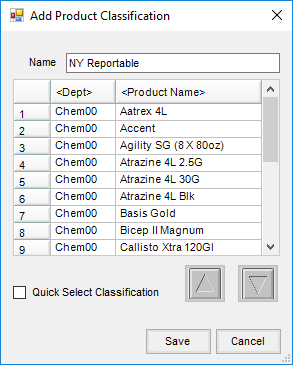
- On the Customer tab at Hub / Setup / Company Preferences, choose Classifications and add a new one called Commercial. Indicate the Customers who should be included on the report.
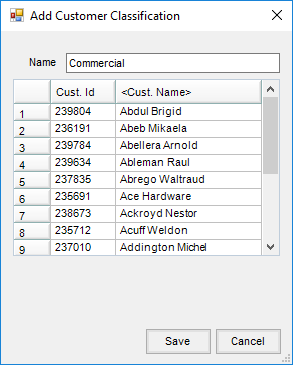
- Set the Product Attributes for the Master Location by navigating to Hub / Setup / Admin Utilities / Hub / Batch Edit Products. Select the Products to be edited. On the Select Products screen, optionally choose Classifications to only show Products in the NY Reportable Classification. From there, all Products can be added to the Shopping Cart area to be included.
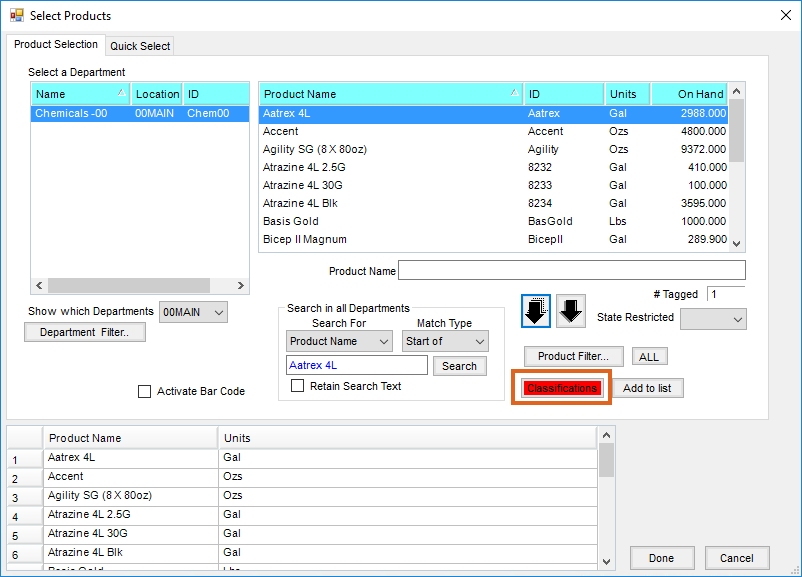 Note: If running the New York Sales and Applicator reports, the setup can be done at the same time for the Products.
Note: If running the New York Sales and Applicator reports, the setup can be done at the same time for the Products. - Enter information in the NYCommercialContainer and Billing Units per Container columns. If the Applicator report is also being set up, enter information in the NY-UOM and NY-UOM in One Billing Unit columns.
Note: Containers are GL, QT, FL, LB, L, OZ, ML, KG, GM, and MG.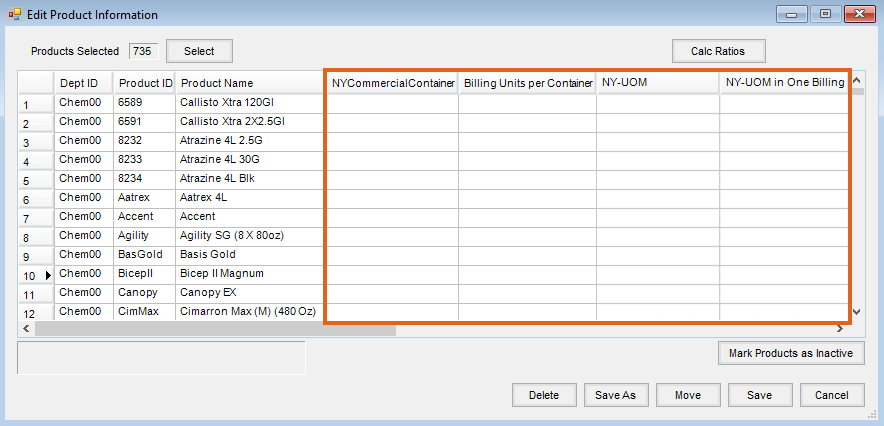
Running the Report
- Navigate to Accounting Reports / Accounts Receivable / Restricted Use Pesticides / New York Sales.
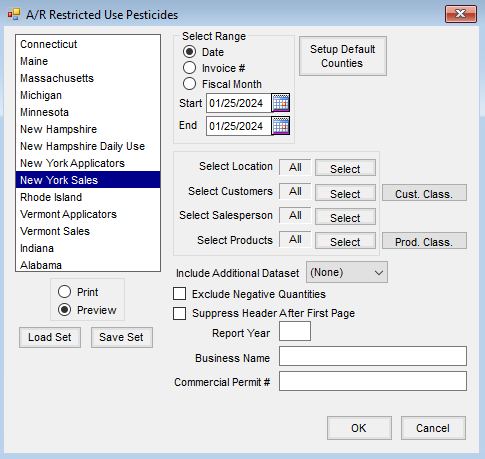
- Enter the desired range (Date, Invoice #, or Fiscal Month).
- Choose the Customers to be included on the report by selecting Cust. Class. and choosing the Commercial Classification set up above.
- Select the Products to be included by choosing Prod. Class. and selecting the NY Reportable Classification set up above.
- If a prior year dataset needs to be included, select it from the Include Additional Dataset drop-down.
- Check to Exclude Negative Quantities to prevent negative quantities from being displayed on the report.
- If the header information should only print on the first page of the report, check Suppress Header After First Page. This could be helpful if exporting the report to Excel.
- Enter the Report Year, Business Name, and Commercial Permit #. If using a Save Set, this information would be saved.
- When all information has been selected/entered, choose whether to Print or Preview then select OK.
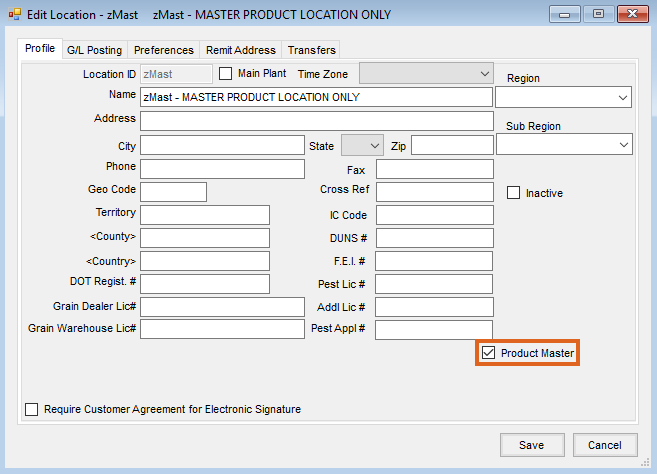
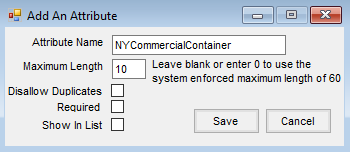
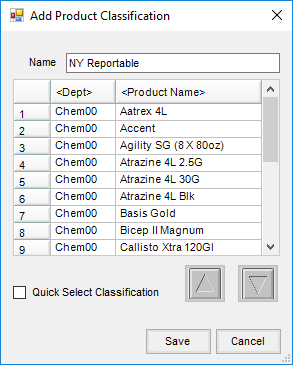
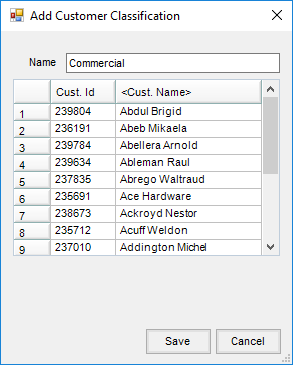
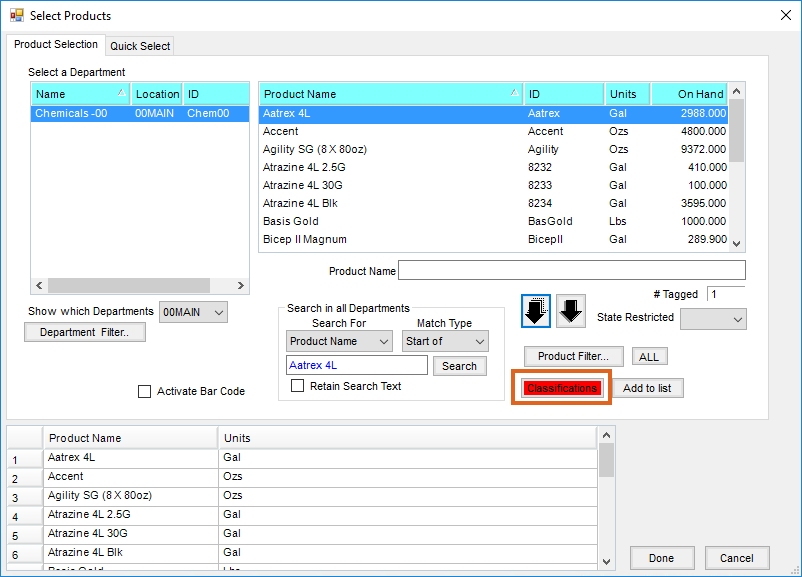 Note: If running the New York Sales and Applicator reports, the setup can be done at the same time for the Products.
Note: If running the New York Sales and Applicator reports, the setup can be done at the same time for the Products.