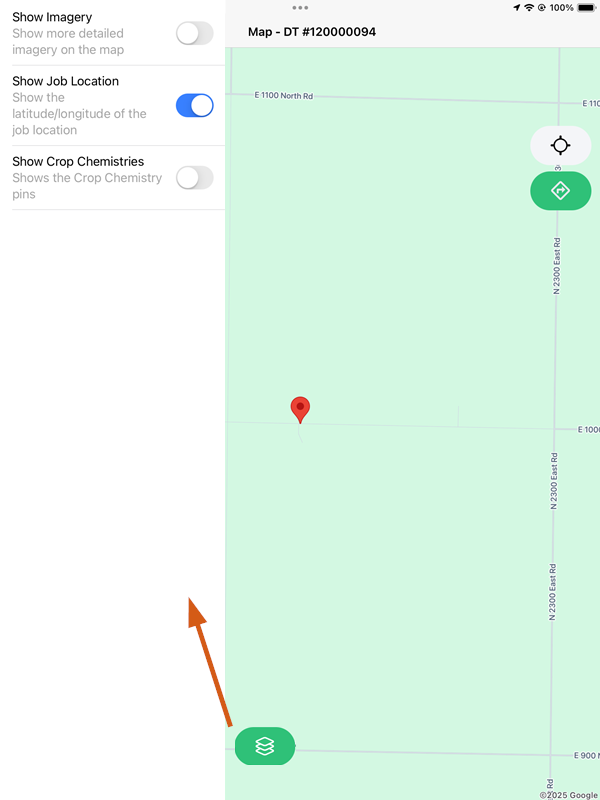To switch between Blend Jobs and Delivery Jobs, select the down arrow at the top of the screen. The number displayed indicates the number of each job type assigned to the Applicator.

Delivery Jobs
On any job, swipe from right to left to Delete to remove the job from the Driver's device. Select a job for more details and options related to that specific job. Tap Directions to get directions to the job's location.

Overview
The Overview tab displays basic information for the delivery including Customer Name, Contacts, and a map image of the Field Location. Tap Refresh in the upper right to reload the job from Agvance. Once a job has been started, the Photo icon can be selected to add photos by opening the camera or by selecting from existing photos.
Swipe the top half of the screen from left to right for more details regarding the selected Delivery Ticket.
 |
 |
Map
On the lower half of the screen, a map of the job displays. The number of acres can be adjusted if necessary.

- Select the Compass icon to zoom to the current location on the map.
- Tap the Directions icon to open an independent app with directions to the Field Location.
- Select the Full View Map icon to open a full view of the satellite map.
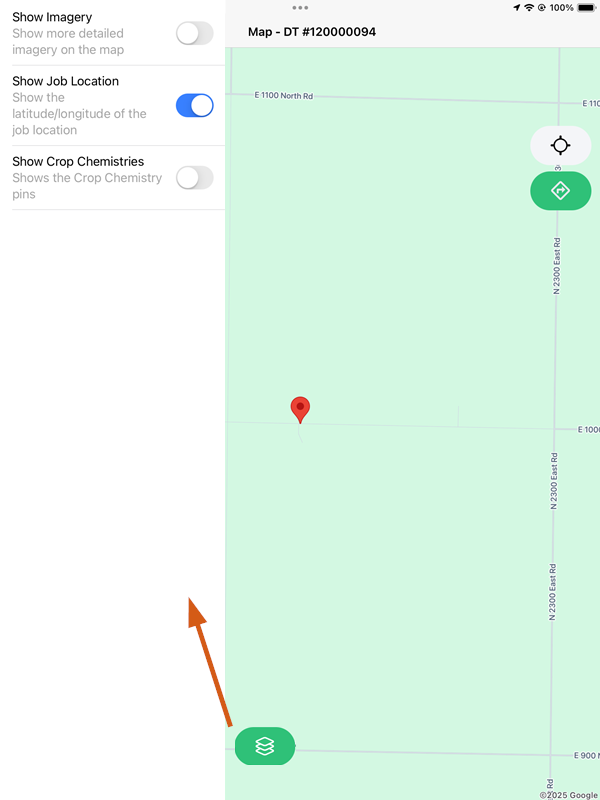
- The Compass and Directions icons are available here as well.
- The Layers icon opens options on the left side of the screen to indicate what should and should not be shown on the map.
Start/Complete Job
Tapping Start Job communicates to SKY Dispatch the job has been started. When the job is completed, selecting Complete Job communicates the status to SKY Dispatch and optionally marks the ticket as Loaded in preparation for invoicing.
 |
 |
Products
The Products tab displays detailed information for the Product being delivered.

- Search for and select additional Products by choosing the blue + icon.
- Select the Product to view additional details.
- The Ship From Location and Total Inventory Quantity can be adjusted here.
Messages
The Messages tab gives the ability to communicate with Dispatchers in SKY Dispatch. Choose a Dispatcher and enter the message. Selecting the Paper Clip icon gives the ability to add an attachment and displays a prompt to select a file or image from Storage or Photos. Tap the Arrow to send.