Create and print State Fertilizer Tags from Agvance that detail a fertilizer blend’s analysis and overall nutrient content.
Setup
Calculate and display nutrients on the State Fertilizer Tag.
- At Hub / File / Product, open the desired Product in Agvance and navigate to the Blend Setup tab to enter the Product’s Nutrient Contributor Information, Chemical Composition, and Fertilizer Ingredients. Ammonium Thiosulfate is used in this example.
- Enter the Product’s fertilizer analysis in the Nutrient Contributor Information section.
- Select Details to access the Chemical Composition window and set nutrient values.
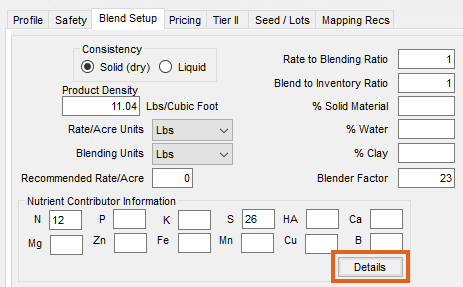 Example: For Ammonium Thiosulfate, enter values on the N and S tabs.
Example: For Ammonium Thiosulfate, enter values on the N and S tabs.
Note: The numbers listed in these columns are percentages and must sum to100 for each respective nutrient.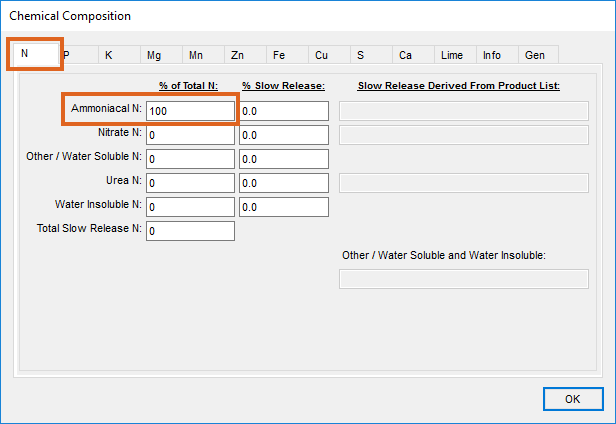
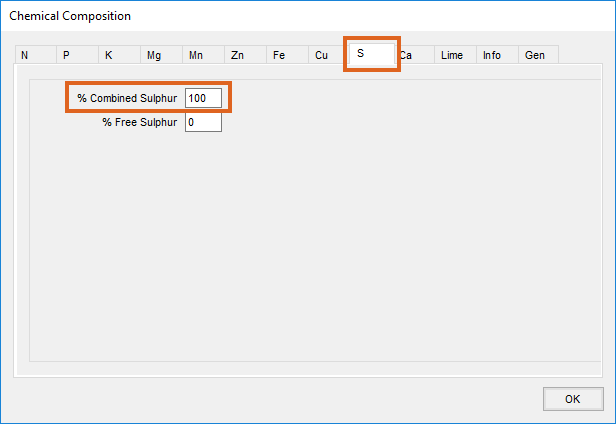
- Select OK to save the Chemical Composition.
- On the Blend Setup tab, enter the Product's Fertilizer Ingredients information. Enter an ingredient name in each row and check the box to the right to designate which nutrient is supplied by that ingredient. For this example, Ammonium Thiosulfate’s nitrogen is derived from Anhydrous Ammonia and the sulfur is derived from Elemental Sulfur.
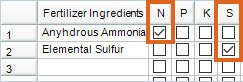
- Choose Save.
- Navigate to Blending / Setup / Location Preferences and select the Print Prefs tab to set up the desired Guaranteed Analysis Decimal Accuracy.
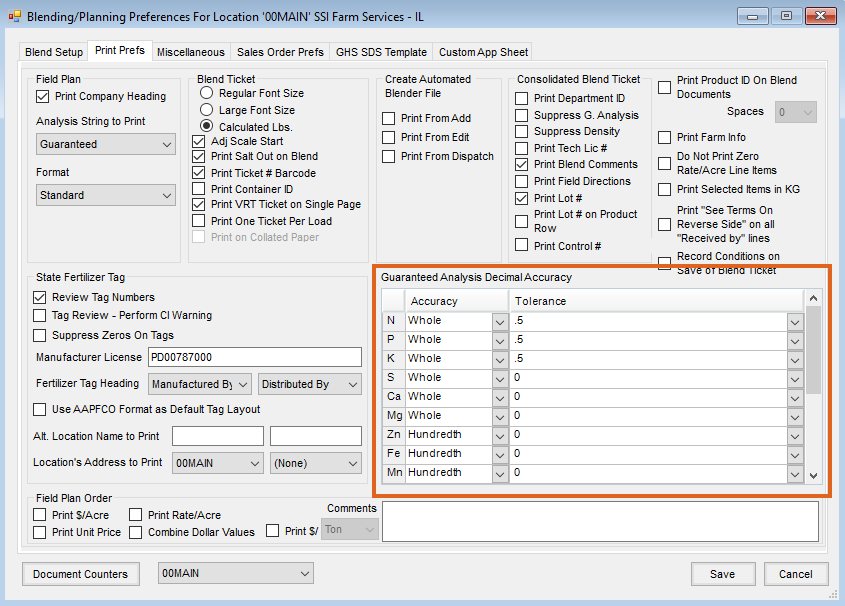
- Optionally utilize the State Fertilizer Tag section. To review the fertilizer ingredient values before printing the State Fertilizer Tags, check the Review Tag Numbers checkbox in the State Fertilizer Tag section.
- Once the desired information, analysis, and tolerances are set, select Save.
Printing the State Fertilizer Tag
- Create a Blend Ticket in Blending.
- When printing the Blend Ticket, check the Print State Fertilizer Tag, Print Blend Ticket Number, and Print options in the State Fertilizer Tag Options section. Select OK.
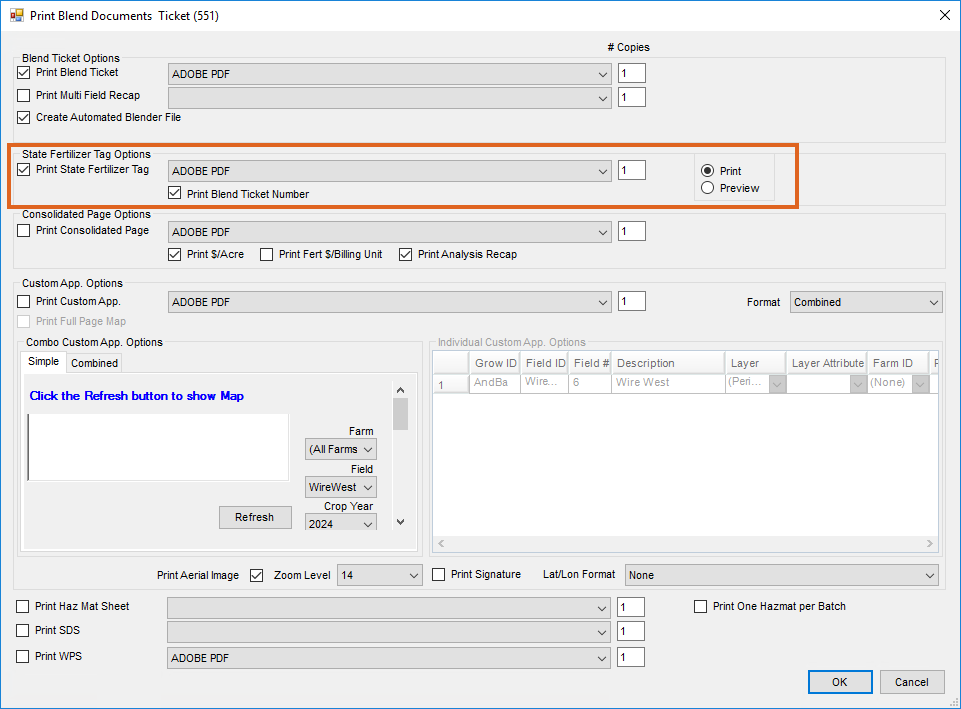
- A window displays to review the information that will print on the State Fertilizer Tag.
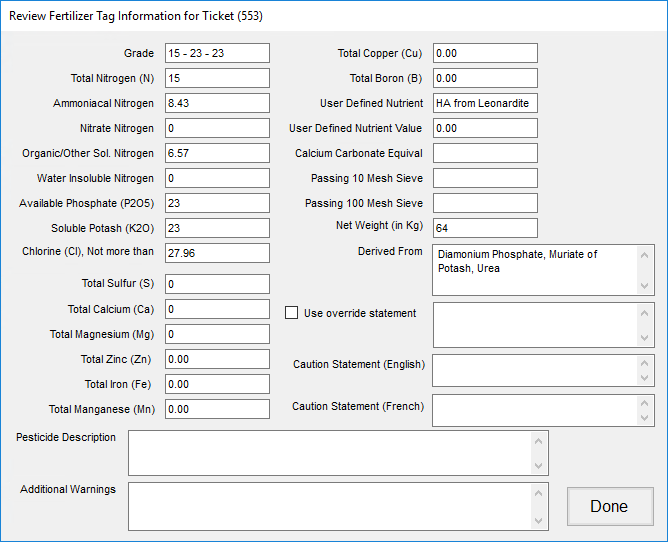 Note: If this window does not appear, navigate to the Print Prefs tab at Blending / Setup / Location Preferences and check the Review Tag Numbers box in the State Fertilizer Tag section.
Note: If this window does not appear, navigate to the Print Prefs tab at Blending / Setup / Location Preferences and check the Review Tag Numbers box in the State Fertilizer Tag section. - Once the information has been reviewed, select Done and the State Fertilizer Tag will print.
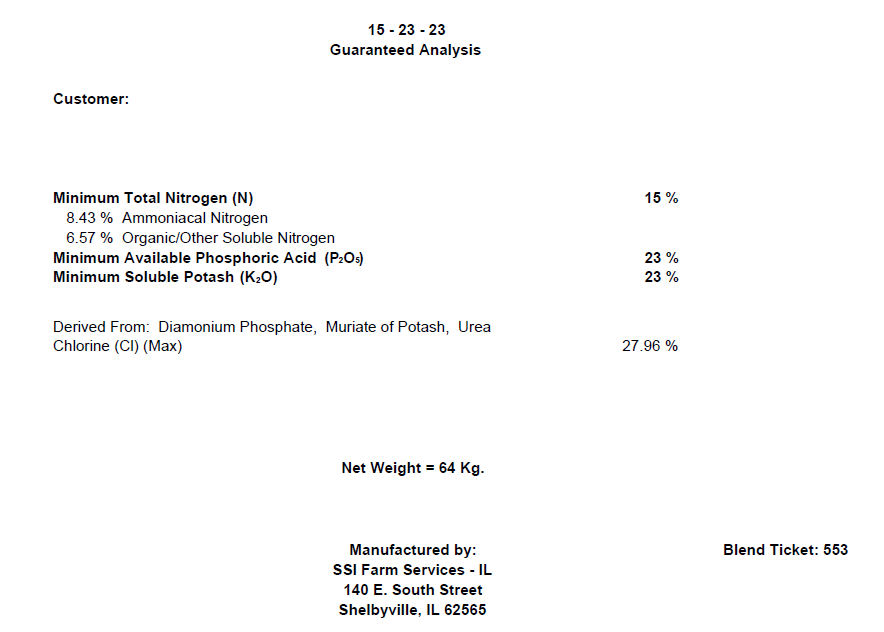
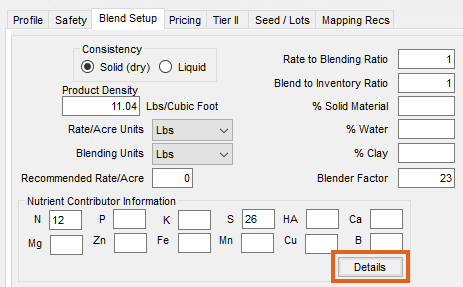 Example: For Ammonium Thiosulfate, enter values on the N and S tabs.
Example: For Ammonium Thiosulfate, enter values on the N and S tabs.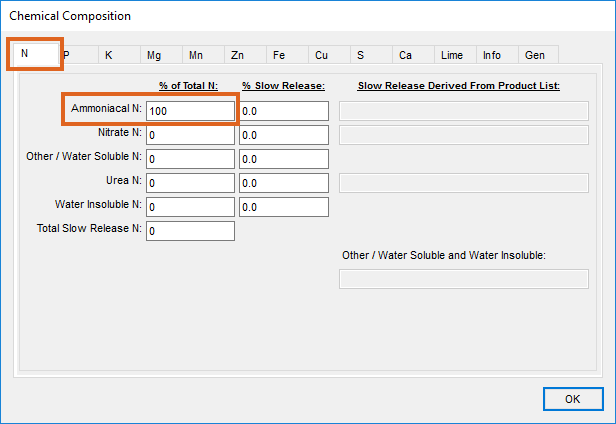
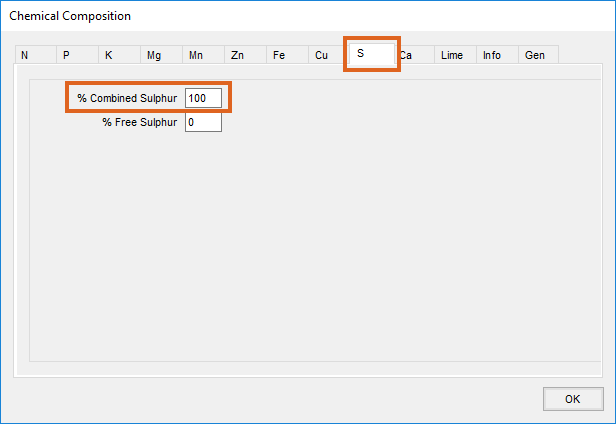
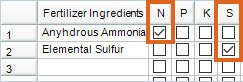
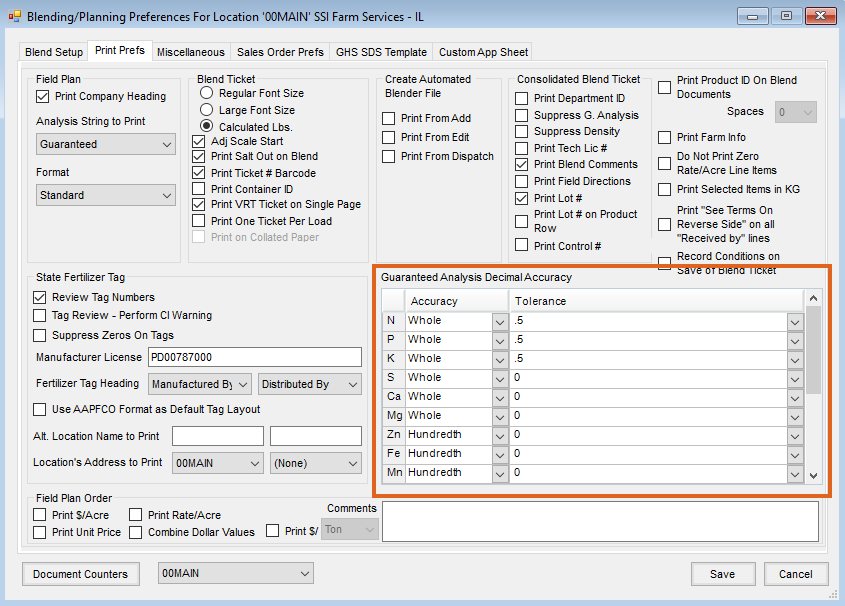
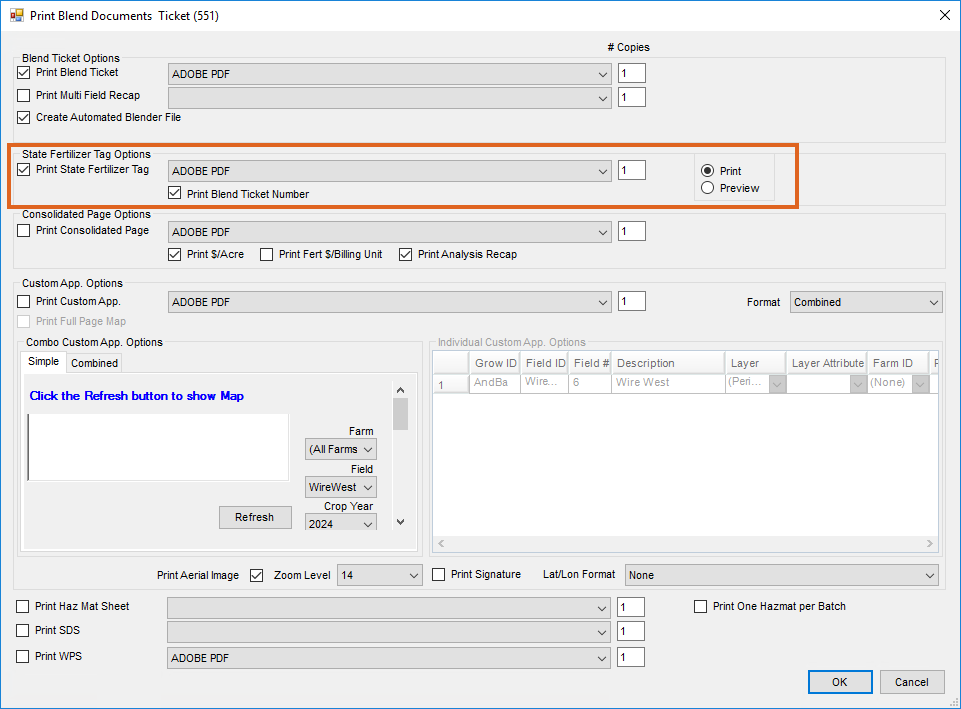
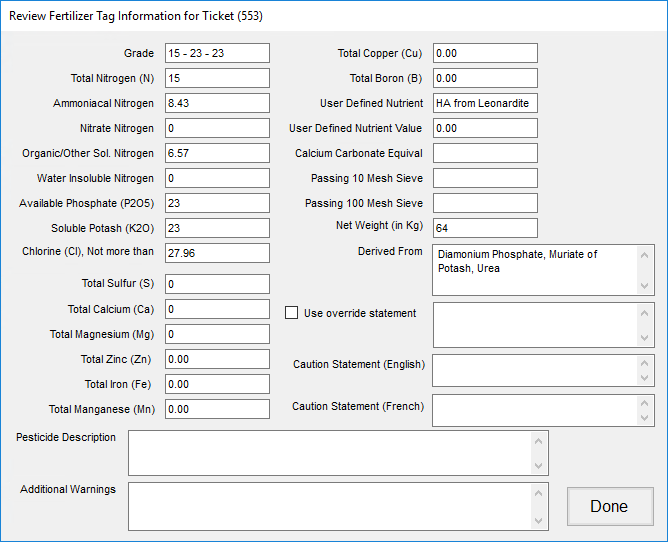 Note: If this window does not appear, navigate to the Print Prefs tab at Blending / Setup / Location Preferences and check the Review Tag Numbers box in the State Fertilizer Tag section.
Note: If this window does not appear, navigate to the Print Prefs tab at Blending / Setup / Location Preferences and check the Review Tag Numbers box in the State Fertilizer Tag section.